How do I manage tenants?
Connect and disconnect service at a rental property.
Here are a few common landlord and tenant scenarios that you may encounter.
Contents
- How do I manage tenants?
- Watch a video
- Setting up a tenant
- Identifying landlords and tenants
- Finding a tenant's landlord
- Final billing a tenant
- Disconnecting a landlord and setting up a tenant
- Final billing a tenant and reconnecting a landlord
- Final billing a tenant and setting up a new tenant
- Final billing a landlord and returning the property to a non-rental property
- Adding a new landlord and adding a tenant to rent the house
Watch a video
Log into CIMS and look up KB2706: Connect Landlords and Tenants (44m30s). This webinar shows the entire process for setting up and using landlords.
Watch a video on how to disconnect a tenant and reconnect a landlord (4m22s).
Watch a video on how to final bill a tenant and set up a new tenant (4m15s).
Watch a video on how to disconnect a landlord and set up a tenant (6m8s).
Watch a video on how to final bill a landlord and set up a new owner (4m43s).
Setting up a tenant
Set up a tenant exactly the same way you would set up a normal customer. See the help topic titled How do I add a customer?
Identifying landlords and tenants
In Customer Inquiry, the status bar (upper-right corner) displays an icon with a green arrow over a house when service at a location is connected to a landlord.

When service is connected to a tenant, the status bar displays a icon of a house without a green arrow.

Finding a tenant's landlord
Use the Location tab in Customer Inquiry to view tenant's landlord, additional information about the landlord, and other locations linked to the landlord.
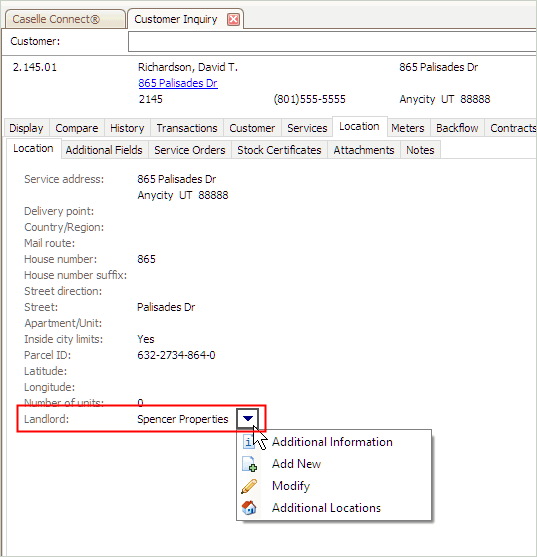
Final billing a tenant
When the tenant leaves the service address, final bill the tenant (not the landlord) to calculate the final utility bill and disconnect service. When you final bill a tenant and disconnect service, service is temporarily disconnected from the tenant and reconnected to the landlord customer account until service for a new tenant is set up. For instructions, see the help topic titled How do I enter final bills?
When you're done entering a final bill for a tenant, you'll be prompted to reconnect the location to the landlord customer account.

Do you want to reconnect to the location to the landlord customer account?
Yes, the location is vacant. I want to connect it to the landlord customer account. Click Yes to connect service at the location to the landlord customer account.
No, the location has a new tenant. I want to create a new account for the new tenant. Click No to connect service at the location to the new tenant.
Disconnecting a landlord and setting up a tenant
When a landlord is the active customer at a location, you will disconnect the landlord so you can set up a tenant as the active customer. Watch a video on how to disconnect a landlord and set up a tenant (6m8s).
Warning! Do not final bill a landlord customer account unless the landlord is selling the house.
Do this...
1. Open Connect Utility Management > Customers > Disconnect Services.
2. Look up the previous tenant's customer number and then press Enter.
If you don't know the previous tenant's customer number, you can use Search (F9) to look up the service address. When you select the service address from the Search form, the customer number for the previous tenant will fill in the Customer field.
3. Select Temporary as the Disconnect Type.
You want to use a temporary disconnect because you will reconnect the landlord to the account when the tenant leaves.
4. Finish disconnecting the service as usual.
The Disconnect Service options display on the screen.
5. Click to select Save/Setup New.
A Disconnect Landlord dialog box displays.
6. Click Yes.
When you click yes, Connect will enter a disconnect date on the Customer 2 tab in Modify Existing Customers.

The Setup New Customer routine launches.
7. Set up the new tenant as a new customer.
Because the landlord was disconnected as the active customer, Connect will use the last meter read from the landlord as the beginning meter read for the new customer.
8. Click Save (CTRL+S).
The landlord customer account is disconnected and the new tenant is set up as the active customer.
Updated 17Oct2017
Final billing a tenant and reconnecting a landlord
A tenant is vacating a location and a new tenant will not be moving into the location. In this situation, final bill the tenant and transfer service to the landlord customer account. Transferring service to the landlord will make the landlord the active customer at the location while the location is vacant. Watch a video on how to disconnect a tenant and reconnect a landlord (4m22s).
Do this...
1. To final bill the tenant, open Connect Utility Management > Customers > Enter Final Bills.
See the help topic titled How Do I Enter Final Bills?
2. When the Final Bill dialog box displays on the screen, click to select Save.

The Reconnect Landlord dialog box displays.

6. Click Yes.
The Reconnect Services routine launches.
7. Fill in the Reconnect Services form for the landlord.
When you reconnect services to the landlord customer account, the landlord becomes the active customer at the location. You will have the option of sending a reconnect service letter to the landlord to inform the landlord of the changes. Some organizations choose not to print a letter because the landlord is usually aware when a tenant terminates a lease.
Why do I need to reconnect services to a landlord? If services are not reconnected to a landlord customer account when a tenant vacates a location, the location is not assigned to an active customer. A location without an active customer means that you won't be able to enter meter reads because the tenant was final billed and removed from the service address as the active customer. Each location must be assigned to an active customer so you can enter meter reads and send utility billing statements.
You have final billed the tenant and reconnected services to the landlord customer account.
Updated 17Oct2017
Final billing a tenant and setting up a new tenant
A tenant vacates a location and a new tenant moves in. You need to final bill the existing tenant and then set up the new tenant as a new customer. Watch a video on how to final bill a tenant and set up a new tenant (4m15s).
Do this...
1. To final bill the tenant, open Connect Utility Management > Customers > Enter Final Bills.
See the help topic titled How Do I Enter Final Bills?
2. When the Final Bill dialog box displays on the screen, click to select Save/Setup New.

The Setup New Customer routine launches.
3. Set up the new tenant as a new customer.
Connect will use the last meter read from the previous tenant as the beginning meter read for the new tenant. Now, the new tenant is the active customer at the location.
Updated 17Oct2017
Final billing a landlord and returning the property to a non-rental property
The landlord has sold the property. For example, when the property is purchased by an owner who will live there as the primary owner, in other words, the property owner is a regular customer and not a landlord. In this situation, if there's a tenant, first, you'll need to final bill the tenant; second, final bill the landlord; and third, remove the landlord from the location. Watch a video on how to final bill a landlord and set up a new owner (4m43s).
First, final bill the active tenant
If the location is vacant, you can skip this step. This step will final bill the tenant and transfer service to the landlord customer account.
Do this...
1. To final bill the tenant, open Connect Utility Management > Customers > Enter Final Bills.
See the help topic titled How Do I Enter Final Bills?
2. When the Final Bill dialog box displays on the screen, click to select Save.

The Reconnect Landlord dialog box displays.

6. Click Yes.
The Reconnect Services routine launches.
7. Fill in the Reconnect Services form for the landlord.
You have final billed the tenant and reconnected services to the landlord customer account. The next step is to final bill the landlord.
Second, final bill the landlord
Final bill the landlord and remove the landlord customer account from the location.
Do this...
1. To final bill the landlord, open Connect Utility Management > Customers > Enter Final Bills.
See the help topic titled How Do I Enter Final Bills?
2. When the Landlord Account dialog box displays on the screen, click to select No.

Connect will open the Enter Final Bills screen so you can final bill the landlord customer account.
3. When the Final Bill dialog box displays on the screen, click to select Save/Setup New.

The Landlord Account dialog box verifies that you're final billing a landlord customer account and asks if you want to remove the landlord designation.
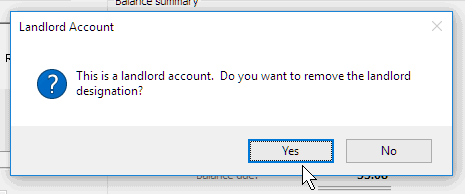
4. Click Yes.
Connect will clear the Landlord checkbox from the landlord customer account on the Customer 2 tab in Modify Existing Customers. The last step is to remove the link to the service address from the landlord record.
Third, remove the link to the service address from the landlord record
The service address is still linked to the landlord record. The last step is to remove the service address from the landlord record. When you complete this step, the location is ready for a regular customer account.
Do this...
1. Open Connect Utility Management > Landlords > Modify Existing Landlords.
2. Look up the landlord account.
3. Click to select the Locations tab.
4. Click to select the location that was final billed.

5. Click Remove the Selected Location.
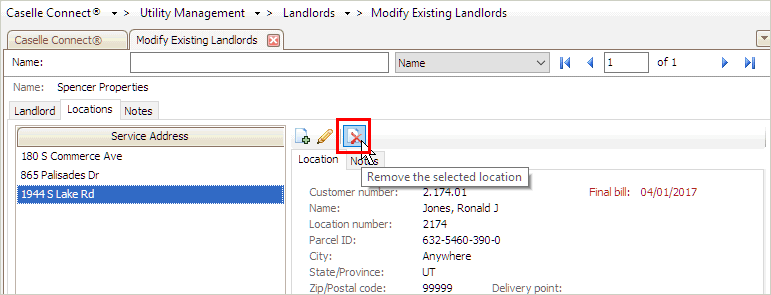
The service address is removed from the landlord record.
6. Click Save (CTRL+S).
The landlord record is not linked to the service address, the tenant is final billed, and the landlord customer account is final billed. Now, the location is ready for a new customer, see the help topic titled How Do I Add a New Customer?
Updated 17Oct2017
Adding a new landlord and adding a tenant to rent the house
A person purchases a new property and wants to rent it to tenants. In this situation, you will final bill the previous owner, set up the landlord as a new customer, and then set up a new landlord record and add the new service address to it.
First, final bill the previous owner and set up the landlord as a new customer
Final bill the previous owner to remove the previous owner as the active customer. Then, set up the landlord as a new customer at the service address.
Do this...
1. To final bill the previous owner, open Connect Utility Management > Customers > Enter Final Bills.
See the help topic titled How Do I Enter Final Bills?
2. When the Final Bill dialog box displays on the screen, click to select Save/Setup New.

The Setup New Customer routine launches.
3. Set up the new landlord as a new customer.
Connect will use the last meter read from the previous owner as the beginning meter read for the new landlord customer account. Now, the new landlord is the active customer at the location.
Second, set up a new landlord record
The landlord record ties the new service address to the landlord.
Do this...
1. Open Connect Utility Management > Landlords > Setup New Landlords.
2. Use the Landlord tab to enter the landlord's contact information and notification settings.
3. Use the Locations tab to assign a service address to the landlord.
Click Add a New Location.

The Search form displays.
Click to select a location and then click OK.
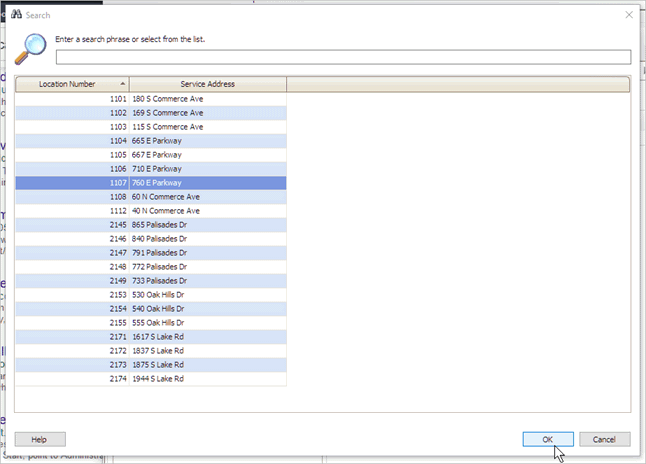
The location displays in the Service Address pane.

4. Click Save (CTRL+S).
The location is assigned to the landlord record and the landlord is the active customer on the location.
Published 13Sep2017
Copyright © 2020 Caselle, Incorporated. All rights reserved.