How do I enter energy assistance?
Record an assistance transaction.
When you receive an assistance payment from a state or government agency, use Enter Energy Assistance to record it. The routine will record the assistance payment as a credit on the customer's account. Entering an assistance payment will not immediately decrease a customer's service balance. That comes later when you apply the assistance payment to the service balance.
Cash Receipting: Also, entering an assistance payment does not take the place of entering the payment in Cash Receipting. Recording the assistance payment in Cash Receipting will update the assistance payment to the General Ledger.
Contents
Entering an energy assistance payment
1. Open Connect Utility Management > Energy Assistance > Enter Assistance.
2. Select Assistance Payment as the Type.
3. Enter a Customer.
This is the name or number of the customer receiving the energy assistance payment. When you select a customer's name, the customer information and assistance information displays to the right of the entry fields.
The section titled Assistance Information shows you the customer's assistance status and assistance balance. Entering an assistance payment will change the Approval Assistance setting to Yes.
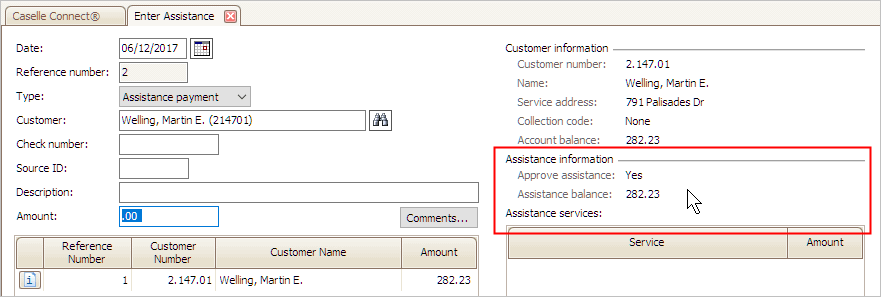
4. Enter a Description.
This is the transaction description. Example: Assistance Payment
5. Enter an Amount.
This is the assistance payment received.
6. Press Enter to save the assistance payment.
The energy assistance payment is saved. To apply the assistance payment to the assistance service balance, see the help topic titled How do I apply energy assistance?
Refunding an energy assistance payment
For example, you may need to refund an energy assistance payment if a customer moves out of the city or energy assistance approve is revoked.
Do this...
1. Open Connect Utility Management > Energy Assistance > Enter Assistance.
2. Select Assistance Refunded as the Type.
3. Enter a Customer.
4. Enter a Description.
5. Enter an Amount.
6. Press Enter again to save the transaction.
The energy assistance payment is saved. If you refund assistance, you'll be asked if you also want to deselect the Approve Assistance checkbox in the customer's file.
Defining default values for Enter Assistance
Set up the default values for fields on the Enter Assistance form.
Do this...
1. Open Connect Utility Management > Energy Assistance > Enter Assistance.
2. Click Options (F12).
3. Enter the default values to display in the Enter Assistance form.
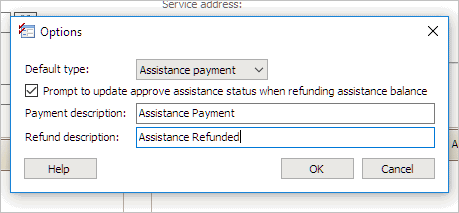
Default type
This is the default transaction type to select when the form launches.
Prompt to update approve assistance status when refunding assistance balance
Selecting this checkbox will ask you if you want to deselect the Approve Assistance checkbox in the customer's file (Modify Existing Customers), when the entire assistance balance is refunded.
Payment description
This is the transaction description for recording an energy assistance payment. Example: Assistance Payment
Refund description
This is the transaction description for recording a refunded energy assistance payment. Example: Assistance Refunded
4. Click OK.
The default values are saved.
Viewing assistance payments
Use the Assistance tab in Customer Inquiry to view a customer's assistance transactions. You can also see the approve assistance status and assistance balance.

You can use the History tab to view the customer's service balances.
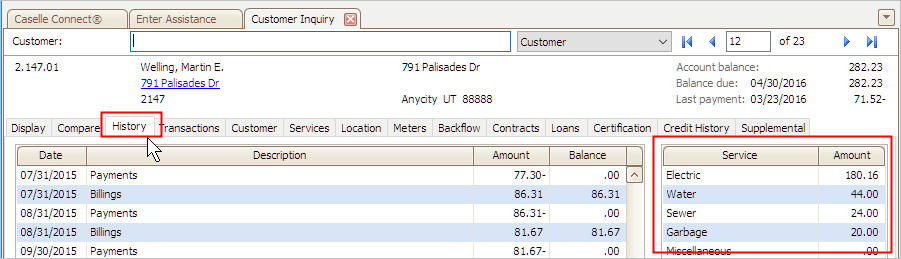
The total from the services that allow assistance is the total that displays in the section titled Assistance Services on the Enter Assistance form.
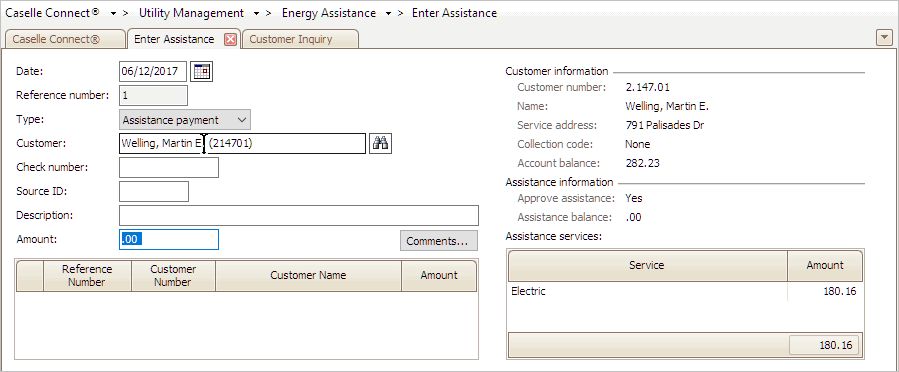
Options
Amount
If the transaction type is Payment, then enter the amount received for the customer. If the transaction type is Refunded, you will enter the amount to refund to the assistance organization. The amount must be greater than $0.00 dollars. If the amount is a refund, the amount is adjusted as a credit amount.
What is the amount?
-
I am entering a payment. Use the Amount field to enter the payment amount.
-
I am entering a refund. Use the Amount field to enter the refund amount.
Assistance information
Use the Assistance Information to review the Approved Assistance Amount and Assistance Balance.
Assistance services
The assistance services grid is a list of the services that are eligible for energy assistance, and the current balance for each service. The information in this grid is view only.
Check number
A check number is a unique number that is assigned to each check. You can assign a check number to a payment received or refund that will be sent to the assistance organization.
Is the payment type a check?
-
Yes, the payment type is a check. Enter the check number, printed at the top of the check, in the Check Number field.
-
No, the payment type is cash, credit card, or other. Leave blank the Check Number field.
Comments
The note is saved with the transaction and you can view it using Inquiry and it can be included on some reports. A comment notification icon will display in the Status tray, it is located next to the main toolbar, in Edit mode. You can click the Comments button on the Edit screen to view or edit the saved comments.
Do you want to add a note?
-
Yes, I want to add a note. Click the Comments button. Use the Comments form to type in a note. Click OK to continue.
-
No, I do not want to add a note. Continue to the next step.
Customer
A customer is an individual or organization that purchases a commodity or service.
What is the customer name?
-
I know the customer's name or number. Use the Customer field to enter the name or number of the customer being billed.
-
I don't know the customer's name. Click Search to look up a customer name.
Customer information
Use the Customer Information area to review the properties on the customer record.
Date
The Date is the date the system will use to record the transaction. You can choose a future date that occurs outside the current period/cycle, but you cannot choose a date from a prior period/cycle.
Do you want to use the current date as the transaction date?
-
Yes, I want to use the current date. Continue to the next step.
-
No, I want to use a different date. Click on the Date field to enter a MM/DD/YYYY.
Default type
The default type is the transaction type that displays on the entry form in the Type field. Use assistance payment to record compensation paid out to a customer. Use assistance refund to return compensation to the utility.
What is the type?
-
I want to record payment. Click Options (F12). Then, use the Default Type field to select Assistance Payment.
-
I want to refund an amount. Click Options (F12). Use the Default Type field to select Refund.
Description
A description is a word or phrase that describes the character or features of the record.
What is the description?
-
I want to enter a description. Use the Description field to enter a word or phrase (50 characters or less).
-
I want to change the default description. Click Options (F12). Change the description in the Payment/Refund Description field.
Payment description
A payment description is a word or phrase that describes the character or features of the payment. Use Payment Description to enter the default description that will display in the Description field on the entry form when you record a payment transaction.
How do I change the default payment description?
Click Options (F12). Use the Payment Description field to enter the default description.
Prompt to update approve assistance status when refunding assistance balance
When you refund the energy assistance balance, the system will prompt you to update the customer file to show the customer is not approved for energy assistance. You can use this option to prompt you to update the customer file on a case by case basis.
Do you want to prompt the user to update the Approve Assistance status in the customer file?
-
Yes, prompt the user to update the Approve Assistance status. Click Options (F12). Then, click to select Prompt to Update Approve Assistance When Refunding Assistance Balance.
-
No, automatically change the Approve Assistance status to not active when I refund the energy assistance balance on a customer account. Click Options (F12). Then, click to deselect Prompt to Update Approve Assistance When Refunding Assistance Balance.
What if I want to update the Approve Assistance status?
If you want to change the Approve Assistance status in a customer file, go to Utility Management > Customers > Modify Existing Customers. Click on the Customer tab > Customer 2 tab. Then, click to select Approve Assistance to change the energy assistance status on the customer to active. Or, deselect Approve Assistance to make the energy assistance status not active.
Reference number
In New mode, the Reference Number is a read only number. The first digit, the underlined digit in 1.01 is the reference number.
In Edit mode, you can type in reference number to look up a transaction.
Refund description
A refund description is a word or phrase that describes the character or features of a refund. Use Refund Description to enter the default description that will display in the Description field on the entry form when you record a refund transaction.
How do I change the default refund description?
Click Options (F12). Use the Refund Description to enter the default description.
Source ID
The source ID is a user-defined field that allows you to save a receipt number or code with the transaction. This field is optional.
Do you want to record the source ID?
-
Yes, I want to record a source ID. Use the Source ID field to record the information.
-
No, I do not want to record a source ID. Continue to the next step.
Transaction grid
In New mode and Edit mode, the transaction grid displays the transactions that were created on the Input date. Use the grid to select a transaction, by clicking on it, to edit it.
Type
A type defines the transaction type. You have two options: Assistance Payment, or Assistance Refunded. Use Assistance Payment to record a payment for energy assistance. Use Assistance Refunded to record an amount that is returned to the assistance organization.
What is the transaction type?
-
This is a payment. Select Assistance Payment as the Type.
-
This is a refund. Select Assistance Refund as the Type.
Do you want to set the default value for the Type field?
-
Use Assistance Payment as the default transaction type. Click Options (F12). Select Assistance Payment as the Default Type.
-
Use Assistance Refunded as the default transaction type. Click Options (F12). Select Assistance Refunded as the Default Type.
Copyright © 2025 Caselle, Incorporated. All rights reserved.