How do I enter billing adjustments?
Change a billing balance.
A billing adjustment is for accounts that have been overbilled or underbilled in a prior period that has already been updated to the General Ledger. Use Enter Billing Adjustments to record transactions that change the billing balance.
Watch a video
Learn how to enter a billing adjustment to change the billed amount. [MP4]
Entering a billing adjustment
1. Open Connect Utility Management > Customers > Enter Billing Adjustments.
2. Enter the Customer.
3. Enter the Check Number.
A check number is the number that is assigned to each check.
Is the payment type a check?
-
Yes, the adjustment type is a check. Enter the check number, printed at the top of the check, in the Check Number field.
-
No, the adjustment type is cash, credit card, or other. Leave blank the Check Number field.
4. Enter the Source ID.
The source ID is a user-defined field that allows you to save a last name or code with the transaction. This field is optional.
5. Enter the Description.
This is the transaction description to save with the billing adjustment entry.
6. Enter the Amount.
Use Amount to enter the adjustment amount.
What is the adjustment amount?
-
I want to add an amount. Enter an amount, followed by the minus sign (-), and then click Save (CTRL+S) to complete the entry.
-
I want to subtract an amount. Enter an amount, then click Save (CTRL+S) to complete the entry.
7. Update the Allocations.
An allocation is an amount that has been set apart, or earmarked, to distribute to specific accounts.
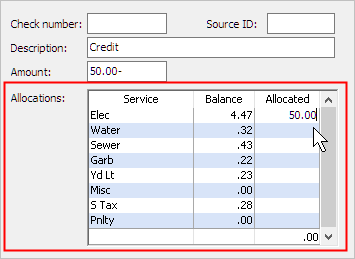
8. Click Save (CTRL+S).
The billing adjustment is saved.
Verifying a billing adjustment
1. Open Connect Utility Management > Customer Inquiry.
2. Look up the customer number.
3. Click to select the Transactions tab.
4. Scroll to the bottom of the Transactions tab to view the billing adjustment transaction.
Is the billing adjustment correct?
-
Yes, the billing adjustment amount is correct. You're done.
-
No, the billing adjustment amount is not correct. Write down the transaction date and reference number and then return to Enter Billing Adjustments to enter the correct billing adjustment amount.
Changing a billing adjustment
You will need the transaction date and reference number to look up a billing adjustment.
Do this...
1. Open Connect Utility Management > Customers > Enter Billing Adjustments.
2. Click Edit (CTRL+E).
3. Use the Date field to enter the input date that you used to record the transaction.
The transaction grid displays all of the transactions that were created on the input date.
4. Enter the reference number.
5. Now, change the billing adjustment transaction properties.
If you entered the wrong sign, key in the opposite sign. You don't need to double the amount AND enter the opposite sign to correct the error.
6. Click Save (CTRL+S).
The billing adjustment is updated.
Deleting a billing adjustment
To delete a billing adjustment, the transaction date must be in the current billing period. You cannot use this routine to delete a billing adjustment in a prior period.
Do this...
1. Open Connect Utility Management > Customers > Enter Billing Adjustments.
2. Click Edit (CTRL+E).
3. Use the Date field to enter the input date that you used to record the transaction.
The transaction grid displays all of the transactions that were created on the input date.
4. Enter the reference number.
5. Now, change the billing adjustment transaction properties.
6. Click Delete (CTRL+D).
The billing adjustment is deleted.
Copyright © 2020 Caselle, Incorporated. All rights reserved.