How do I disconnect services?
Disconnect and bill services.
Use Disconnect Services to disconnect and bill services. A disconnected service is a service that has been terminated. A permanently disconnected service occurs when the customer shuts off service and has not intention of reconnecting service later. On the other hand, the status is labeled a temporary disconnected service when a customer does intend to reconnect service at a future date.
For example, Jane uses Disconnect Services when a customer requests a temporary disconnect or when an account is delinquent. When it's time to restore service, Jane uses Reconnect Service to turn service back on.
Important! Services with active contracts or loans cannot be disconnected. The contract or loan must be paid off or canceled.
Contents
Watch a video
Disconnecting services temporarily
Use Temporary to disconnect service when the customer intends to reconnect service later.
Do this...
1. Open Connect Utility Management > Customers > Disconnect Services.
2. Enter the Customer.
This is the customer number assigned to the customer that you're disconnecting.

Customer number
3. Select Temporary as the Disconnect Type.

Disconnect type
4. Enter the Disconnect Date.
The Disconnect Date is the date when service will be disconnected.

Disconnect date
5. Enter the Reconnect Date.
When the Disconnect Type is Temporary, use the Reconnect Date to record the date when service will be turned on.

Reconnect date
6. Select the Billing Services.
This is a list of billing services for the current customer.
Use the list to select the billing services to disconnect, and then press Enter.

Billing services
The Disconnect Services form displays.

Disconnect Services
Select an option:
-
Print Bill. Print customer bill for disconnected services.
-
Edit. Edit transactions for disconnected services.
-
Save. Save transactions for disconnected services.
-
Save/Setup New. Save transactions for disconnected services AND set up a new account.
-
Cancel. Exit without saving.
Disconnecting services permanently
Use Final to disconnect service when the customer has no intention of reconnecting service.
Do this...
1. Open Connect Utility Management > Customers > Disconnect.
2. Enter the Customer.
This is the customer number assigned to the customer that you're disconnecting.
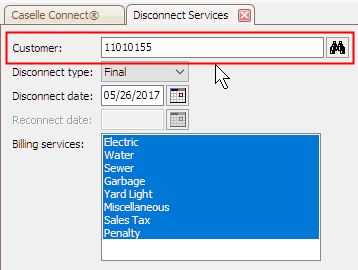
Customer number
3. Select Permanent as the Disconnect Type.

Disconnect type
4. Enter the Disconnect Date.
The Disconnect Date is the date when service will be disconnected.

Disconnect date
5. Do not enter a Reconnect Date.
6. Select the Billing Services.
This is a list of billing services for the current customer.
Use the list to select the billing services to disconnect, and then press Enter.
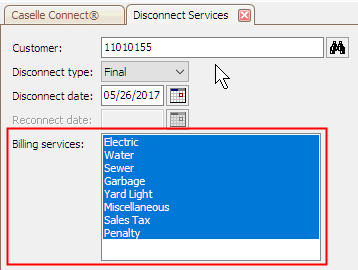
Billing services
The Disconnect Services form displays.

Disconnect Services
Select an option:
-
Print Bill. Print customer bill for disconnected services.
-
Edit. Edit transactions for disconnected services.
-
Save. Save transactions for disconnected services.
-
Save/Setup New. Save transactions for disconnected services AND set up a new account.
-
Cancel. Exit without saving.
Why are the buttons disabled to Create Disconnect Billings?
When you disconnect billings in the current period, you will be able to click on the Metered, Automatic, and Manual buttons in the Create Disconnect Billings section. However, if you're disconnecting billings in a past period, you won't be able to create billings.
What does "part" mean when I run automatic billings?
"Part" means partial billing or proration. For example, if a customer moves out on 4/15/YYYY instead of 4/31/YYYY, then the customer is partially billed for 15 days instead of billing for 31 days in the month.
Which services are disconnected?
"(Disc)" is appended to the service name on the Services tab in Modify Existing Customers to show a disconnected service.
Troubleshooting
A disconnected service is still billing. What is causing it to bill?
If the disconnect date is within the current billing cycle, Caselle will prorate the amount based on the number of days in the cycle. If you don't want it to bill service at all in the current period, change the disconnect date to the last day of the previous billing period (Utility Management > Customers > Modify Existing Customers).
You can also look at the default settings on the service. Go into the Service table (Organization > Services), look up the service, and then click the Service 2 tab to change the Prorate Options.
Copyright © 2025 Caselle, Incorporated. All rights reserved.