How do I view service address information? (Connect Online) (2018.11)
Connect Online
Allow Connect Online users to view the Service Address Detail page in Connect Online.
Contents
Adding rights to view the Service Address Information page
Set up the user rights for Connect Online to allow the user access to the Service Address Information page.
Do this...
1. Open Connect System Management > Security > Setup/Modify User Rights.
2. Look up a user.
3. Click the Connect Online tab.

Connect Online tab in Setup/Modify User Rights
4. Find the section titled Utility Management and click [+] to expand the section.
5. Set up the section titled Service Addresses.
To allow the user to view the Service Address Detail page, click to select the View checkbox in the column titled Explicitly Allow. To allow the user to edit the service address information on the Service Address Detail page, click to select the Edit checkbox in the column titled Explicitly Allow.
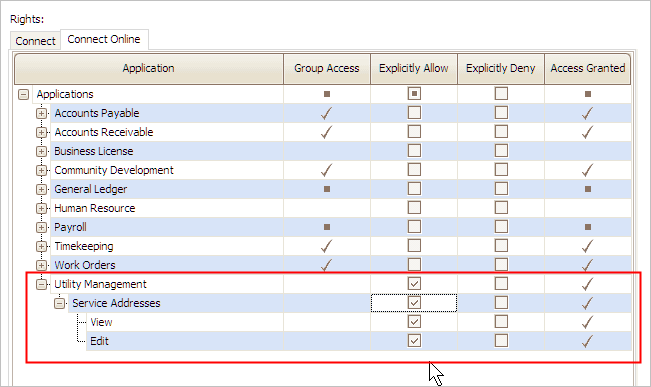
Connect Online Utility Management user rights
7. Click Save (CTRL+S).
The user security settings will allow the user access to the Service Address Detail page.
2017Jul31
Adding the Service Address Lookup to My Dashboard
1. Open My Dashboard.
2. Click Settings  .
.
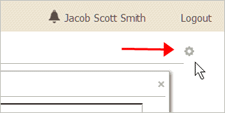
Settings button
The Settings fly-out menu displays on the screen.

Settings fly-out menu
3. Click to select Service Address Lookup.
The Service Address Lookup widget has been added to My Dashboard. You can click and drag it to a different location.
Updated 31Oct2018
Looking up a service address
Use the Service Address Lookup widget to look up a service address for a utility customer.

Service Address Lookup widget
The search results page shows records that include the search value.

Search results
Clicking on a service address will show you the service address detail. The Service Address Detail page includes the location history, meter activity, and meter ID.

Service Address Detail page
The section on the right of the screen, shows the customer information, cosigner, landlord, alert message, and balance due.

Customer information
Updated 31Oct2018
Copyright © 2025 Caselle, Incorporated. All rights reserved.