Personal Property Tax Statements
Use Personal Property Tax Statements to print the tax statement for filing personal property.
Printing Personal Property Tax Statements
1. Open Connect Property Tax Collection > Reports > Personal Property Tax Statements.
2. Select a report title.
3. Enter the Due Date.
The due date is the date when payment is owed.
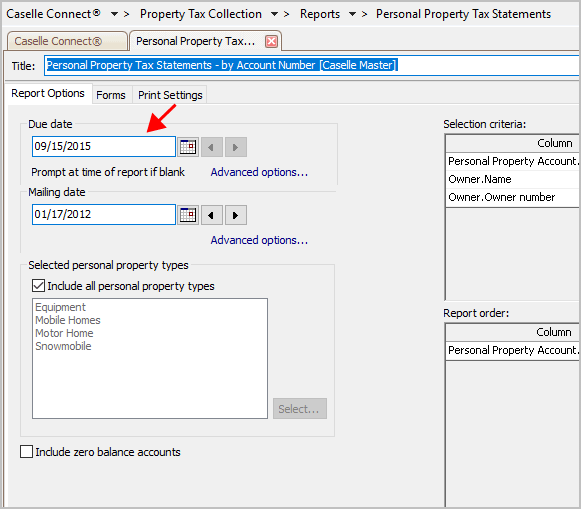
Due Date
Do you want to use the month end as the due date?
Yes, I want to use the month end as the due date. Continue to the next step.
No, I want to use a different date as the due date. Click Advanced Options to change variable the system is using to set the due date. If you would like to select a different day, because the due date falls on a weekend for example, select the Calendar Date option. Then, you can click the Calendar button to choose a different date.
4. Enter the Mailing Date.
The mailing date is the date the statement will be sent.

Mailing Date
Do you want to use the current date as the mailing date?
Yes, I want to use the current date as the mailing date. The current date is the default mailing date. Continue to the next step.
No, I want to use a different date as the mailing date. Select a different MM/DD/YYYY from the Mailing Date drop-down list, or click Advanced Options.
5. Set up the Selected Personal Property Types.
The personal property types are types you have defined in the application. You can choose which types to include in the report.
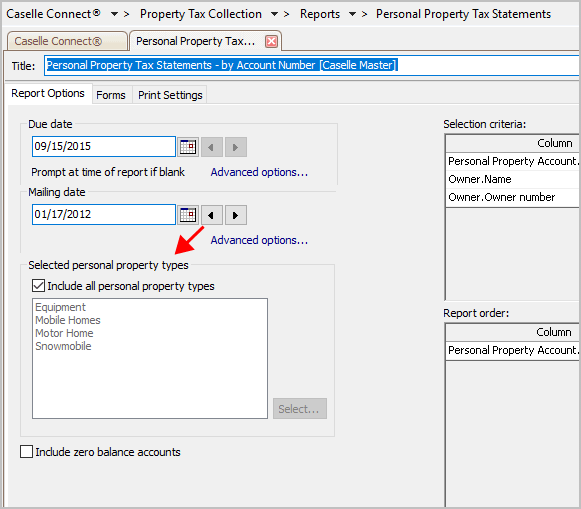
Selected Personal Property Types
Do you want to include all personal property types?
Yes, I want to print tax statements for all taxing entities. Select the Include All Personal Property Types checkbox.
No, I only want to print tax statements for some taxing entities. Deselect the Include All Personal Property Types checkbox. Then, click the Select button, located next to the Include All Personal Property Types field.
6. Click the Forms tab.
A form is a document that has been set up to print information, such as text, titles, or variables. Use the options on the Forms tab to edit the from layout or form print settings.
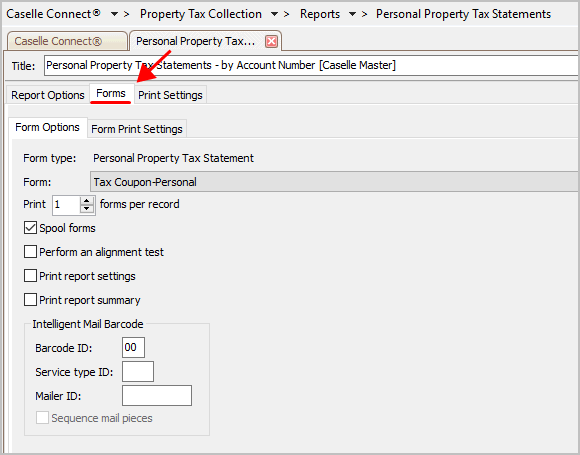
Forms tab
Will you be printing to a pre-printed form?
Yes, print personal property tax statements to a pre-printed form. Load the pre-printed forms in the printer.
No, print personal property tax statements to plain paper. Continue to the next step.
Related topics
How do I launch the Forms Editor?
How do I scan a paper form to use as a form layout?
How do I resize a scanned form?
7. Click Print (CTRL+P).
The report prints.
Updated 18Jul2018
Copyright © 2020 Caselle, Incorporated. All rights reserved.