Employee Hours Report
Reports
You can review employee hours by employee number, name, pay period, week ending, regular, overtime, other, and total hours, etc. The report can summarize hours for tasks and activities for each day, pay period end date, by weekending date, or the entire report date range. You can use this report for tracking time spent working on a project and verifying hours worked by an employee before you calculate the employee's payroll check.
Printing employee hours report
1. Open Connect Timekeeping > Reports > Employee Hours Report.
2. Set up the report date range.
3. Select an option to summarize tasks and activities.
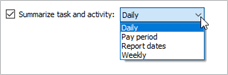
Summarize task and activity
Daily
Show the hours worked for each task and activity for each day in the date range.
Pay period
Total the hours worked for each and task and activity for the pay periods in the date range. The report will use the last day in the pay period.
Report dates
Total the hours worked for each task and activity for the dates in the entire date range.
Weekly
Total the hours worked for each task and activity for each week in the date range. The report will use the day the organization uses as the week ending day to total hours. The weekending day is set in the Organization table.
4. Click Print  (CTRL+P).
(CTRL+P).
202205, 2022Feb01
Copyright © 2020 Caselle, Incorporated. All rights reserved.