Employee Hours Report
Reports
You can review employee hours by employee number, name, pay period, week ending, regular, overtime, other, and total hours, etc. The report can summarize hours by pay period and then by task and activity. You can use this report for tracking time spent working on a project and verifying hours worked by an employee before you calculate the employee's payroll check.
Watch a video
-
Learn more about the report columns for Hours and Hours Worked. The Hours Worked column will show amounts that have been tied to time that is not assigned to a pay code or time that is assigned to a pay code that's included as hours worked. [MP4]
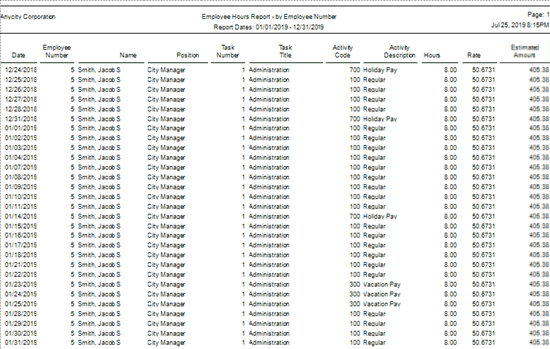
Sample Employee Hours Report
Printing the Employee Hours Report
1. Open Connect Timekeeping > Reports > Employee Hours Report.
2. Select a report definition.
3. Enter the Report Dates.
How do I change the report date range?
How do I change the date type?
4. Set up the Summarize by Pay Period checkbox.
Use Summarize by Pay Period to total the accounts and post the summary total by pay period.
What do you want to do?
-
I want to summarize transactions by pay period. Click to select Summarize by Pay Period.
-
I want to summarize transactions by week ending date. Click to deselect Summarize by Pay Period.
5. Set up the Selection Criteria, Report Order, Report Sections, and Columns (optional).
How do I set up the Selection Criteria?
How do I set up the Report Order?
6. Click Print (CTRL+P).
The report prints.
2019.11, 2019Jul25