How do I round time punches?
Enable Time Clock
Change the default setting for timesheets to round clock in/out times and time entries to the nearest quarter hour, half hour, or hour. You can set up the option to round time punches for individual timesheets and department timesheets. See the help topic titled How do I round time punches for department timesheets?
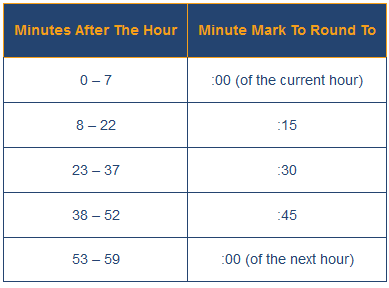
Contents
Rounding time punches on timesheets
1. Open Connect Timekeeping > Organization > Organization.
2. Click the Connect Online tab.
3. Click to select the checkbox titled Round Time Punches to X.
When you select this option, Connect will change the department timesheet default setting to round time punches.

Round Time Punches to X checkbox
4. Use the Round Time Punches to X menu to select an option.
The default setting will round time punches to the quarter hour.
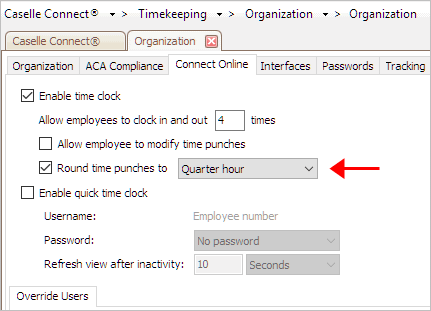
Round Time Punches to X menu
Table 1: Rounding Time Entries
|
User clocks in/out or enters... |
Time entry is recorded as... |
|
|
Quarter hour |
||
|
|
7:07pm |
7:00am |
|
|
7:08am |
7:15am |
5. Click Save (CTRL+S).
When a user records a time entry, Connect will round the time entry to the selected option. Connect will also select the option to round time punches on all department timesheets.
Updated 19Mar2018
Turning off option to round time punches on timesheets
1. Open Connect Timekeeping > Organization > Organization.
2. Click the Connect Online tab.
3. Click to remove the checkmark from the Round Time Punches to X checkbox
When you deselect this option, Connect will change the department timesheet default setting to record time entries as is.
4. Click Save (CTRL+S).
When a user records a time entry, Connect will record the time entry as is. Connect will also remove the option to round time punches from all department timesheets.
Updated 19Mar2018
Copyright © 2025 Caselle, Incorporated. All rights reserved.