How do I approve or decline timesheets? (Managers)
Timesheets.
When one of your employees submits a timesheet, the Timesheet Status widget on My Dashboard will show you when there's an employee timesheet waiting for you to approve. The Timesheet Status page shows a list of employees in the department and if the employee has or has not submitted their timesheet.
Approving employee timesheets
1. From the Timesheet Statuses widget, click View Timesheet Status.

Timesheet Statuses widget, link to View Timesheet Status
2. Select an employee timesheet to review it.
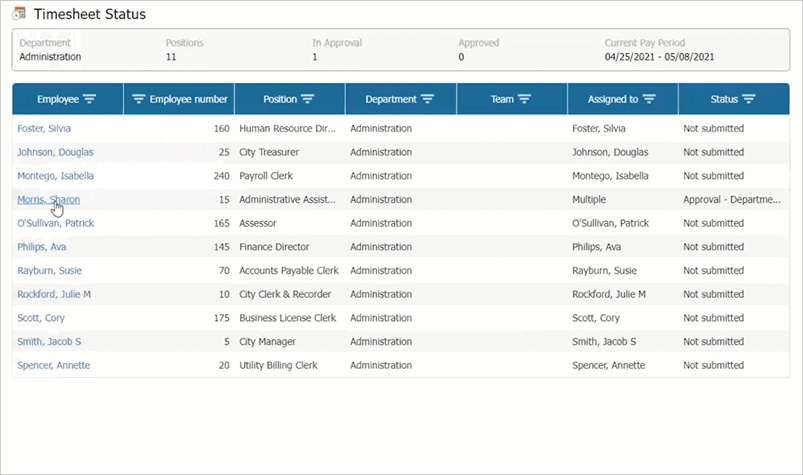
Timesheet Status page
3. Review the employee's timesheet.
Check if the hours are correct. Check if the hours are recorded to the correct task and activity. See if the timesheet total matches the hour total.
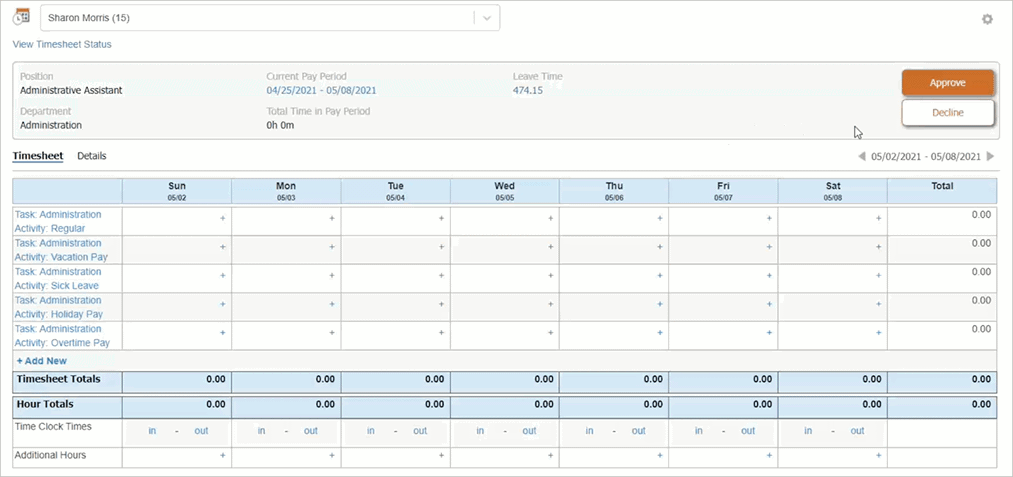
Timesheet for Sharon Morris (15)
What do you want to do?
-
I want to approve it. Click Approve.
-
I do not want to approve it. Click Decline. When the Decline Timesheet window displays, you can enter a reason for declining the timesheet and then you can select which approval step to use to restart the approval process. Click Save.
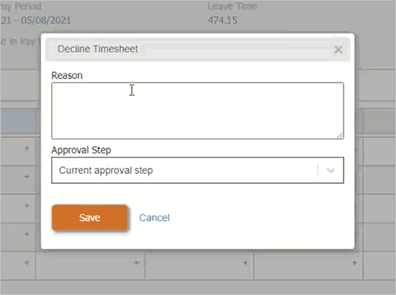
Decline Timesheet window
202205, 2022Mar23
Approving timesheets for employees in my department
1. Open My Dashboard.
2. Click the link titled View Timesheet Status.

View Timesheet Status link on the Timesheet Statuses Widget
To add the Timesheet Statuses widget to My Dashboard, see the help topic titled How do I add the Timesheet Statuses widget?
The Timesheet Status page displays.

Timesheet Status page
The timesheet status for the employees in the selected departments displays on the screen.

My Timesheet Status page
3. Click to select the employee's name to review the employee's timesheet.

My Timesheet Status page
The employee's timesheet displays.

Timesheet for Employee
4. Review the employee's timesheet.
You can use the Timesheet view to make sure the timesheet totals match the hours totals. The Hours view will show you how the employee allocated the time worked. And the Details view breaks down the employee's time entries by task and activity.
What do you want to do?
-
I want to approve the timesheet. Click Approve. The timesheet moves to the next approval level.
-
I want to return the timesheet to the employee. Click Decline. The timesheet is sent back to the employee to update. Declining a timesheet will send the timesheet back to the employee for changes. The employee can update the items that need updating and then resubmit the timesheet for approval.
Copyright © 2020 Caselle, Incorporated. All rights reserved.