How do I assign requesters?
A requester refers to the users who can use the request form.
You can limit access to a request form by user or department and position.
Users
You can limit access to a request form by user. If the request form access is limited by user, only users who are assigned to the request form will be able to use it.
Departments
You can limit access to a request form by department. If the request form access is limited by department, only users who are assigned to a department that is assigned to a request form will be able to use it.
Department and Position
You can limit access to a request form by department and position. Only users who are assigned to the selected position in the selected department will be able to use it. Managers, supervisors, and senior managers are just a few examples of positions you might find in an organization. When you assign a request form to a specific position, only the users who fill the selected position in the selected department will be able to open the request form. Users who fill the same position in a different department will not have access and neither will users who fill other positions in the same department.
Before you get started
-
To assign a department as a requester, the department needs to be set up in Connect Payroll > Organization > Departments. See the help topic titled How do I add a department from the master department table?
-
To assign a position as a requester, the position needs to be set up in Organization > Positions. See the help topic titled How do I add a position?
Assigning the request form to all users
1. Open Connect Human Resources > Organization > Requests.
2. Use the Request box to type in the request name. Press Enter.
3. Click to select the Requesters tab.
4. Use the Requesters menu to select All Users.

Requesters
Connect makes the request form available to all users.
2017.02, 2019Oct21
Assigning a department as a requester
1. Open Connect Human Resources > Organization > Requests.
2. Use the Request box to type in the request name. Press Enter.
3. Click to select the Requesters tab.
4. Use the Requester menu to select Selected Departments.

Requesters
5. Click Select Departments.

The Selection form displays.
5. Select the department that you want to add as a requester and then move it to the Selected Departments list. Click OK.
Connect adds the department as a requester for the request form.
2019.11
Limiting requesters to users linked to a specific position
1. Open Connect Human Resources > Organization > Requests.
2. Use the Request box to type in the request name. Press Enter.
3. Click to select the Requesters tab.
4. Use the Requester menu to select Selected Departments.
5. Click to select a department from the Departments list.

6. Click to select the Position subtab.
The Positions list shows the positions in the department.
7. Click Select Positions.
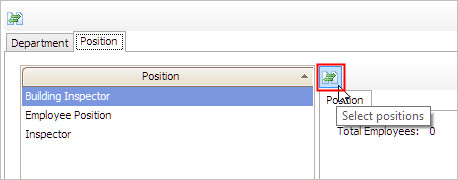
The Selection form displays.
8. Select a position and then move it to the Selected Positions list. Click OK.
The position displays in the Positions list on the Position subtab along with the number of employees in the department who are assigned to the position. This is the number employees who can use the request form.
2019.11
Troubleshooting
Why can't a user select a request form?
Only users who have been assigned to a department or position that has been set up as requester can select the request form. You'll want to start by checking if the user's department or position is assigned as a requester to the request form. If you don't see the user's department/position, then the next step is to add the user's department/position as a requester. See also the topic titled How do I troubleshoot an employee change request?
Updated 2017.02
Copyright © 2025 Caselle, Incorporated. All rights reserved.