How do I assign an approval process to a request?
Route a request to an approval process.
You can set up a request to send it to an approval process. When a user submits a request that's linked to an approval process, Connect will assign it to an approver. When the request status is approved or rejected, the user who submitted the request will receive a notification.
Unlike approvers for other approval processes that are set up in the Approval Steps table, the approvers for requests are set up and saved in the Requests table and that means that you can assign a request to a specific user or position. If you assign it to a position, all of the users who fill that position will be able to review the request. Assigning a request to a specific user, means that only that user can review the request.
Contents
Before you get started
Map out the approval process in your mind or sketch it on a piece of paper. The approval steps for approving requests are saved in the Requests table instead of the Approval Steps table.
Watch a video
We added a new approval form to Connect Online that managers can use to approve requests. This clip shows you how to set up the options to use the new approval form and shows you what the new approval page will look like in Connect Online. Watch a video (3m07s)
Assigning an approval process to a request
1. Open Connect Human Resources > Organization > Requests.
2. Use the Approval Process box to enter the approval process that you will use to approve the request.
Each request may be assigned to an approval process. If an approval process is not assigned, the request will be approved immediately.
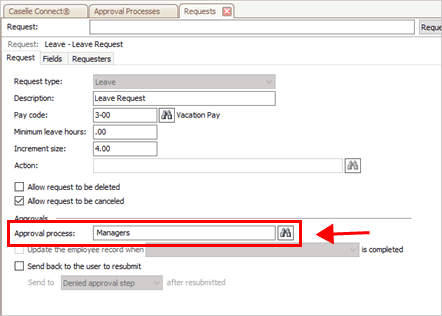
Approval process box
3. Click Save (CTRL+S).
Sending a request to an employee for rework
Use this option to return a denied request to an employee. This option allows an employee to review the denied request, make changes to the denied request, and then resubmit it for approval. If you use this option, you can decide which approval step will be assigned to the denied request when it is returned to the employee.
Do this...
1. Open Connect Human Resources > Organization > Requests.
2. Click to select the Send Back to the User to Resubmit checkbox.

Send back to the user to resubmit checkbox
3. Set up the Send to x After Resubmitted box.
To send the request back to the first step in the approval process, select First Approval Step. To ask the employee to submit a new request, select Denied Approval Step.

Send to x after resubmitted box
4. Click Save (CTRL+S).
202005, 2020Jun05
Copyright © 2017 Caselle, Incorporated. All rights reserved.
Copyright © 2020 Caselle, Incorporated. All rights reserved.