How do I add payroll type, job class, and status? (Employees)
Employees
Add the employee's payroll type, job class, and status to the employee record. Adding the additional information will allow you to search by payroll type, job class, and status in Setup/Modify Existing Employees, and Employee Inquiry. You can use the additional information to sort and print reports that include the report variables for payroll type, job class, and status.
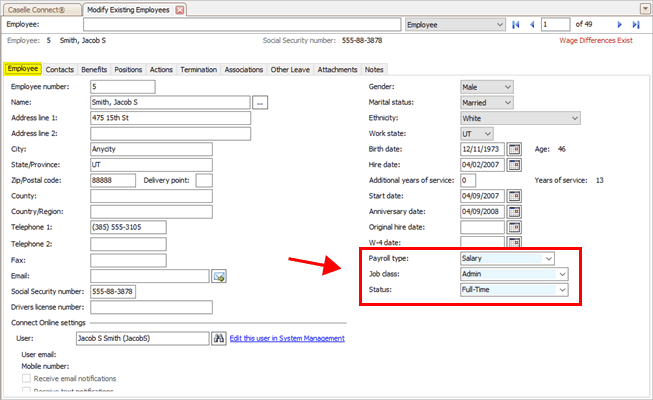
Payroll type, Job class, and Status boxes in Modify Existing Employees
Note: The changes that you make to the employee record in the Human Resources application will be updated in the employee record in the Payroll application.
Watch a video
See the new Payroll Type, Job Class, and Status boxes that have been added to the Modify Existing Employees view in the Human Resources application. Making updates to this information in the Human Resources application will also update the information that displays in the Payroll application. Watch a video (0m55s)
Adding payment type, job class, and status
1. Open Connect Human Resources > Employees > Modify Existing Employees.
2. Click the Employee tab.
3. Enter the payment type, job class, and status.
You can use the Payroll Type, Job Class, and Status boxes to use the drop-down list to select a entry from a list of previous entries, or type in a new entry, which will be added to the drop-down list.
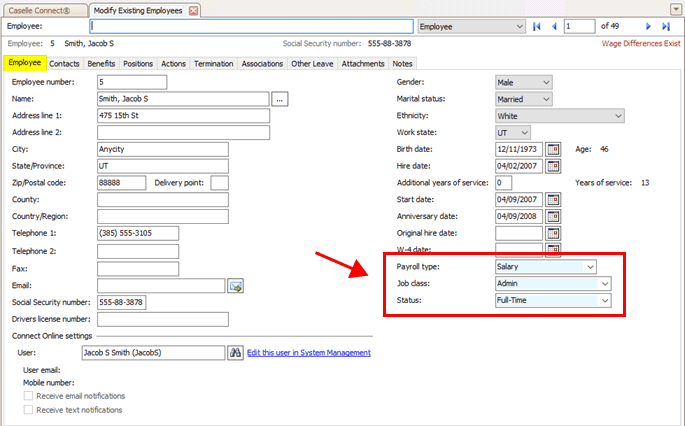
Payroll type, job class, and status box
4. Click Save (CTRL+S).
The information is saved with the employee record.
202008, 2020Jun04
Copyright © 2025 Caselle, Incorporated. All rights reserved.