How do I approve a leave request? (Connect Online)
Connect Online - Managers
Review and approve leave requests from employees in your department. When an employee submits a leave request, Connect sends the leave request to the approval process. You'll receive a notification to let you know there's a leave request waiting for approval. Approving or denying the leave request will send a notification to the employee.
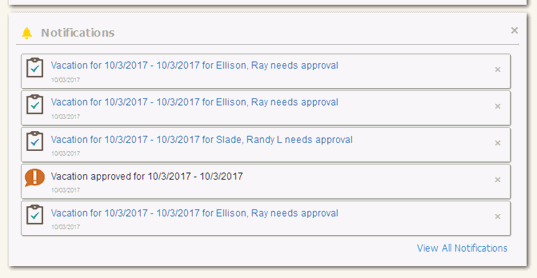
Notifications widget on My Dashboard
What if my organization doesn't use approval processes? If there isn't an approval process for leave requests, the leave request is approved and a leave request approved notification is sent to the employee.
Approving a leave request
1. Open My Dashboard.
2. Click the approve leave request notification.
The Leave Request Detail page shows the employee's request.
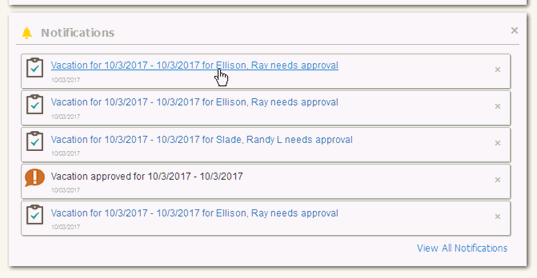
Notifications widget on My Dashboard
You can review the dates and times the employee is requesting and the employee's available leave balance.

Leave Request Detail page
What do you want to do?
I want to approve the leave request. Click Approve. If there's another approver in the leave approval process, the leave request is sent to the next approver. If this is the final approver in the approval process, the employee's leave request is approved, the leave balance is adjusted, and the employee receives a leave request approved notification.
I want to deny the leave request. Click Deny. The employee's leave request is denied. You can use the Comment box that displays on the screen to add an explanation but it's not required. The employee receives a leave request denied notification.
2019.05, 2019Mar18
Copyright © 2025 Caselle, Incorporated. All rights reserved.