How do I print FAMLI wage file? (CO)
State Combined Wage List - Colorado (CO)
On November 3, 2020, Colorado passed Paid Family and Medical Leave into law. Both employers and employees will begin paying into the fund starting in January 2023 with payroll deductions. Employers need to submit the employer's contribution and the employee's contribution of the premium through an online system at the end of each quarter. You will need to register with FAMLI to set up an employer account before you can submit an electronic file.
-
For more information about when and how to file FAMLI premiums, visit famil.colorado.gov
-
To set up a FAMLI pay code, call your client relationship manager at (800) 228-9851.
This is for the users who need to submit the FAMLI premium to the Colorado Department of Labor and Employment. This report is included in the 2023.02 release.
What's new?
-
Added additional validation for Social Security numbers to comply with new changes to the Colorado FAMLI electronic file. (2023.11)
Creating state combined wage list electronic file
1. Open Connect Payroll > State Reports > State Combined Wage List.
2. Set up the report dates for the reporting period.
The FAMLI wages are usually reported quarterly.
3. Click to select the Create Electronic File checkbox.
4. In the File Name box, enter the path and file name.
Connect will save the electronic file at this location.
5. Verify the Format box displays State Combined Wage List (CO) FAMLI [Caselle Master].
6. Click to select the State Options tab.
7. Add the paid leave pay codes to include in the electronic file.
Choose the leave pay codes for calculating employee and employer amounts for FAMLI contributions.
8. Click Print Preview  (CTRL+Q).
(CTRL+Q).
Connect will create the electronic file in the path and file location that you have selected. Now, you're ready to submit the electronic file to the FAMLI Employer Portal webiste.
Tip! You can save the report definition with your changes as a new report. Click the Save button and select the option to Save As a new report. The next time you run the report, select the new report definition (the one you just saved) and use it. You also have the option of setting the saved report as the default report definition for the state combined wage list.
Troubleshooting
Warning: Insufficient rights to access: State Combined Wage List (CO)
Update the user rights in Setup/Modify User Rights (System Management > Security) to give the user access to the State Combined Wage List. Look up the user name and then use Rights (on the right side of the view) to expand the section for Payroll, expand the section for State Reports, and find State Combined Wage List. Check the box to explicitly allow access to the report. And then save your changes.
There may be a slight delay the first time the report launches.
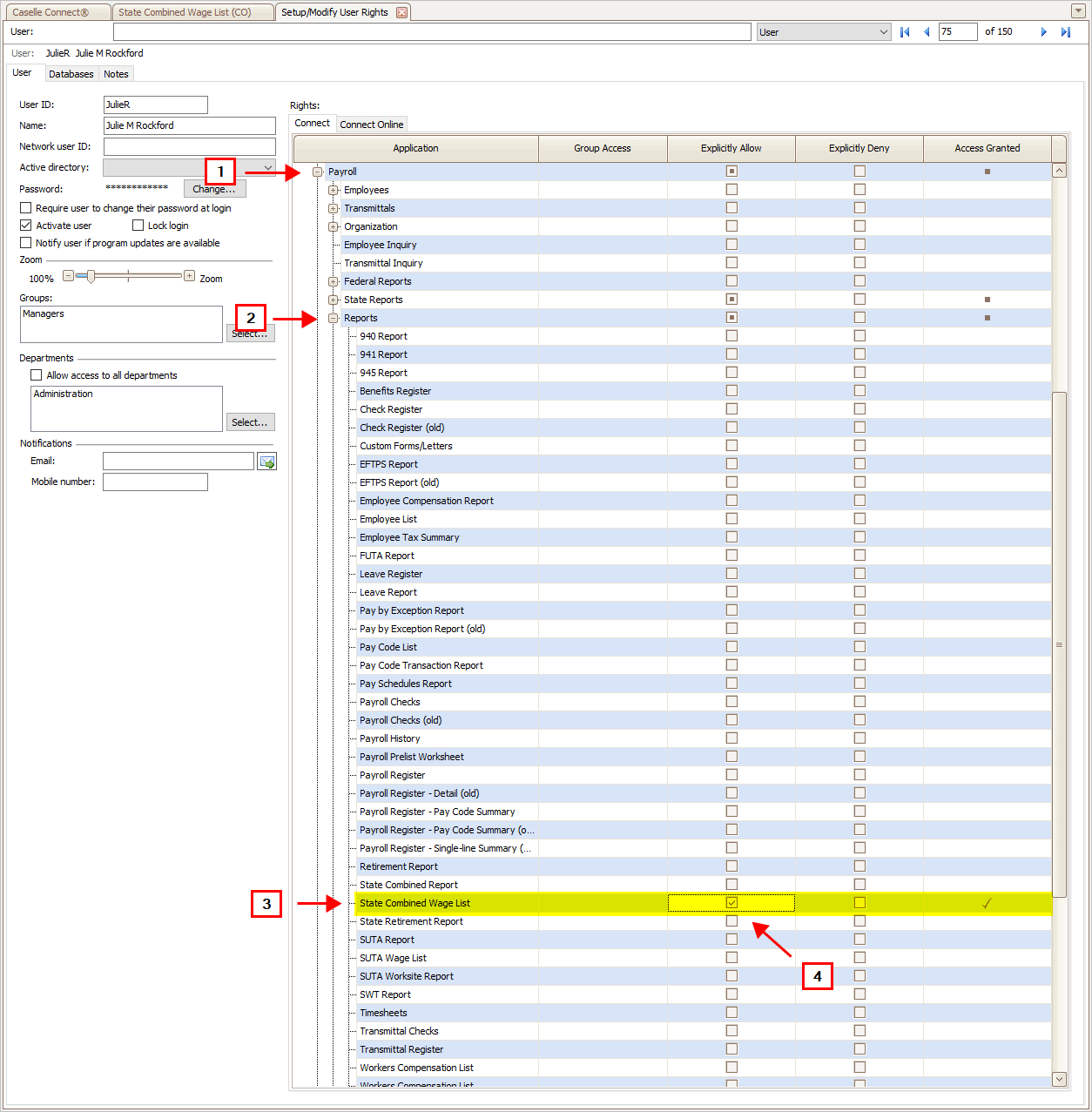
System Management, Setup/Modify User Rights
202211, 2022Dec07
Copyright © 2020 Caselle, Incorporated. All rights reserved.