How do I print total subject wages, PIT wages and tax, and wage plan code for each employee? (CA)
State Combined Wage
The State of California requires employers to submit an employee's total subject wages, PIT wages and tax, and wage plan code for each quarter. In version 2022.02, you can use the State Combined Wage List (CA) - DE9 [Caselle Master] to set up the required items so you can create an electronic file to send to the taxing agency. To learn more about California contribution rates, see www.edd.ca.gov
This is for the State of California. You will not be able to use these options if the Payroll application is set up for another state. If you would like to make these options available for your state, contact customer service at (800) 228-9851.
Setting up the report
1. Open Connect Payroll > State Reports > State Combined Wage List (CA).
2. Click to select the State Options tab.
To learn more about California contribution rates, see www.edd.ca.gov
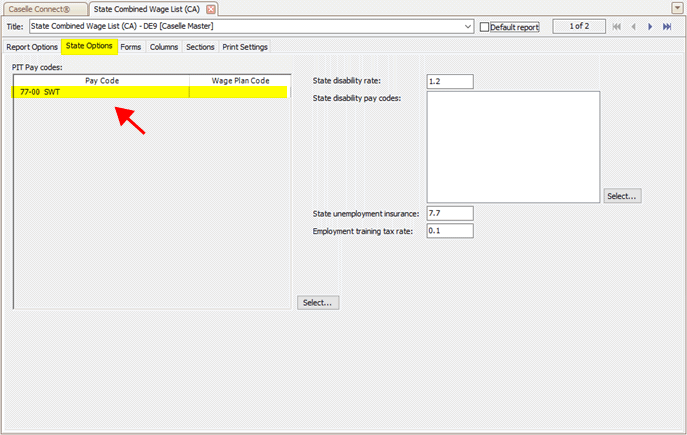
State Combined Wage List, State Options tab
PIT pay codes (Required)
Add the PIT (Personal Income Tax) pay codes for PIT wages and tax. Click the Select button next to the PIT Pay Codes box to modify the list.
State disability rate (SDI)
Enter the state disability insurance rate for the State of California. For example, if the CA disability rate is 1.20%, enter 1.20.
State disability pay codes
Add the state disability pay codes for total subject wages, PIT wages and tax, and wage plan code.
State unemployment insurance (UI)
Enter the state unemployment insurance rate. For example, if the CA state unemployment insurance rate is 7.7%, enter 7.70.
Employment training tax rate (ETT)
Enter the employment training tax rate for the State of California. For example, if the CA state employment training tax rate is 0.1%, enter 0.10.
3. Click Save and choose the option to Save As.
Creating electronic file
1. Open Connect Payroll > State Reports > State Combined Wage List (CA).
2. Set up the report dates range.
3. Click to select the Create Electronic File checkbox.
4. Enter the file name.
Include the path and directory. This is where the electronic file will be saved.
5. Use the Format box to select the format for creating the electronic file.
6. Set up the options on the State Options tab. More
7. Click Print  (CTRL+P).
(CTRL+P).
The electronic file is created. Follow the instructions from the state taxing agency to submit the electronic file.
202111, 2021Oct18
Copyright © 2020 Caselle, Incorporated. All rights reserved.