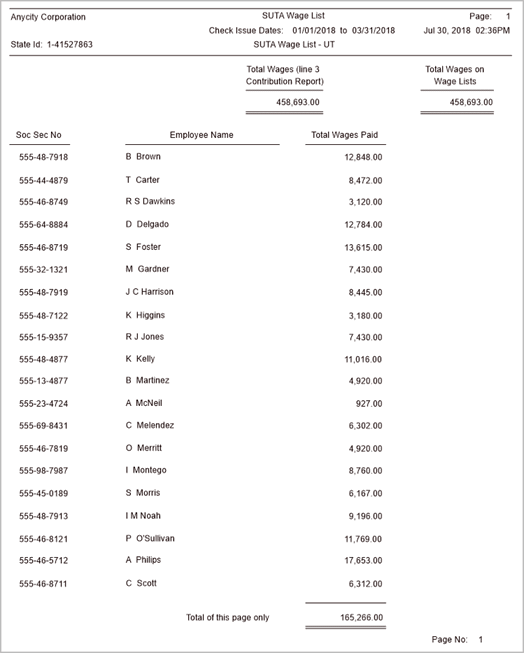
Create a list, detail report, form, or electronic file.
SUTA, State Unemployment Tax Authority, is an unemployment tax an employer pays into the unemployment fund that an employee can draw from when he or she is unemployed. Use the SUTA Wage List to review the wages earmarked for SUTA.
In this Topic Hide
Printing a SUTA Wage List Detail report
Printing a SUTA Wage List form
2019.11, added State of North Dakota (ND) reporting requirements.
2019.08, updated for Idaho SUTA reporting requirements. Updated Washington SUTA reporting to support the Family and Medical Leave tax. .
2018.11, new reporting and master reports for the State of Montana.
2018.08, updated Idaho SUTA electronic file.
1. Open Connect Payroll > State Reports > SUTA Wage List.
2. Use the Title menu to select a report definition.
3. Find the section titled Report Dates to select the report date range.
4. Click Print (CTRL+P).
The report prints.
Updated 30Jul2018
Print this report to view more information.
Do this...
1. Open Connect Payroll > State Reports > SUTA Wage List.
2. Use the Title menu to select a report definition.
3. Find the section titled Report Dates to select the report date range.
4. Click to select the checkbox titled Print Detail Report.
5. Click Print (CTRL+P).
The report prints the transaction detail.
Updated 30Jul2018
This is the printed form.
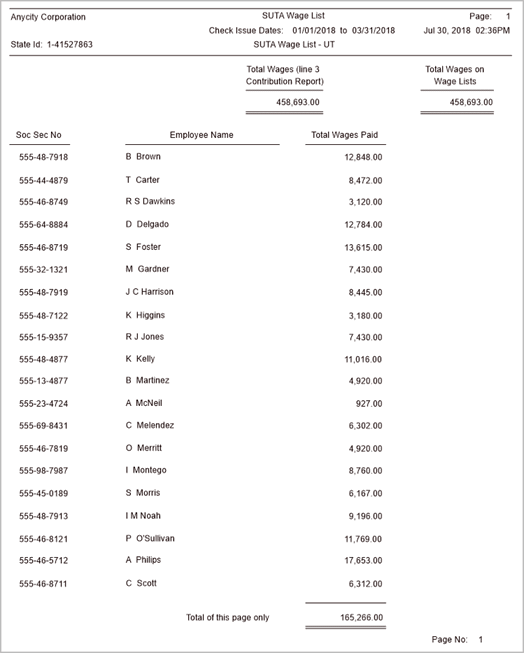
Sample of SUTA Wage List Form
Do this...
1. Open Connect Payroll > State Reports > SUTA Wage List.
2. Use the Title menu to select a report definition.
3. Find the section titled Report Dates to select the report date range.
4. Click to select the checkbox titled Print Form.
5. Click to select the Forms tab.
6. Use the Form menu to select the form layout for printing the SUTA Wage List form.
7. Click Print (CTRL+P).
The report prints the SUTA Wage List form.
Updated 30Jul2018
Save the SUTA Wage List as an electronic file.
Do this...
1. Open Connect Payroll > State Reports > SUTA Wage List.
2. Use the Title menu to select a report definition.
3. Find the section titled Report Dates to select the report date range.
4. Click to select the checkbox titled Create Electronic File.
5. Click to select the field titled File Name.
6. Enter the file name of the SUTA Wage List.
The filename identifies a file stored on a computer or network. If the file is stored in the default Caselle directory, enter the filename followed by the file extension (image.gif). If the file is stored in a different directory, include the drive name (d:\ap_vendors\image.gif).
7. Use the Format menu to select the form layout to format the SUTA Wage List.
8. Click Print (CTRL+P).
Payroll saves the electronic file.
Updated 30Jul2018
Idaho 2018.08
Updated the electronic file to meet the latest requirements for the State of Idaho.