How do I add a pay step to a pay grade?
Pay schedule
In a pay schedule, a pay step refers to a specific level or increment within a pay grade that corresponds to a particular salary or wage. Pay steps are used to define the progression of salaries within a pay grade, typically based on factors such as performance, length of service, or cost of living adjustments.
For example, a pay grade might have a salary range of $40,000 to $60,000, with pay steps at $42,000, $45,000, $48,000, and so on, up to $60,000. Each pay step represents a salary increase within the grade, and employees may progress through the pay steps based on their performance or other criteria.
Pay steps are often used in conjunction with pay grades to provide a structured framework for determining salary increases and promotions within an organization. They help ensure that salary decisions are fair, consistent, and transparent, and they provide employees with a clear path for advancement within the organization.
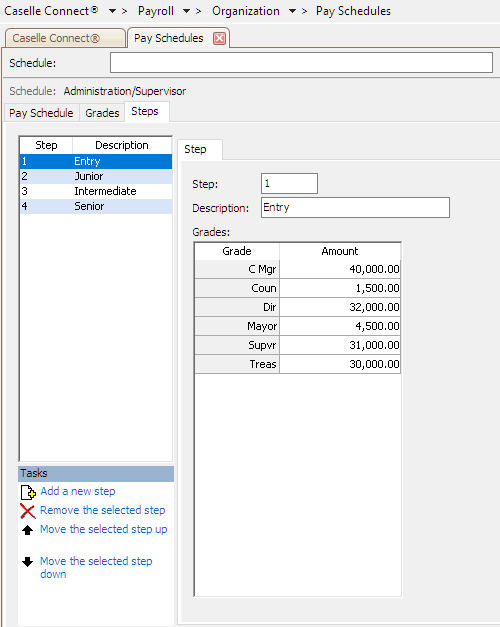
Adding a pay step to a pay grade
1. Open Connect Payroll > Organization > Pay Schedule.
2. Use the field titled Schedule to enter a pay schedule name. Press Enter.
3. Click to select the Steps tab.
4. Click to select the link titled Add a New Step.
The New Step form displays.
5. Enter the step name and click OK.
Example: 1
6. Click to select the field titled Description.
7. Enter a longer description of the grade name.
Example: Entry
8. Find the field titled Grades.
The field lists all of the pay grades. The next step is to enter the pay step for the selected pay grade.
9. Click to select the first cell under the column titled Amount.
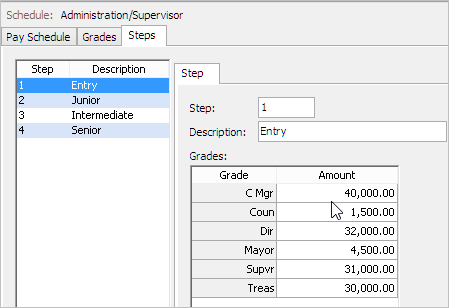
10. Enter the wage to pay the employee at the selected pay step.
For example, Jane sets up an entry-level pay step. When she enters the amount, she will enter the entry-level pay for the city manager, council member, director, mayor, supervisor, and so on.
11. Click Save (CTRL+S).
Payroll saves the pay step for the pay schedule.
Copyright © 2020 Caselle, Incorporated. All rights reserved.