How do I add a pay grade to a pay schedule? (2020.02)
Pay schedule
A pay grade is a system used by employers to classify and group jobs based on the level of skill, responsibility, and experience required for each position. Pay grades are often used in conjunction with a salary range to determine the compensation for a particular job.
In a pay grade system, jobs that are similar in terms of responsibilities and requirements are assigned to the same pay grade. Each pay grade is then assigned a salary range that reflects the minimum, midpoint, and maximum salary that can be paid for jobs within that grade.
The advantages of using a pay grade system include:
-
Simplicity: Pay grades simplify the process of setting salaries by grouping similar jobs together and establishing consistent salary ranges for each grade.
-
Equity: Pay grades help ensure that employees are paid fairly relative to the requirements of their jobs and the market value of their skills.
-
Transparency: Pay grades provide employees with a clear understanding of how their salary is determined and how they can progress within the organization.
Pay grades are often used in larger organizations or in industries with complex job structures to help manage compensation effectively. They can also be used to provide a framework for career development and progression within the organization.
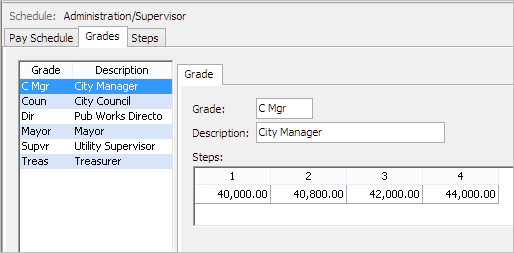
Setting up grades on a pay schedule
Adding a pay grade to a pay schedule
1. Open Connect Payroll > Organization > Pay Schedule.
2. Use the field titled Schedule to enter a pay schedule name. Press Enter.
3. Click to select the Grades tab.
4. Click to select the link titled Add a New Grade.
The New Grade form displays.
5. Enter the grade name and click OK.
Example: C Mgr
6. Click to select the field titled Description.
7. Enter a longer description of the grade name.
Example: City Manager
8. Repeat steps 4 to 7 to add the next grade to the pay schedule.
9. Click Save (CTRL+S).
Payroll saves the pay grades for the pay schedule. The next step is to add the pay steps to the pay grade. See the help topic titled How do I add a pay step to a pay grade?
Copyright © 2020 Caselle, Incorporated. All rights reserved.