How do I add a pay code for gross up wage?
Pay codes
A gross up is an additional amount of money added to a payment to cover the income taxes the recipient will owe on the payment. For example, your organization may agree to pay an employee's relocation expenses plus a gross up to offset the expected income taxes that will be owed on the salary payment. To learn more, see How do I calculate a "gross up" wage for a supplemental or bonus check?
Step 1. Adding a pay code for gross up wage
Add a pay code for gross up wage to the Pay Codes table (Organization > Pay Codes). The pay code needs to be subject to the same withholding and deductions on the employee portion and employer portion as the pay code for regular pay. In addition, the gross up pay code must allow the pay code to calculate on manual, payout, supplemental, termination, and third party checks.
Step 2. Adding gross up pay code to employee
After you set up the gross up pay code, the next step is to add the gross up pay code to the employee receiving the gross up wage.
Adding gross up pay code to a single employee
1. Open Connect Payroll > Employees > Modify Existing Employees.
2. Use the Employee box to enter the employee name or number, and then press Enter.
3. Click to select the Pay Codes tab.
4. Click Select Pay Codes.
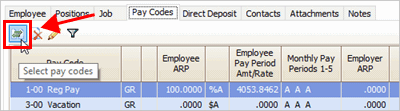
Select Pay Codes button.
5. Use the Selection window to move the gross up pay code to the Selected Pay Codes list, and then click OK.

Selection window
6. Click OK.
The gross up pay code has been added to the employee.
202005, 2020May22
Adding gross up pay code to all employees
To add the gross up pay code to all of the employees in the organization, use Add Pay Codes to Employees. To learn more, see How do I add pay codes to employees?
202005, 2020May22
Copyright © 2020 Caselle, Incorporated. All rights reserved.