How do I select an annual accrual method?
Leave Rate
Select how the annual leave rate will calculate leave hours. You can use the pay period date or the date when the payroll check is issued as the date that Connect will use in the leave rate calculation.
Example: Pay period end date
City ABC sets the annual accrual method to pay period date. When an employee's leave time balance calculates, Connect will total all leave transaction hours with a pay period end date with the same year as the current period end date.
Example: Check issue date
City XYZ uses check issue date as the annual accrual method. Connect will total all leave transaction hours with a check issue date that has the same year as the current pay period check issue date.
The accrual method for leave is set on each leave rate, which means you can set up one leave rate that will accrue on the pay period date and set up another leave rate that will use the check issue date. You do not need to use the same annual accrual method on every leave rate.
When the 2022.05 release is installed, the default annual accrual method will be set to the check issue date. If you prefer to use the pay period date, you will need to change the annual accrual method to select it.
Changing annual accrual method on leave rate
1. Open Connect Payroll > Organization > Leave Rates.
2. On the Leave Rate tab, use the Annual Accrual Method box to select an option.
Use check issue date to use the date the payroll check was issued. Use pay period date to use the last day in the pay period.
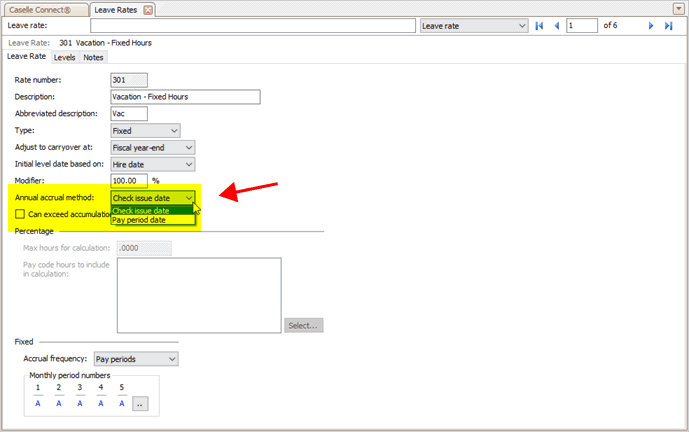
Annual accrual method box
3. Click Save  (CTRL+S).
(CTRL+S).
202205, 2022Feb03
Copyright © 2020 Caselle, Incorporated. All rights reserved.