How do I delete history?
Delete payroll transactions.
History refers to transactions that are created through normal use of the Payroll and Timekeeping application. Use Delete History to delete
-
transactions that occurred prior to a specific date
-
positions and employee positions with no transactions
-
leave rates with no transactions
-
pay periods with no transactions
-
terminated employees with no transactions
-
transmittal vendors with no transactions
-
shifts not tied to an employee
Watch a video
Before you get started
-
Back up the Payroll database. See the help topic titled How do I back up the Payroll database?
-
Close all Connect views before you begin. The only routine that should be running is Payroll > Delete History.
Deleting history
1. Open Connect Payroll > Organization > Delete History.
2. Set up the options to delete Payroll history.
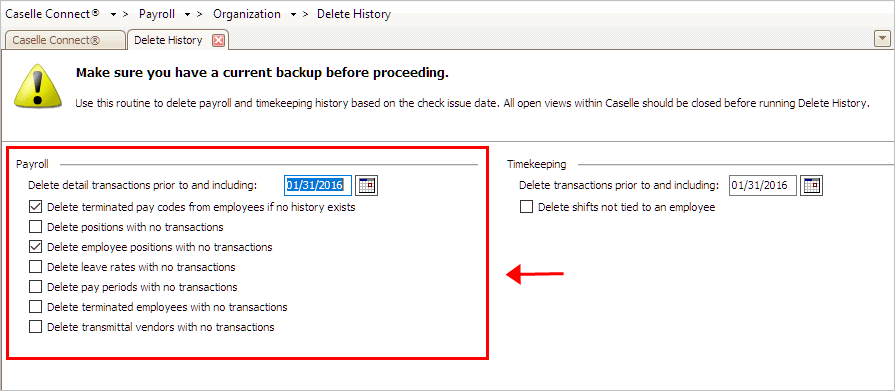
Payroll options in Delete History
Delete detail transactions prior to and include MM/DD/YYYY
This field is required.
When you run the routine, Connect will delete all of the selected transactions that have a transaction date that occurs on or before the date that appears in this field.
Default Date = Current Date - Keep X Years of Detail History
To view or change the default date, you can enter a new date or adjust the default setting stored in the Keep X Years of Detail History in Organization. See the help topic titled How do I change the years of history to keep?
Delete terminated pay codes from employees if no history exists
Eliminate pay codes from employee records as long as the pay code is not being used to create payroll transactions. Not choosing this option means the pay code will remain in the employee record even though it is not being used to create transactions.
Delete positions with no transactions
Remove positions that have been set up in the Positions table and have not been assigned to an employee to create payroll transactions.
Delete employee positions with no transactions
Cut employee positions that are assigned to an employee and have not been used to create payroll transactions.
Delete leave rates with no transactions
Purge leave rates that have been set up in the Leave Rates table and have not been used to create leave transactions.
Delete pay periods with no transactions
Remove pay periods that have been set up as pay periods in Organization and do not have any transactions linked to it.
Delete terminated employees with no transactions
Cut employees from the Employee table that have a termination date and do not have any transactions.
Delete transmittal vendors with no transactions
Purge transmittal vendors from the Transmittal Vendor table that are not linked to transmittal transactions.
3. Set up the options to delete Timekeeping history.

Timekeeping options in Delete History
Delete transactions prior to and including MM/DD/YYYY
This field is required.
Use this option to delete a transaction when the transaction date occurs on or before the date that appears here. The routine uses the properties from the Organization > Keep x Years of Detail History field to calculate the date.
Delete shifts not tied to an employee
Remove shifts that are set up in the Shifts table that are not tied to an employee.
4. Click GO (CTRL+G).
The history is deleted. To verify the deleted items, use Organization and Inquiry to confirm deleted items.
Updated 31Jan2018
Cannot Run Process warning
Check for a missing date in the Payroll and Timekeeping sections.
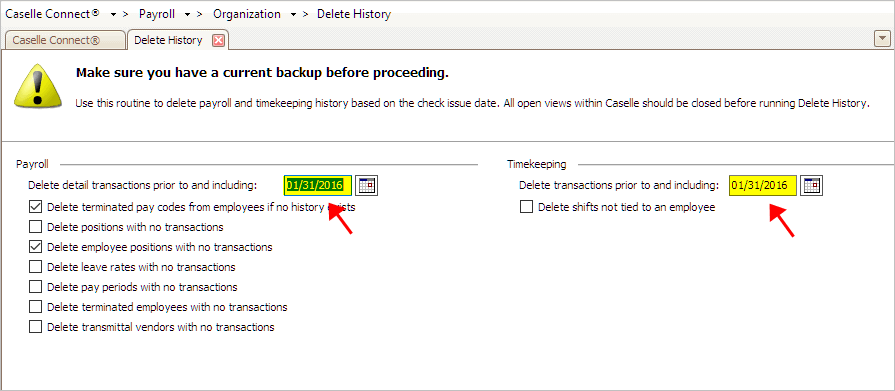
Required Date Fields in Delete History
31Jan2018
Restoring deleted history
See the help topic titled How do I load databases?
2019.11
Copyright © 2020 Caselle, Incorporated. All rights reserved.