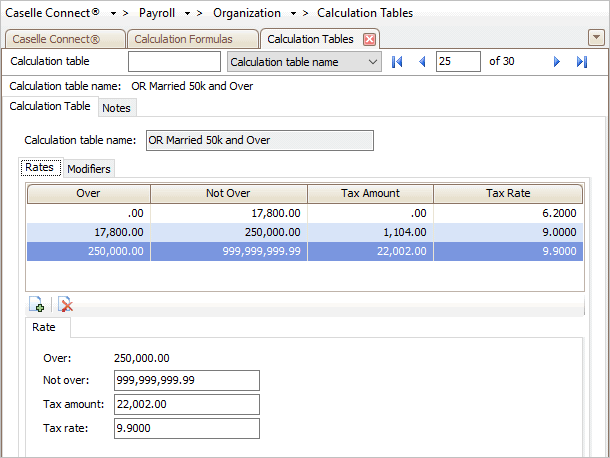
2019 SWT
Instructions for Oregon State tax rates. Follow the instructions in this document to update the Oregon State Tax tables in the Connect Payroll application with the Oregon State Withholding Tax Rates.
In this Topic Hide
Step 1: Load the state withholding rates
Single with 3 or More Allowances or Married 50k and Over
Single with 3 or More Allowances or Married under 50k
Step 2: Verify the tax calculation formula
Oregon State Withholding Over the Limit
Oregon State Withholding Under the Limit
Use the amounts displayed in the following table to update the Calculation table with the state withholding rates and modifiers.
Oregon State Withholding tables:
TABLE 1: OREGON STATE WITHHOLDING RATES—Single with 3 or More Allowances or Married 50k and Over
Line No |
Not Over |
Tax Amount |
Tax Rate |
1 |
17,800.00 |
- |
6.20% |
2 |
250,000.00 |
1,104.00 |
9.00% |
3 |
999,999,999.99 |
22,002.00 |
9.90% |
Do this...
1. Open Connect Payroll > Organization > Calculation Tables.
2. Select Oregon Married 50k and Over.
The field length is too short to include "Single with 3 or More Allowances or Married 50k and Over" so the title has been shortened to "Oregon Married 50k and Over".
3. Enter the Not Over amount for the first row.
4. Enter the Tax Amount.
5. Enter the Tax Rate.
6. When you press Enter, the cursor displays in the Tax Rate field.
The next row of information displays.
7. Repeat steps 1 to 6 until the calculation table looks like this...
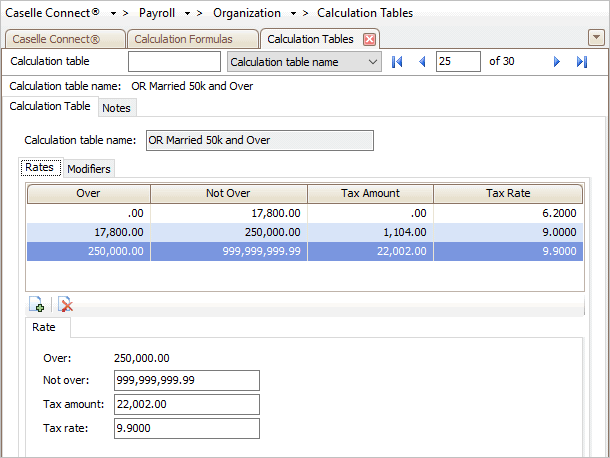
Oregon (OR) Single with 3 or More Allowances or Married 50k and Over Withholding Tax Rates—Calculation Table tab
8. Click the Modifiers tab.
Modifier 1. Change the Exemption Amount to 206.00
Modifier 2. Change the Standard Deduction to 4,545.00
Modifier 3. Change the Federal Tax Limit to 6,800.00
Modifier 4. Change the Earnings Limit to 200,000.00
Modifier 11. Change the Phase-out Wages 1 to 250,000.00
Modifier 12. Change the Phase-out Wages 2 to 260,000.00
Modifier 13. Change the Phase-out Wages 3 to 270,000.00
Modifier 14. Change the Phase-out Wages 4 to 280,000.00
Modifier 15. Change the Phase-out Wages 5 to 290,000.00
Modifier 16. Change the Phase-out Federal Withholding 1 to 5,450.00
Modifier 17. Change the Phase-out Federal Withholding 2 to 4,100.00
Modifier 18. Change the Phase-out Federal Withholding 3 to 2,700.00
Modifier 19. Change the Phase-out Federal Withholding 4 to 1,350.00
Modifier 20. Change the Phase-out Federal Withholding 5 to 0.00
It will look like this when you’re done...
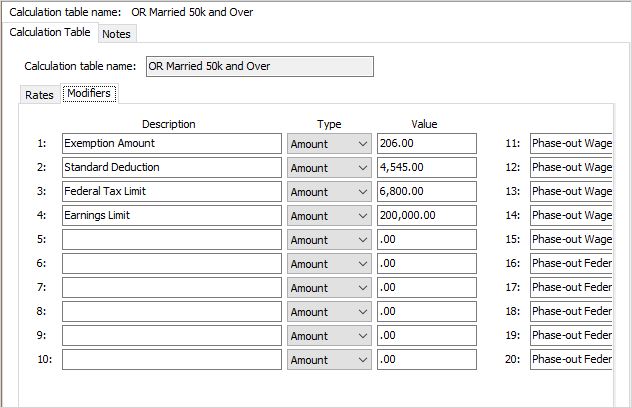
Oregon (OR) Single with 3 or More Allowances or Married 50k and Over State Withholding Tax Rate Modifiers, Modifiers 1 to 10

Oregon (OR) Single with 3 or More Allowances or Married 50k and Over State Withholding Tax Rate Modifiers, Modifiers 11 to 14
2019Jan23
TABLE 2: OREGON STATE WITHHOLDING RATES—Single with 3 or More Allowances or Married under 50k
Line No |
Not Over |
Tax Amount |
Tax Rate |
1 |
7,100.00 |
206.00 |
5.00% |
2 |
17,800.00 |
561.00 |
7.00% |
3 |
999,999,999.99 |
1,310.00 |
9.00% |
Do this...
1. Open Connect Payroll > Organization > Calculation Tables.
2. Select Oregon Married under 50k.
The field length is too short to include "Single with 3 or More Allowances or Married under 50k" so the title has been shortened to "Oregon Married under 50k".
3. Enter the Not Over amount for the first row.
4. Enter the Tax Amount.
5. Enter the Tax Rate.
6. When you press Enter, the cursor displays in the Tax Rate field.
The next row of information displays.
7. Repeat steps 1 to 6 until the calculation table looks like this...

Oregon (OR) Single with 3 or More Allowances Married under 50k State Withholding Rates–Calculation Table tab
8. Click the Modifiers tab.
Modifier 1. Change the Exemption Amount to 206.00
Modifier 2. Change the Standard Deduction to 4,545.00
Modifier 3. Change the Federal Tax Limit to 6,800.00
Modifier 4. Change the Earnings Limit to 100,000.00
It will look like this when you’re done...

Oregon (OR) Single with 3 or More Allowances or Married Under 50k State Withholding Tax Rate Modifiers
2019Jan10
TABLE 3: OREGON STATE WITHHOLDING RATES—SINGLE 50K AND OVER
Line No |
Not Over |
Tax Amount |
Tax Rate |
1 |
8,900.00 |
- |
6.20% |
2 |
125,000.00 |
552.00 |
9.00% |
3 |
999,999,999.99 |
11,001.00 |
9.90% |
Do this...
1. Open Connect Payroll > Organization > Calculation Tables.
2. Click Oregon Single 50k and Over.
3. Enter the Not Over amount for the first row.
4. Enter the Tax Amount.
5. Enter the Tax Rate.
6. When you press Enter, the cursor displays in the Tax Rate field.
The next row of information displays.
7. Repeat steps 1 to 6 until the calculation table looks like this...

Oregon (OR) Single 50k and Over State Withholding Rates–Calculation Table tab
8. Click the Modifiers tab.
Modifier 1. Change the Exemption Amount to 206.00
Modifier 2. Change the Standard Deduction to 2,270.00
Modifier 3. Change the Federal Tax Limit to 6,800.00
Modifier 4. Change the Earnings Limit to 100,000.00
Modifier 11. Change the Phase-out Wages 1 to 125,000.00
Modifier 12. Change the Phase-out Wages 2 to 130,000.00
Modifier 13. Change the Phase-out Wages 3 to 135,000.00
Modifier 14. Change the Phase-out Wages 4 to 140,000.00
Modifier 15. Change the Phase-out Wages 5 to 145,000.00
Modifier 16. Change the Phase-out Federal Withholding 1 to 5,450.00
Modifier 17. Change the Phase-out Federal Withholding 2 to 4,100.00
Modifier 18. Change the Phase-out Federal Withholding 3 to 2,700.00
Modifier 19. Change the Phase-out Federal Withholding 4 to 1,350.00
Modifier 20. Change the Phase-out Federal Withholding 5 to 0.00
It will look like this when you’re done...

Oregon (OR) Married 50k and Over State Withholding Tax Rate Modifiers, Modifiers 1 to 10

Oregon (OR) Married 50k and Over State Withholding Tax Rate Modifiers, Modifiers 11 to 14
2019Jan10
TABLE 4: OREGON STATE WITHHOLDING RATES—SINGLE UNDER 50K
Line No |
Not Over |
Tax Amount |
Tax Rate |
1 |
3,550.00 |
206.00 |
5.00% |
2 |
8,900.00 |
383.50 |
7.00% |
3 |
999,999,999.99 |
758.00 |
9.00% |
Do this...
1. Open Connect Payroll > Organization > Calculation Tables.
2. Select Oregon Single under 50k.
3. Enter the Not Over amount for the first row.
4. Enter the Tax Amount.
5. Enter the Tax Rate.
6. When you press Enter, the cursor displays in the Tax Rate field.
The next row of information displays.
7. Repeat steps 1 to 6 until the calculation table looks like this...
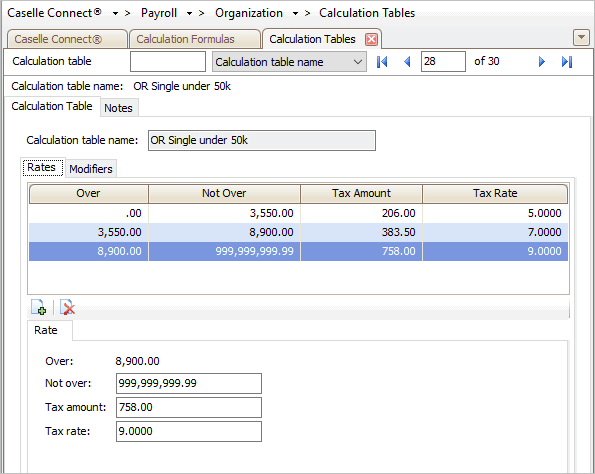 0
0
Oregon (OR) Single under 50k State Withholding Rates–Calculation Table tab
8. Click the Modifiers tab.
Modifier 1. Change the Exemption Amount to 206.00
Modifier 2. Change the Standard Deduction to 2,270.00
Modifier 3. Change the Federal Tax Limit to 6,800.00
Modifier 4. Change the Earnings Limit to 100,000.00
It will look like this when you’re done...
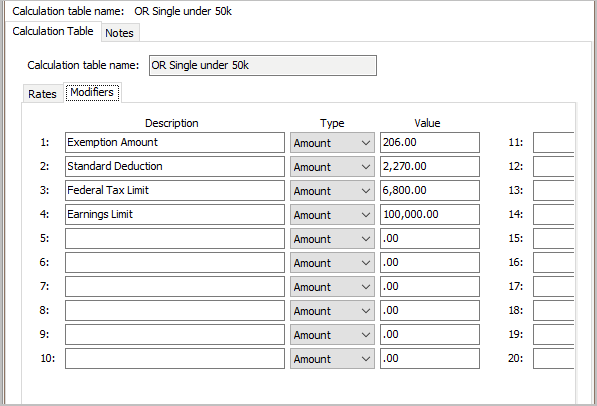
Oregon (OR) Single under 50k State Withholding Tax Rate Modifiers
2019Jan10
Update the calculation formula to use the new formula to calculate the state withholding rates.
In this section...
1. Open Connect Payroll > Organization > Calculation Formulas.
2. Select the Oregon State Withholding Over the Limit formula.
3. Click the Calculation Formula tab.
4. Click Select.
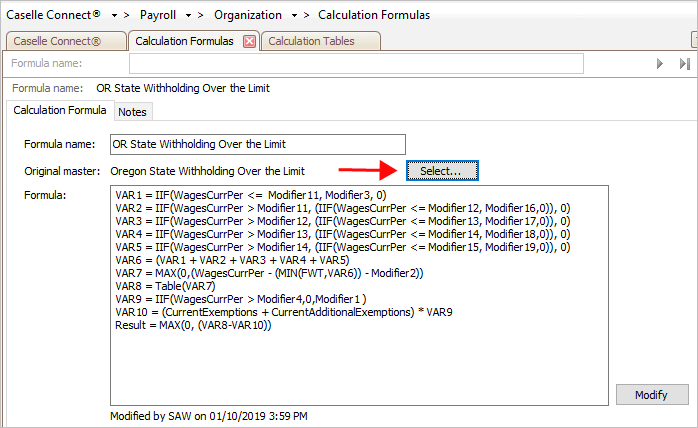
Select button in Calculation Formulas
The Replace Formula dialog box displays.

Replace Formula dialog box
5. Click Yes.
The Import Master list displays the tax formulas by state.
6. Select Oregon State Withholding Over the Limit.

Import Master list
7. Click OK.
The latest version of the calculation formula that is saved in the application displays on the screen.

Oregon State Withholding Over the Limit Master Formula
8. Review the calculation formula carefully.
You’ll want to make sure the calculation formula in the Payroll application looks exactly like the calculation formula, shown below.
VAR1 = IIF(WagesCurrPer <= Modifier11, Modifier3, 0)
VAR2 = IIF(WagesCurrPer > Modifier11, (IIF(WagesCurrPer <= Modifier12, Modifier16,0)), 0)
VAR3 = IIF(WagesCurrPer > Modifier12, (IIF(WagesCurrPer <= Modifier13, Modifier17,0)), 0)
VAR4 = IIF(WagesCurrPer > Modifier13, (IIF(WagesCurrPer <= Modifier14, Modifier18,0)), 0)
VAR5 = IIF(WagesCurrPer > Modifier14, (IIF(WagesCurrPer <= Modifier15, Modifier19,0)), 0)
VAR6 = (VAR1 + VAR2 + VAR3 + VAR4 + VAR5)
VAR7 = MAX(0,(WagesCurrPer - (MIN(FWT,VAR6)) - Modifier2))
VAR8 = Table(VAR7)
VAR9 = IIF(WagesCurrPer > Modifier4,0,Modifier1 )
VAR10 = (CurrentExemptions + CurrentAdditionalExemptions) * VAR9
Result = MAX(0, (VAR8-VAR10))
Does the formula in Payroll match the formula shown above?
Yes, it matches. That’s good news.
No, it doesn’t match. Copy and paste the formula, displayed above, into the Formula field.
9. Click Save.
You have finished updating the tax calculation formula for Oregon State Withholding Over the Limit.
2019Jan10
1. Open Connect Payroll > Organization > Calculation Formulas.
2. Select the Oregon State Withholding Under the Limit formula.
3. Click the Calculation Formula tab.
4. Click Select.

Select button in Calculation Formulas
The Replace Formula dialog box displays.

Replace Formula dialog box
5. Click Yes.
The Import Master list displays the tax formulas by state.
6. Select Oregon State Withholding Under the Limit.

Import Master list
7. Click OK.
The latest version of the calculation formula that is saved in the application displays on the screen.

Oregon State Withholding Under the Limit Master Formula
8. Review the calculation formula carefully.
You’ll want to make sure the calculation formula in the Payroll application looks exactly like the calculation formula, shown below.
VAR1 = MAX(0,(WagesCurrPer - (MIN(FWT,Modifier3)) - Modifier2))
VAR2 = Table(VAR1)
VAR3 = (CurrentExemptions + CurrentAdditionalExemptions) * Modifier1
Result = MAX(0, (VAR2-VAR3))
Does the formula in Payroll match the formula shown above?
Yes, it matches. That’s good news.
No, it doesn’t match. Copy and paste the formula, displayed above, into the Formula field.
Why can't I click any
buttons? Check the Restricted Fields button on the toolbar. If
it looks like a locked padlock, you'll need to click on the Restricted
Fields button to unlock the restricted fields.
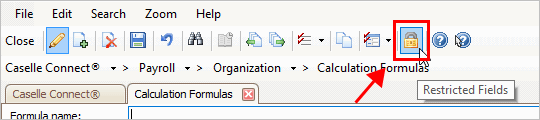
Restricted Fields button
on the toolbar
To learn more, see the help topic titled How do I edit
a restricted field?
9. Click Save.
You have finished updating the tax calculation formula for Oregon Stat Withholding Under the Limit.
You’re done!
2019Jan10
Link the SWT calculation to the calculation formula, calculation table, and pay code type.
In this section...
1. Open Connect Payroll > Organization > Calculations.
2. Use the field titled Calculation Name to enter Married - Oregon 50k and Over.
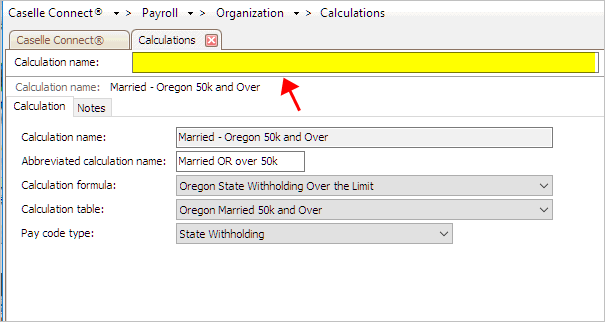
Calculation Name in Calculations
3. Verify the Abbreviated Calculation Name: Married OR over 50k
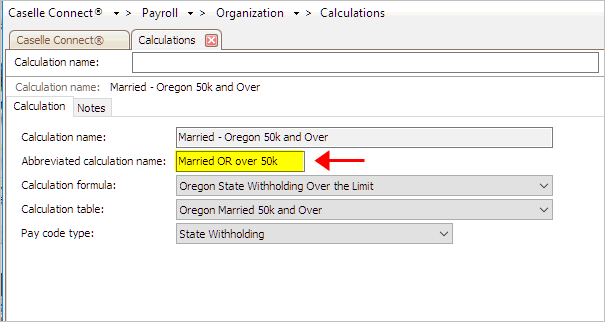
Abbreviated Calculation Name in Calculations
4. Select the Calculation Formula: Oregon State Withholding Over the Limit
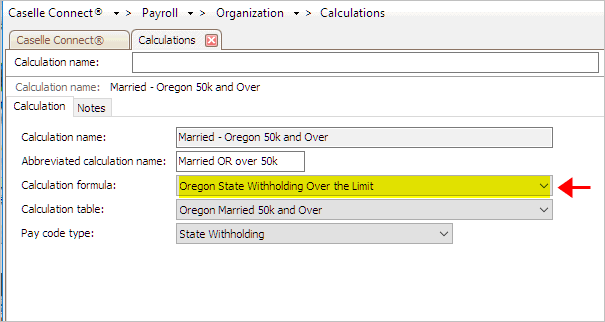
Calculations Formulas in Calculations
5. Select the Calculation Table: Oregon Married 50k and Over

Calculation Table in Calculations
6. Select the Pay Code Type: State Withholding
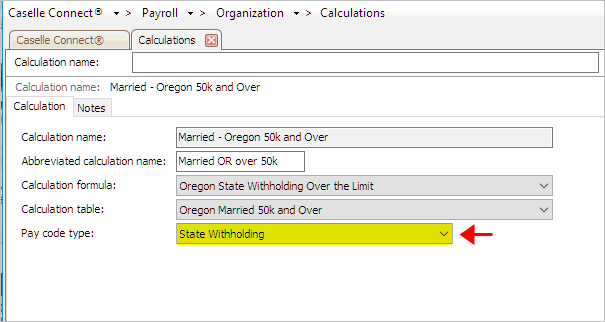
Pay Code Type in Calculations
2018Jan24
1. Open Connect Payroll > Organization > Calculations.
2. Use the field titled Calculation Name to enter Married - Oregon under 50k.
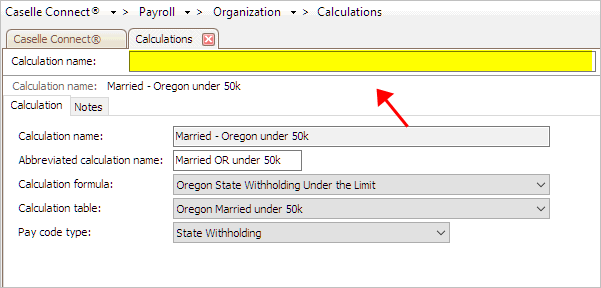
Calculation Name in Calculations
3. Verify the Abbreviated Calculation Name: Married OR under 50k
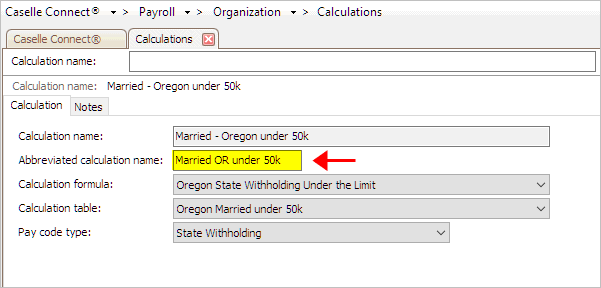
Abbreviated Calculation Name in Calculations
4. Select the Calculation Formula: Oregon State Withholding Under the Limit

Calculations Formulas in Calculations
5. Select the Calculation Table: Oregon Married under 50k
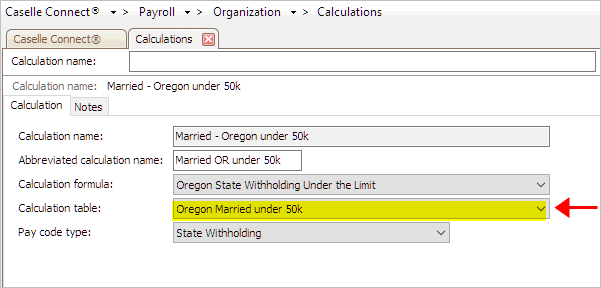
Calculation Table in Calculations
6. Select the Pay Code Type: State Withholding

Pay Code Type in Calculations
2018Jan24
1. Open Connect Payroll > Organization > Calculations.
2. Use the field titled Calculation Name to enter Single - Oregon 50k and Over.
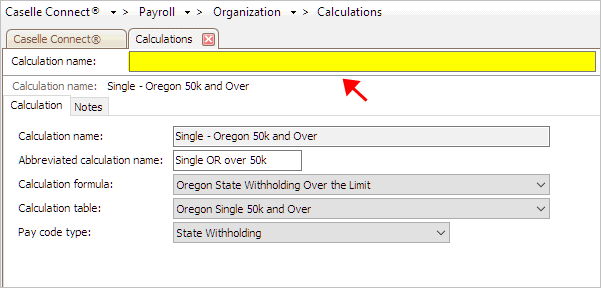
Calculation Name in Calculations
3. Verify the Abbreviated Calculation Name: Single OR over 50k

Abbreviated Calculation Name in Calculations
4. Select the Calculation Formula: Oregon State Withholding Over the Limit
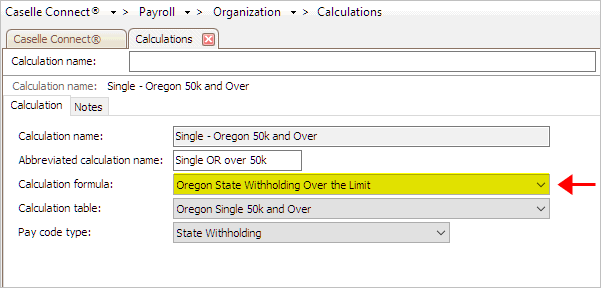
Calculations Formulas in Calculations
5. Select the Calculation Table: Oregon Single 50k and Over

Calculation Table in Calculations
6. Select the Pay Code Type: State Withholding

Pay Code Type in Calculations
2018Jan24
1. Open Connect Payroll > Organization > Calculations.
2. Use the field titled Calculation Name to enter Single - Oregon under 50k.
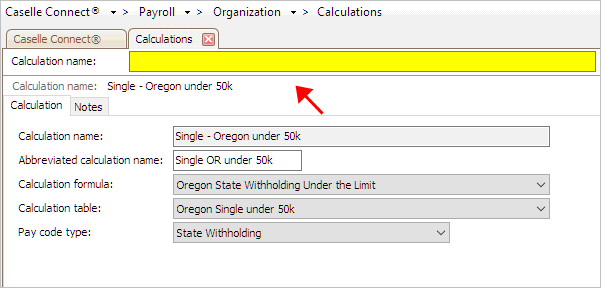
Calculation Name in Calculations
3. Verify the Abbreviated Calculation Name: Single OR under 50k
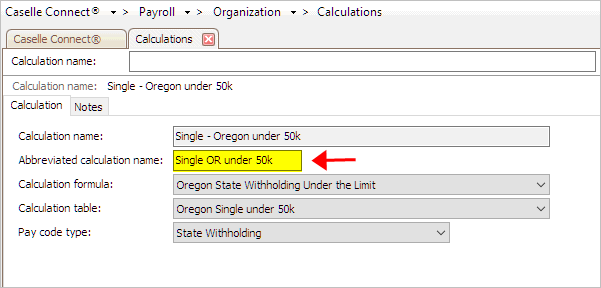
Abbreviated Calculation Name in Calculations
4. Select the Calculation Formula: Oregon State Withholding Under the Limit

Calculations Formulas in Calculations
5. Select the Calculation Table: Oregon Single under 50k

Calculation Table in Calculations
6. Select the Pay Code Type: State Withholding
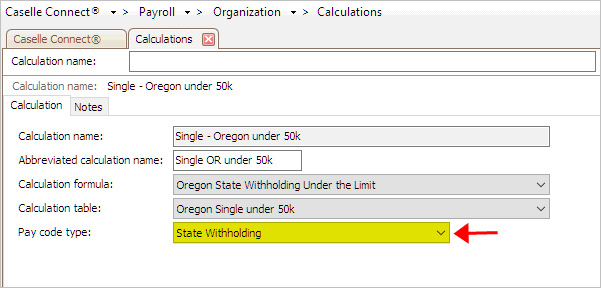
Pay Code Type in Calculations
2018Jan24
Check the pay code that calculates the state withholding tax to make sure it is set up correctly and it will round amounts to the nearest dollar.
Do this...
1. Open Connect Payroll > Organization > Pay Codes.
2. Use the field titled Pay Code to enter the State Withholding Pay Code.
Usually, the pay code for state withholding tax is pay code 77-00.
3. Click to select the Employee tab.
4. Click to select the Employee subtab.
5. Click to select the checkbox titled Round Amounts to Nearest Dollar.
The Round Amounts to Nearest Dollar checkbox should be selected on the Employee subtab, like this...
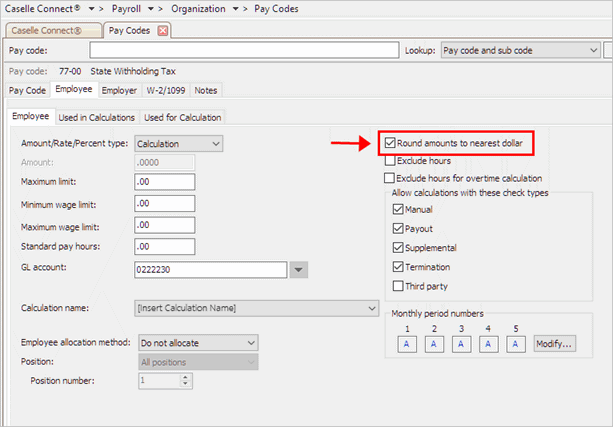
Round Amounts to Nearest Dollar in Pay Codes
Note: This screenshot shows the Round Amounts to Nearest Dollar checkbox on the Employee subtab. The rest of the options on pay code 77-00 State Withholding Tax will be set up for your state's withholding tax and may not look exactly like the fields that are shown here.
6. Click Save (CTRL+S).
The state withholding pay code is set up correctly. You’re done!
2019Jan07