
2019 SWT
Instructions for Missouri State tax rates.
In this Topic Hide
Use the amounts displayed in the following table to update the Calculation table with the state withholding rates and modifiers.
Load State Withholding Rates for:
TABLE 1: MISSOURI STATE WITHHOLDING RATES - SINGLE
Line No |
Not Over |
Tax Amount |
Tax Rate |
1 |
1,053.00 |
0.00 |
1.50% |
2 |
2,106.00 |
16.00 |
2.00% |
3 |
3,159.00 |
37.00 |
2.50% |
4 |
4,212.00 |
63.00 |
3.00% |
5 |
5,265.00 |
95.00 |
3.50% |
6 |
6,318.00 |
132.00 |
4.00% |
7 |
7,371.00 |
174.00 |
4.50% |
8 |
8,424.00 |
221.00 |
5.00% |
9 |
99,999,999.99 |
274.00 |
5.40% |
Do this...
1. Open Connect Payroll > Organization > Calculation Tables.
2. Select Missouri Single.
3. Enter the Not Over amount for the first row.
4. Enter the Tax Amount.
5. Enter the Tax Rate.
6. When you press Enter, the cursor displays in the Tax Rate field.
The next row of information displays.
7. Repeat steps 1 to 6 until the calculation table looks like this...

Missouri (MO) State Withholding Rate - Single
8. Click the Modifiers tab.
9. Change the Personal Allowance to 0.00
10. Change the Additional Allowances to 0.00
11. Change the Standard Deduction to 12,200.00
12. Change the Federal Withholding Limit to 5,000.00
It will look like this when you’re done...

Missouri (MO) State Withholding Tax Rate Modifiers - Single
The Single withholding rates are updated.
2019Jan09
TABLE 2: MISSOURI STATE WITHHOLDING RATES - HEAD OF HOUSEHOLD
Line No |
Not Over |
Tax Amount |
Tax Rate |
1 |
1,053.00 |
0.00 |
1.50% |
2 |
2,106.00 |
16.00 |
2.00% |
3 |
3,159.00 |
37.00 |
2.50% |
4 |
4,212.00 |
63.00 |
3.00% |
5 |
5,265.00 |
95.00 |
3.50% |
6 |
6,318.00 |
132.00 |
4.00% |
7 |
7,371.00 |
174.00 |
4.50% |
8 |
8,424.00 |
221.00 |
5.00% |
9 |
99,999,999.99 |
274.00 |
5.40% |
Do this...
1. Open Connect Payroll > Organization > Calculation Tables.
2. Select Missouri Head of Household.
3. Enter the Not Over amount for the first row.
4. Enter the Tax Amount.
5. Enter the Tax Rate.
6. When you press Enter, the cursor displays in the Tax Rate field.
The next row of information displays.
7. Repeat steps 1 to 6 until the calculation table looks like this...

Missouri (MO) State Withholding Rate - Head of Household
8. Click the Modifiers tab.
9. Change the Personal Allowance to 0.00
10. Change the Additional Allowances to 0.00
11. Change the Standard Deduction to 18,350.00
12. Change the Federal Withholding Limit to 5,000.00
It will look like this when you’re done...
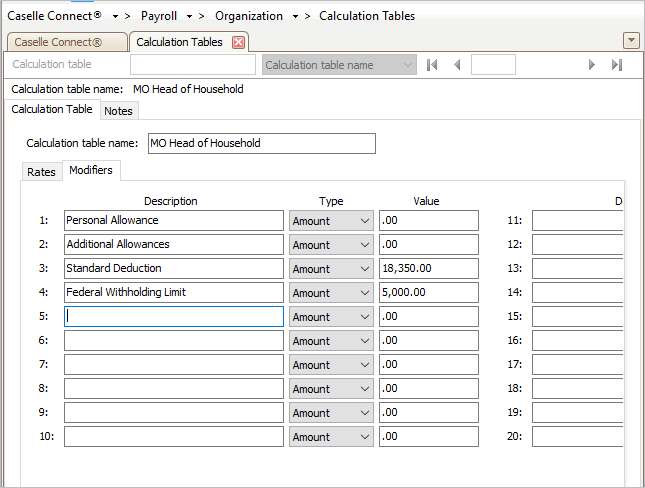
Missouri (MO) State Withholding Tax Rate Modifiers - Head of Household
The Head of Household withholding rates are updated.
2019Jan09
TABLE 3: MISSOURI STATE WITHHOLDING RATES - MARRIED AND SPOUSE DOES NOT WORK
Line No |
Not Over |
Tax Amount |
Tax Rate |
1 |
1,053.00 |
0.00 |
1.50% |
2 |
2,106.00 |
16.00 |
2.00% |
3 |
3,159.00 |
37.00 |
2.50% |
4 |
4,212.00 |
63.00 |
3.00% |
5 |
5,265.00 |
95.00 |
3.50% |
6 |
6,318.00 |
132.00 |
4.00% |
7 |
7,371.00 |
174.00 |
4.50% |
8 |
8,424.00 |
221.00 |
5.00% |
9 |
99,999,999.99 |
274.00 |
5.40% |
Do this...
1. Open Connect Payroll > Organization > Calculation Tables.
2. Select Missouri Married and Spouse Does Not Work.
3. Enter the Not Over amount for the first row.
4. Enter the Tax Amount.
5. Enter the Tax Rate.
6. When you press Enter, the cursor displays in the Tax Rate field.
The next row of information displays.
7. Repeat steps 1 to 6 until the calculation table looks like this...
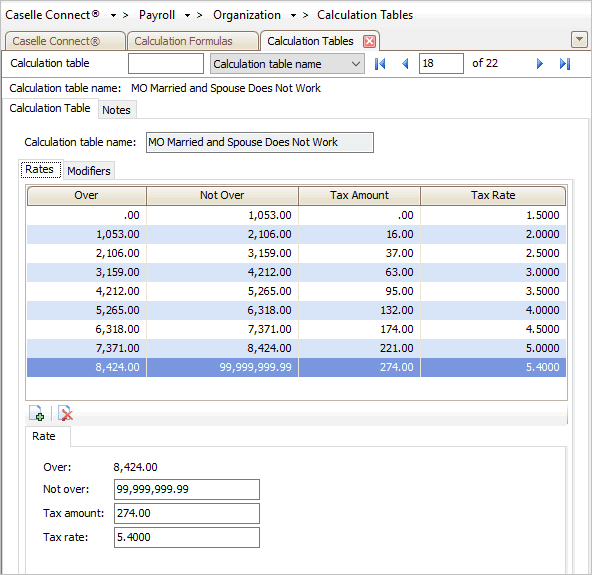
Missouri (MO) State Withholding Rate - Married and Spouse Does Not Work
8. Click the Modifiers tab.
9. Change the Personal Allowance to 0.00
10. Change the Additional Allowances to 0.00
11. Change the Standard Deduction to 24,400.00
12. Change the Federal Withholding Limit to 10,000.00
It will look like this when you’re done...
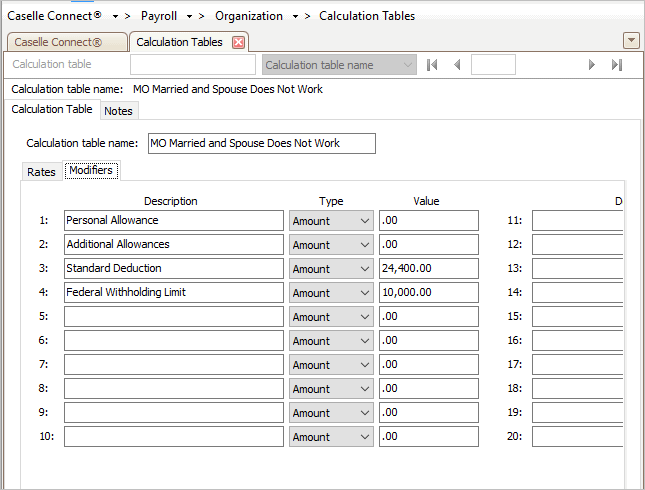
Missouri (MO) State Withholding Tax Rate Modifiers - Married and Spouse Does Not Work
The Married and Spouse Does Not Work withholding rates are updated.
2019Jan07
TABLE 4: MISSOURI STATE WITHHOLDING RATES - Married and Spouse Works
Line No |
Not Over |
Tax Amount |
Tax Rate |
1 |
1,053.00 |
0.00 |
1.50% |
2 |
2,106.00 |
16.00 |
2.00% |
3 |
3,159.00 |
37.00 |
2.50% |
4 |
4,212.00 |
63.00 |
3.00% |
5 |
5,265.00 |
95.00 |
3.50% |
6 |
6,318.00 |
132.00 |
4.00% |
7 |
7,371.00 |
174.00 |
4.50% |
8 |
8,424.00 |
221.00 |
5.00% |
9 |
99,999,999.99 |
274.00 |
5.40% |
Do this...
1. Open Connect Payroll > Organization > Calculation Tables.
2. Select Missouri Married and Spouse Works.
3. Enter the Not Over amount for the first row.
4. Enter the Tax Amount.
5. Enter the Tax Rate.
6. When you press Enter, the cursor displays in the Tax Rate field.
The next row of information displays.
7. Repeat steps 1 to 6 until the calculation table looks like this...
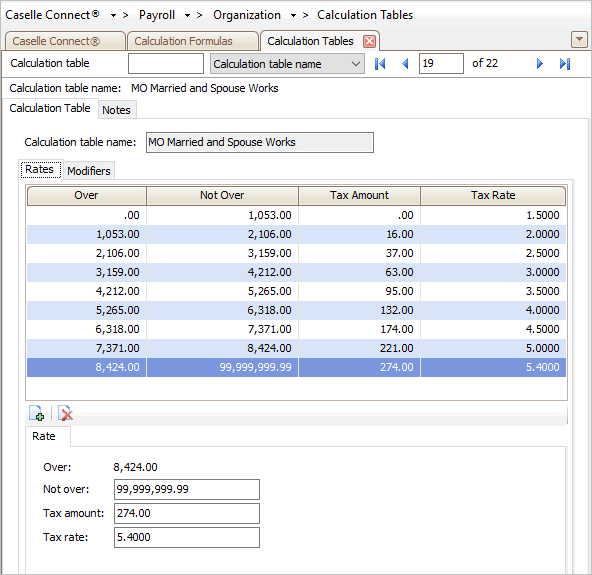
Missouri (MO) State Withholding Rate - Married and Spouse Works
8. Click the Modifiers tab.
9. Change the Personal Allowance to 0.00
10. Change the Additional Allowances to 0.00
11. Change the Standard Deduction to 12,200.00
12. Change the Federal Withholding Limit to 5,000.00
It will look like this when you’re done...
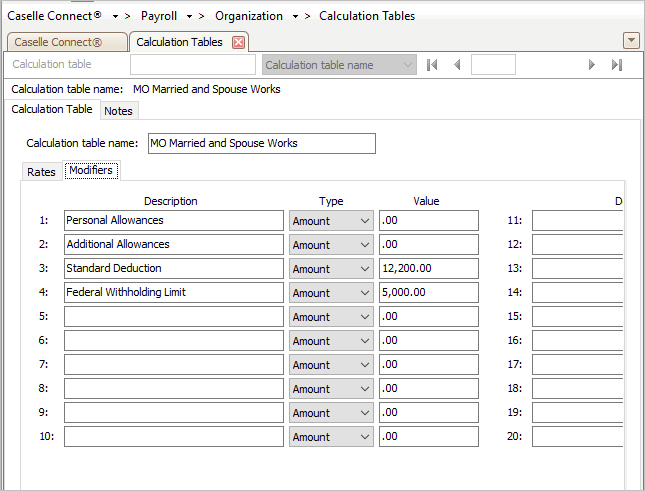
Missouri (MO) State Withholding Tax Rate Modifiers - Married and Spouse Works
The Married and Spouse Works withholding rates are updated.
2019Jan07
Update the calculation formula to use the new formula to calculate the state withholding rates.
Do this...
1. Open Connect Payroll > Organization > Calculation Formulas.
2. Select the Missouri State Withholding formula.
3. Click the Calculation Formula tab.
4. Click Select.
 1
1
Select button in Calculation Formulas
The Replace Formula dialog box displays.

Replace Formula dialog box
5. Click Yes.
The Import Master list displays the tax formulas by state.
6. Select Missouri State Withholding.
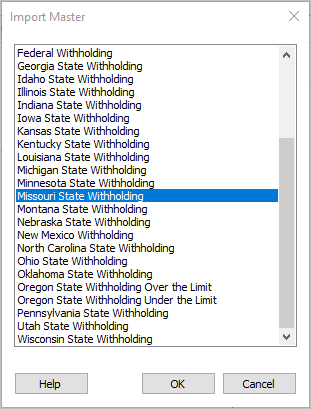
Import Master list
7. Click OK.
The latest version of the calculation formula that is saved in the application displays on the screen.
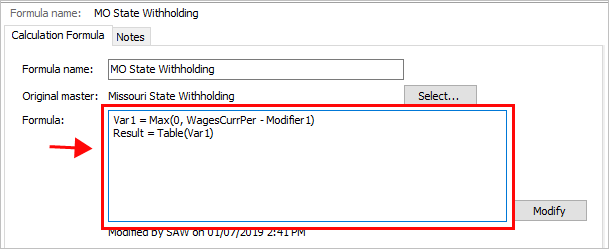
State Withholding Master Formula
8. Review the calculation formula carefully.
You’ll want to make sure the calculation formula in the Payroll application looks exactly like the calculation formula, shown below.
Var1 = Max(0, WagesCurrPer - Modifier1)
Result = Table(Var1)
Does the formula in Payroll match the formula shown above?
Yes, it matches. That’s good news.
No, it doesn’t match. Copy and paste the formula, displayed above, into the Formula field.
Why can't I click any
buttons? Check the Restricted Fields button on the toolbar. If
it looks like a locked padlock, you'll need to click on the Restricted
Fields button to unlock the restricted fields.
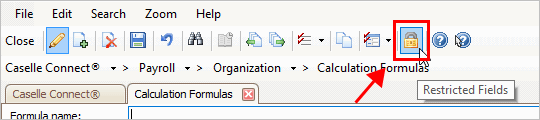
Restricted Fields button
on the toolbar
To learn more, see the help topic titled How do I edit
a restricted field?
9. Click Save.
You have finished updating the tax calculation formula for Missouri State Withholding.
2019Jan07
Link the SWT calculation (Connect Payroll > Organization > Calculations) to the calculation formula, calculation table, and pay code type.
Verify calculation settings for:
1. Open Connect Payroll > Organization > Calculations.
2. Select the Calculation Name: Single - Missouri Withholding
3. Verify the Abbreviated Calculation Name: Single - MO SWT
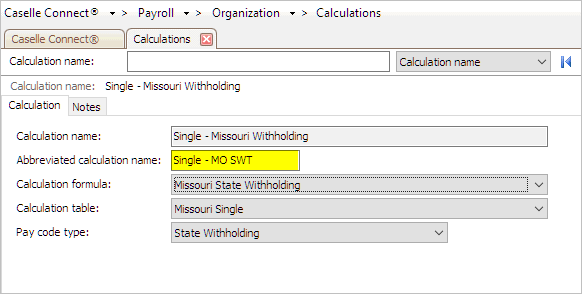
Abbreviated Calculation Name
4. Select the Calculation Formula: Missouri State Withholding
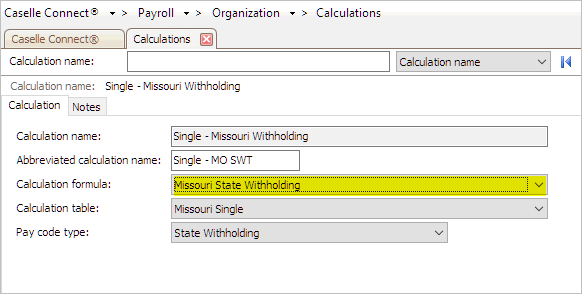
Calculation Formula
5. Select the Calculation Table: Missouri Single
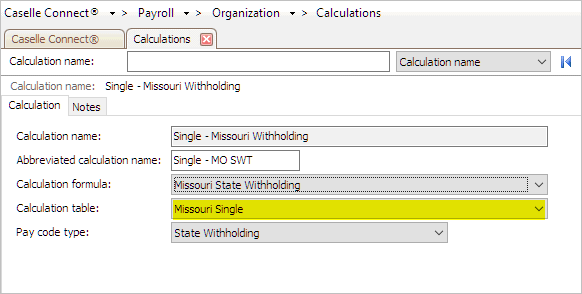
Calculation Table
6. Select the Pay Code Type: State Withholding
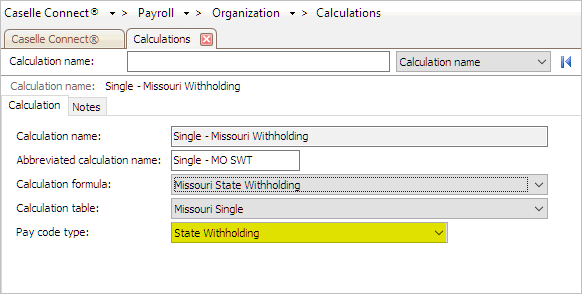
Pay Code Type
7. Click Save (CTRL+S).
It should look like this...

Single - Missouri Withholding
Updated 09Mar2018
1. Open Connect Payroll > Organization > Calculations.
2. Select the Calculation Name: Head of Household - Missouri Withholding
3. Verify the Abbreviated Calculation Name: Head/House - MO SWT
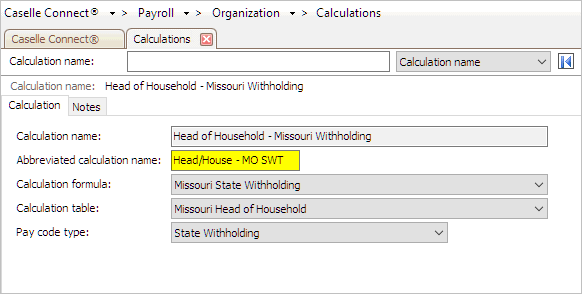
Abbreviated Calculation Name
4. Select the Calculation Formula: Missouri State Withholding

Calculation Formula
5. Select the Calculation Table: Missouri Head of Household

Calculation Table
6. Select the Pay Code Type: State Withholding
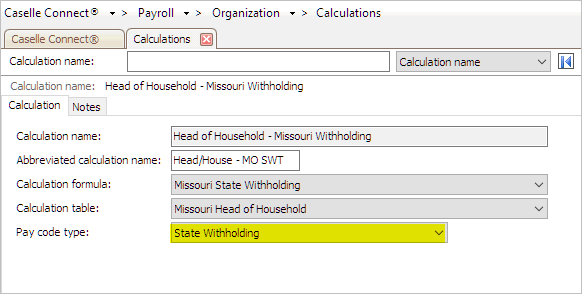
Pay Code Type
7. Click Save (CTRL+S).
It should look like this...

Head of Household - Missouri Withholding
Updated 09Mar2018
1. Open Connect Payroll > Organization > Calculations.
2. Select the Calculation Name: Married Spouse Works - Missouri Withholding
3. Verify the Abbreviated Calculation Name: Married Spouse Works

Abbreviated Calculation Name
4. Select the Calculation Formula: Missouri State Withholding
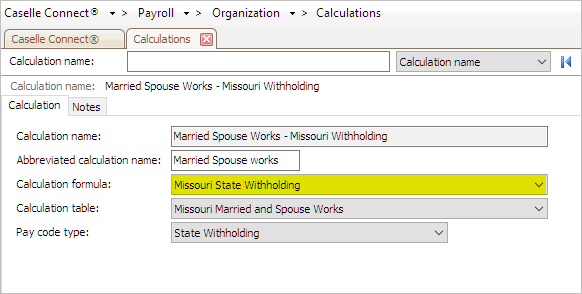
Calculation Formula
5. Select the Calculation Table: Missouri Married and Spouse Works

Calculation Table
6. Select the Pay Code Type: State Withholding

Pay Code Type
7. Click Save (CTRL+S).
It should look like this...
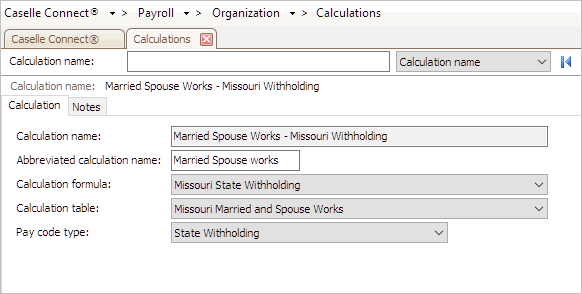
Married Spouse Works - Missouri Withholding
Updated 09Mar2018
1. Open Connect Payroll > Organization > Calculations.
2. Select the Calculation Name: Married Spouse Does Not Work - Missouri Withholding
3. Verify the Abbreviated Calculation Name: Married Sp Not Work

Abbreviated Calculation Name
4. Select the Calculation Formula: Missouri State Withholding
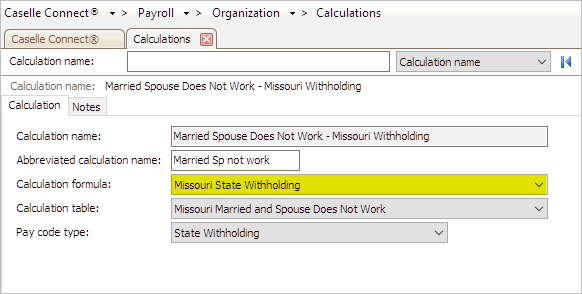
Calculation Formula
5. Select the Calculation Table: Missouri Married and Spouse Does Not Work
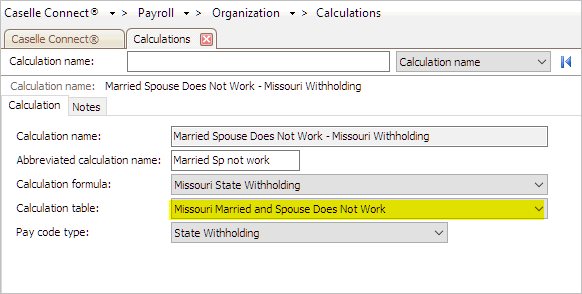
Calculation Table
6. Select the Pay Code Type: State Withholding

Pay Code Type
7. Click Save (CTRL+S).
It should look like this...
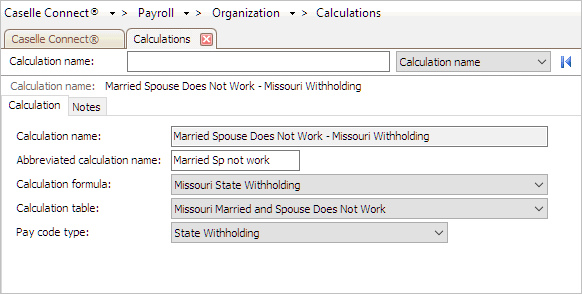
Married Spouse Does Not Work - Missouri Withholding
2019Jan07
Check the pay code that calculates the state withholding tax to make sure it is set up correctly and it will round amounts to the nearest dollar.
Do this...
1. Open Connect Payroll > Organization > Pay Codes.
2. Use the field titled Pay Code to enter the State Withholding Pay Code.
Usually, the pay code for state withholding tax is pay code 77-00.
3. Click to select the Employee tab.
4. Click to select the Employee subtab.
5. Click to select the checkbox titled Round Amounts to Nearest Dollar.
The Round Amounts to Nearest Dollar checkbox should be selected on the Employee subtab, like this...
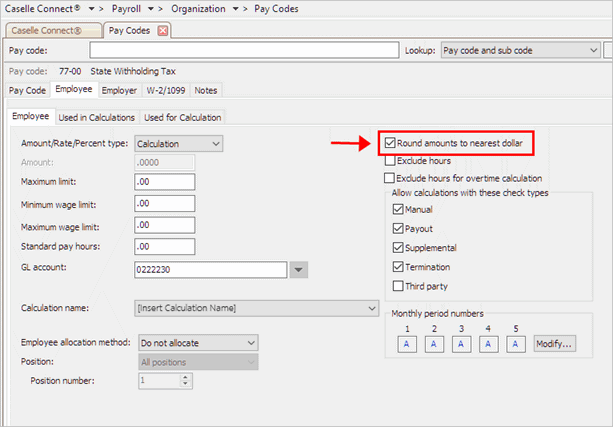
Round Amounts to Nearest Dollar in Pay Codes
Note: This screenshot shows the Round Amounts to Nearest Dollar checkbox on the Employee subtab. The rest of the options on pay code 77-00 State Withholding Tax will be set up for your state's withholding tax and may not look exactly like the fields that are shown here.
6. Click Save (CTRL+S).
The state withholding pay code is set up correctly. You’re done!
2019Jan07