
2019 SWT
Instructions for Louisiana State tax rates. Follow the instructions in this document to update the Louisiana State Tax tables in the Connect Payroll application with the Louisiana State Withholding Tax Rates.
In this Topic Hide
Step 1: Load the state withholding rates
Louisiana Single Withholding Rates
Louisiana Married 0 or 1 Withholding Rates
Louisiana Married 2 Withholding Rates
Step 2: Verify the tax calculation formula
Step 3: Verify the calculation settings
Louisiana Married 0-1 Calculation
Use the amounts displayed in the following table to update the Calculation table with the state withholding rates and modifiers.
Table 1: LOUISIANA STATE WITHHOLDING RATES—SINGLE
Line No |
Not Over |
Tax Amount |
Tax Rate |
1 |
12,500.00 |
0.00 |
2.10% |
2 |
50,000.00 |
262.50 |
3.90% |
3 |
99,999,999.99 |
1,725.00 |
5.55% |
Do this...
1. Open Connect Payroll > Organization > Calculation Tables.
2. Select Louisiana Single.
3. Enter the Not Over amount for the first row.
4. Enter the Tax Amount.
5. Enter the Tax Rate.
6. When you press Enter, the cursor displays in the Tax Rate field.
The calculation table looks like this.

Louisiana (LA) State Single Rates–Calculation Table tab
8. Click the Modifiers tab.
9. Change the Personal Exemption to 4,500.00.
10. Change the Dependent Exemption to 1,000.00.
11. Change the Exemption Wage Limit to 12,500.00.
12. Change the Exemption Rate Under the Limit to 2.10.
13. Change the Exemption Rate Over the Limit to 1.80.
It will look like this when you’re done...

Louisiana (LA) State Single Tax Rate Modifiers
Updated 21Feb2018
Table 1: LOUISIANA STATE WITHHOLDING RATES—Married 0 or 1
Line No |
Not Over |
Tax Amount |
Tax Rate |
1 |
12,500.00 |
0.00 |
2.10% |
2 |
50,000.00 |
262.50 |
3.90% |
3 |
99,999,999.99 |
1,725.00 |
5.55% |
Do this...
1. Open Connect Payroll > Organization > Calculation Tables.
2. Select Louisiana Married 0 or 1.
3. Enter the Not Over amount for the first row.
4. Enter the Tax Amount.
5. Enter the Tax Rate.
6. When you press Enter, the cursor displays in the Tax Rate field.
The calculation table looks like this.
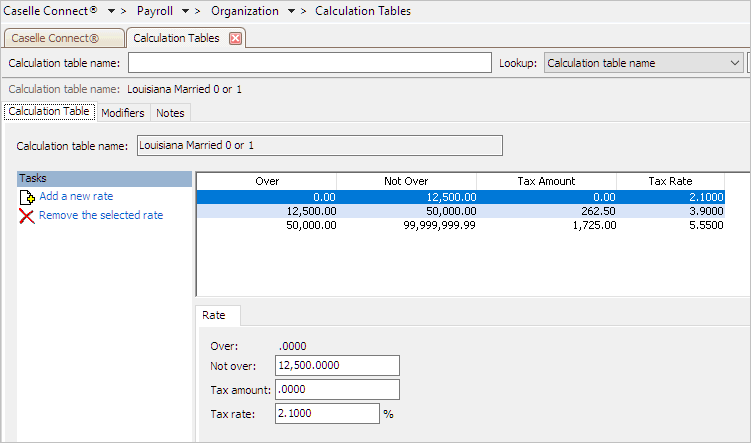
Louisiana (LA) State Married 0-1 Rates–Calculation Table tab
8. Click the Modifiers tab.
9. Change the Personal Exemption to 4,500.00.
10. Change the Dependent Exemption to 1,000.00.
11. Change the Exemption Wage Limit to 12,500.00.
12. Change the Exemption Rate Under the Limit to 2.10.
13. Change the Exemption Rate Over the Limit to 1.80.
It will look like this when you’re done...

Louisiana (LA) State Married 0-1 Tax Rate Modifiers
Updated 21Feb2018
Table 1: LOUISIANA STATE WITHHOLDING RATES—MARRIED 2
Line No |
Not Over |
Tax Amount |
Tax Rate |
1 |
25,000.00 |
0.00 |
2.20% |
2 |
100,000.00 |
550.00 |
3.95% |
3 |
99,999,999.99 |
3,512.50 |
5.64% |
Do this...
1. Open Connect Payroll > Organization > Calculation Tables.
2. Select Louisiana Married 2.
3. Enter the Not Over amount for the first row.
4. Enter the Tax Amount.
5. Enter the Tax Rate.
6. When you press Enter, the cursor displays in the Tax Rate field.
The calculation table looks like this.

Louisiana (LA) State Married 2 Rates–Calculation Table tab
8. Click the Modifiers tab.
9. Change the Personal Exemption to 4,500.00.
10. Change the Dependent Exemption to 1,000.00.
11. Change the Exemption Wage Limit to 25,000.00.
12. Change the Exemption Rate Under the Limit to 2.10.
13. Change the Exemption Rate Over the Limit to 1.75.
It will look like this when you’re done...

Louisiana (LA) State Married 2 Tax Rate Modifiers
Updated 21Feb2018
Update the calculation formula to use the new formula to calculate the state withholding rates.
Do this...
1. Open Connect Payroll > Organization > Calculation Formulas.
2. Select the Louisiana State Withholding formula.
3. Click the Calculation Formula tab.
4. Click Select.

Modify button
The Replace With Master dialog box displays.
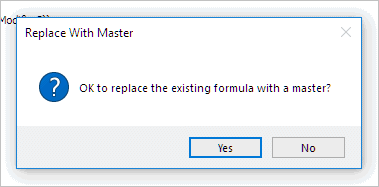
Replace With Master dialog box
5. Click Yes.
The Import Master form displays.
6. Select the Louisiana State Withholding formula and then click OK.

Import Master form
The latest version of the calculation formula that is saved in the application displays on the screen.

Withholding Master Formula
8. Review the calculation formula carefully.
You’ll want to make sure the calculation formula in the Payroll application looks exactly like the calculation formula, shown below.
VAR1 = Table(WagesCurrPer)
VAR2 = IIF(WagesCurrPer < Modifier3, (Modifier4 * ((Modifier1 * CurrentExemptions) + (Modifier2 * CurrentAdditionalExemptions))), 0)
VAR2 = IIF(WagesCurrPer > Modifier3, (Modifier5 * ((Modifier1 * CurrentExemptions) + (Modifier2 * CurrentAdditionalExemptions))), 0) + VAR2
Result = MAX((VAR1 - VAR2),0)
Does the formula in Payroll match the formula shown above?
Yes, it matches. That’s good news.
No, it doesn’t match. Copy and paste the formula, displayed above, into the Formula field.
Why can't I click any
buttons? Check the Restricted Fields button on the toolbar. If
it looks like a locked padlock, you'll need to click on the Restricted
Fields button to unlock the restricted fields.
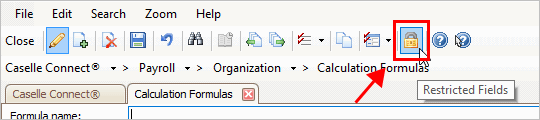
Restricted Fields button
on the toolbar
To learn more, see the help topic titled How do I edit
a restricted field?
9. Click Save.
You have finished updating the tax calculation formula.
You’re done!
2019Jan17
Link the SWT calculation (Connect Payroll > Organization > Calculations) to the calculation formula, calculation table, and pay code type.
1. Open Connect Payroll > Organization > Calculations.
2. Use the field titled Calculation Name to enter: Single - Louisiana State Withholding

Calculation Name in Calculations
3. Verify the Abbreviated Calculation Name: Single - LA SWT

Abbreviated Calculation Name in Calculations
4. Select the Calculation Formula: Louisiana State Withholding
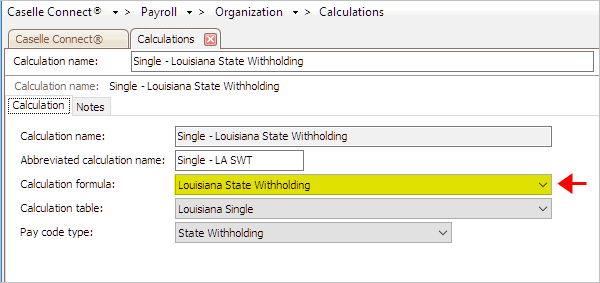
Calculation Formula in Calculations
5. Select the Calculation Table: Louisiana Single

Calculation Table in Calculations
6. Select the Pay Code Type: State Withholding

Pay Code Type in Calculations
2018Feb20
1. Open Connect Payroll > Organization > Calculations.
2. Use the field titled Calculation Name to enter: Married 0-1 - Louisiana State Withholding

Calculation Name in Calculations
3. Verify the Abbreviated Calculation Name: Married 0-1 - LA SWT

Abbreviated Calculation Name in Calculations
4. Select the Calculation Formula: Louisiana State Withholding
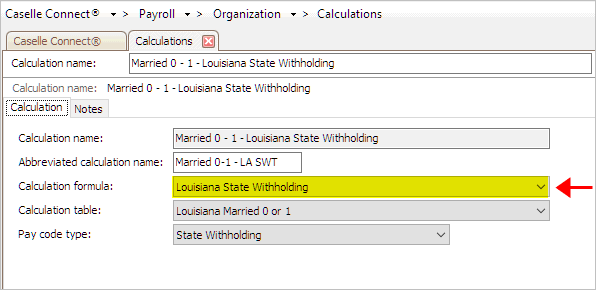
Calculation Formula in Calculations
5. Select the Calculation Table: Louisiana Married 0 or 1

Calculation Table in Calculations
6. Select the Pay Code Type: State Withholding
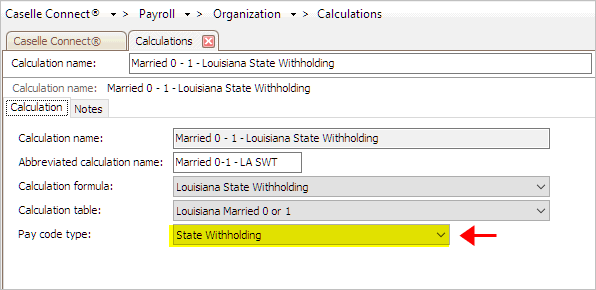
Pay Code Type in Calculations
2018Feb20
1. Open Connect Payroll > Organization > Calculations.
2. Use the field titled Calculation Name to enter: Married 2 - Louisiana State Withholding

Calculation Name in Calculations
3. Verify the Abbreviated Calculation Name: Married 2 - LA SWT

Abbreviated Calculation Name in Calculations
4. Select the Calculation Formula: Louisiana State Withholding

Calculation Formula in Calculations
5. Select the Calculation Table: Louisiana Married 2

Calculation Table in Calculations
6. Select the Pay Code Type: State Withholding

Pay Code Type in Calculations
2018Feb21
Check the pay code that calculates the state withholding tax to make sure it is set up correctly and it will round amounts to the nearest dollar.
Do this...
1. Open Connect Payroll > Organization > Pay Codes.
2. Use the field titled Pay Code to enter the State Withholding Pay Code.
Usually, the pay code for state withholding tax is pay code 77-00.
3. Click to select the Employee tab.
4. Click to select the Employee subtab.
5. Click to select the checkbox titled Round Amounts to Nearest Dollar.
The Round Amounts to Nearest Dollar checkbox should be selected on the Employee subtab, like this...
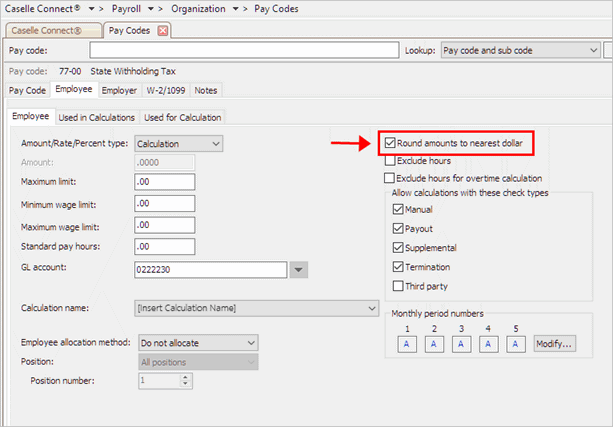
Round Amounts to Nearest Dollar in Pay Codes
Note: This screenshot shows the Round Amounts to Nearest Dollar checkbox on the Employee subtab. The rest of the options on pay code 77-00 State Withholding Tax will be set up for your state's withholding tax and may not look exactly like the fields that are shown here.
6. Click Save (CTRL+S).
The state withholding pay code is set up correctly. You’re done!
2019Jan07