How do I change the default pay period check issue date?
Pay Periods
You'll have a chance to change the future pay period check issue date when you close the current pay period. All of the changes to pay period dates will be made to the future pay period. If you want to change how Connect calculates the future pay period dates and period number, you will need to make changes to the Organization's default pay period preferences.
Changing my future pay period settings
Use the Close Pay Period view to review and make changes to the future pay period settings. (Organization > Close Pay Period)
Making changes to my organization's default pay period settings
The Close Pay Periods routine will use the default settings in the Organization table to calculate the next period number and check issue date.
Do this...
1. Open Connect Payroll > Organization > Organization.
2. Click to select the Organization tab.
You can see the settings for the previous pay period, current pay period, current check issue date, current period number, next period number is based on, and set check date x days before pay period ends.
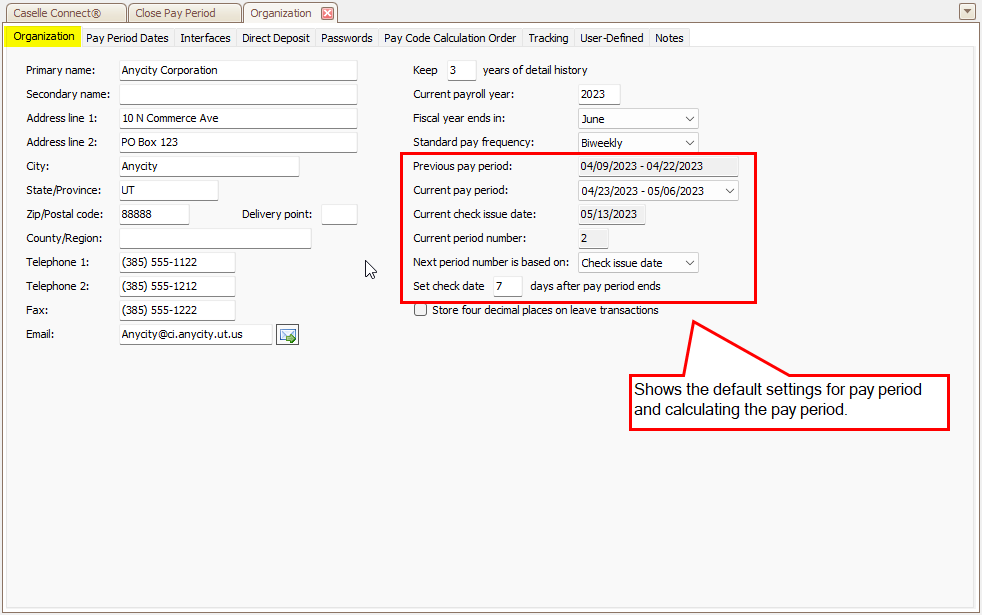
Organization, Pay period preferences
3. To change how the pay period calculates, review the following settings.
-
Next period number is based on.
-
Set check date x days after pay period ends.
202305, 2023Jun13
Copyright © 2020 Caselle, Incorporated. All rights reserved.