How do I add a bank to the Payroll application?
Banks
Each application has its own Bank table. If you will be using bank information in the application, you will need to add the bank to the application's Bank table.
Before you get started
Add the bank to the master bank table in the System Management application. Use the Setup/Modify Banks view to update the master bank table. To learn more, use these links:
What is a master bank record? (System Management)
How do I add a master bank record? (System Management)
How do I change a bank record in an application? (System Management)
Adding a bank
1. Open Connect Payroll > Organization > Setup/Modify Banks.
2. Click New  (CTRL+N).
(CTRL+N).
3. Click the Search  button at the end of the Bank box.
button at the end of the Bank box.
The Search results will show the banks in the master bank table in the System Management application that have not been added to the bank table in the Payroll application.
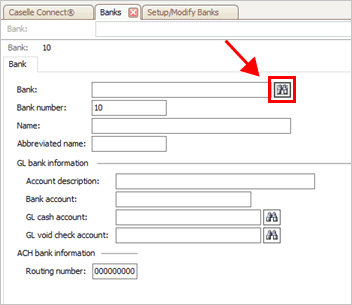
Search button
4. Use the Search window to select a bank, and then click OK.
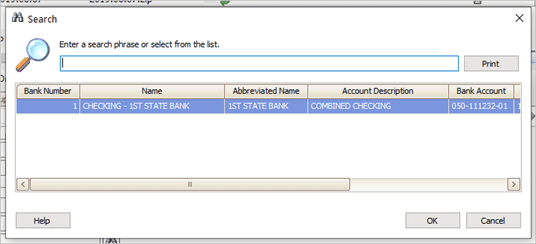
Search window
The bank information displays in the bank view.
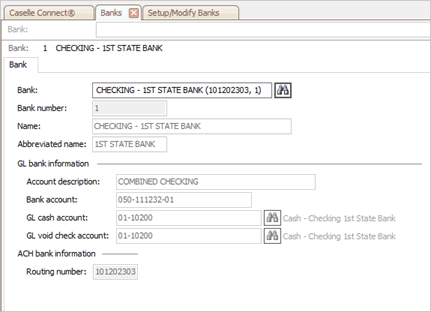
Banks view
What if the bank information isn't correct? If the bank information isn't correct, you will need to correct it in the master bank table in the System Management application. To learn more, see Banks (System Management).
5. Click Save (CTRL+S).
The master bank record has been added to the bank table in Payroll.
202008, 2020Aug28
Copyright © 2026 Caselle, Incorporated. All rights reserved.