How do I create an electronic W-2 file? (2023.11)
Create Electronic W-2s
Save W-2s to an electronic file. A W-2 Form is the form that an employer sends to the employee and the IRS at the end of the year. The W-2 Form reports the employee's annual wages and taxes withheld from the employee's paycheck. Use Create Electronic W-2 File to save the W-2 Forms in an electronic file, also known as magnetic media.
This routine will create two electronic W-2 files:
-
State Electronic W-2 File: [filename].[UT].txt where [UT] is the 2-letter code for the state name.
-
Federal Electronic W-2 File: [filename].txt
Depending on your state's W-2 requirements, you can submit electronic files for state, federal, or both state and federal.
What's new?
-
2023.11. Updated the look and feel of the view.
-
2022.02. Updated the State box with U.S. states, U.S. territories, and Canadian Provinces.
-
2018.11. (1) Changes to the IRS filing requirement for W-2 and 1099 forms. If W-2 forms plus 1099 forms is greater than 250, your organization needs to file W-2s, 1099s, and ACA electronically. (2) Added new Box 12 Code GG money field, Income from Qualified Equity Grants Under Section 83(i), has been added to the RO (Employee Optional) Record in positions 122-132 and RU (Total Optional) Record in positions 160 -174. (3) Added Box 12 Code HH money field, Aggregate Deferrals Under Section 83(i) Elections as of the Close of the Calendar Year, has been added to the RO (Employee Optional) Record in positions 133 - 143 and RU (Total Optional) Record in positions 175 - 189.
Additional information
-
A BSO User ID and password is required by the SSA to send an electronic file. To register, go to https://www.ssa.gov/bso
-
Any income tax withheld by a third party needs to be loaded in the Organization table.
-
The Social Security Administration has free software available to test the magnetic media W-2 file. Go to www.socialsecurity.gov/employer/accuwage
States with Electronic W-2 File Formats
These states have an electronic W-2 file format in Connect. To request an electronic W-2 file format for your state, contact customer service at (800) 243-8275.
-
Alabama
-
Arizona
-
Arkansas
-
Colorado
-
Georgia
-
Idaho
-
Illinois
-
Indiana
-
Iowa
-
Kansas
-
Louisiana
-
Massachusetts
-
Michigan
-
Minnesota
-
Missouri
-
Nebraska
-
New Mexico
-
North Carolina
-
Ohio (updated on 31Jan2018) (2018.08 or later include an updated format)
-
Oklahoma
-
Oregon
-
Pennsylvania
-
Utah
-
Wisconsin
These states do not submit W-2 information:
-
Alaska
-
California
-
Nevada
-
South Dakota
-
Tennessee
-
Texas
-
Washington
-
Wyoming
202411, 205Jan02
Creating an electronic W-2 file
1. Open Connect Payroll > Government Reporting > Create Electronic W-2 File.
Income tax withheld by a third party... If income tax is withheld by a third party, you will need to save the third party income tax on the Electronic Filing settings in Government Reporting Organization. See the help topic titled How do I enter income tax withheld by a third party for electronic W-2s? (Government Reporting)
2. Use the Tax Year menu to select the tax year to include in the electronic file.
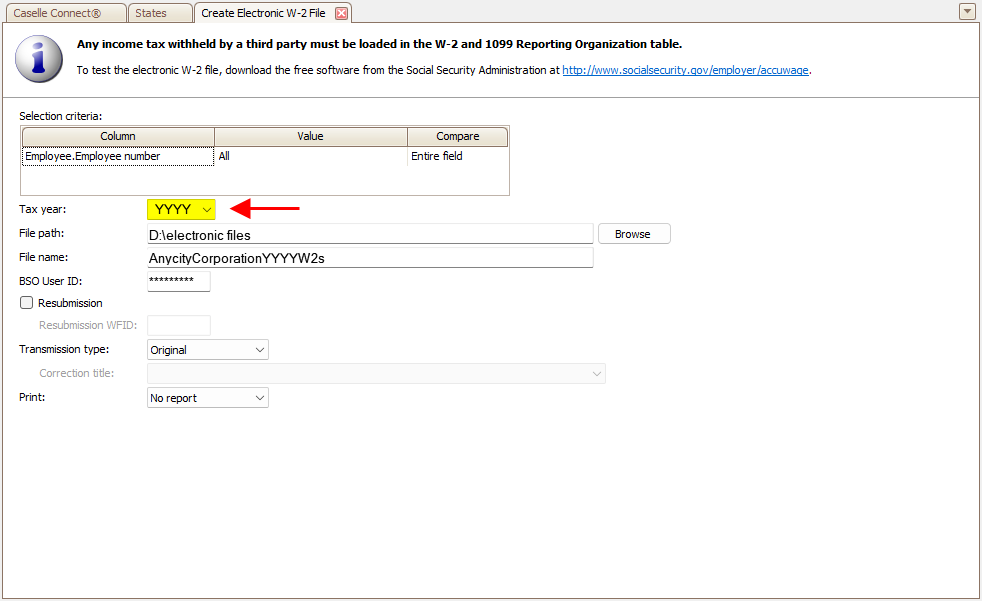
Tax Year in Create Electronic W-2 File
3. Use the File Path box to enter the drive and directory.
This is the location where the electronic file will be created and saved.

File Path in Create Electronic W-2 File
4. Use the File Name box to enter the file name of the electronic W-2 file.
This name will be assigned to the electronic file.
Important!
-
Review the YYYY in the file name matches the year being filed. If you changed the tax year to 2023, you may also need to change the YYYY to the tax year being filed. You can change the file name when you set up the electronic file or you can change the file name of the electronic file after it has been created on your computer. We recommend changing the file name before you submit the electronic file to the IRS.
-
Follow the naming guidelines outlined by the state entity that will receive the electronic W-2 file for submitting an electronic W-2 file.
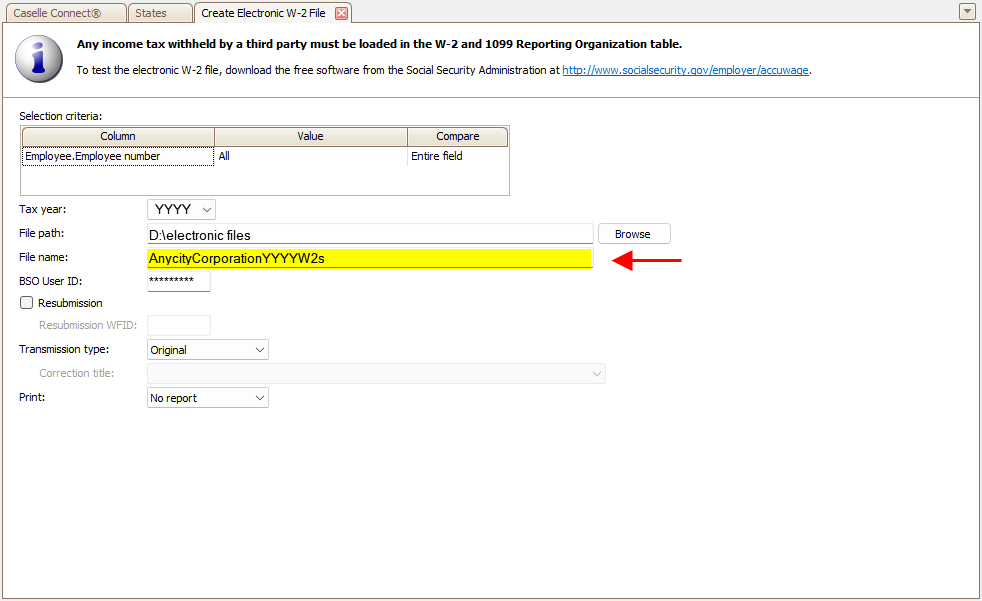
File Name in Create Electronic W-2 File
5. Click to select the field titled Authorized BSO User ID.
Employers must register with the Social Security Administration to get a BSO (Business Services Online) User ID and password. To register, go to https://www.ssa.gov/bso/services.htm
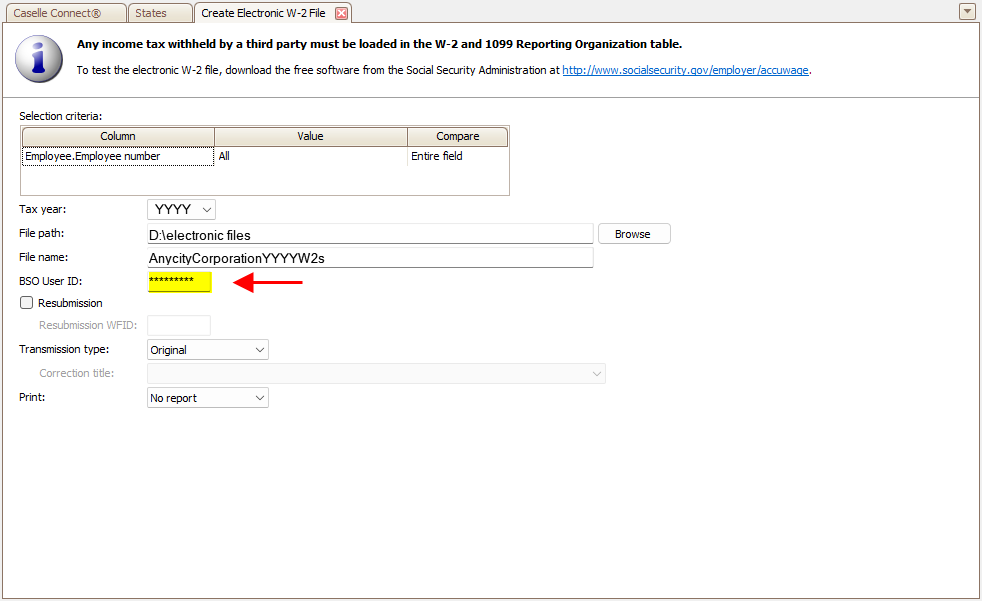
BSO User ID in Create Electronic W-2 File
Note: The SSA will not deactivate BSO User ID after 365 days of non-use. Passwords will expire after 90 days.
6. Do not select the Resubmission checkbox.
7. Use the Transmission Type menu to select Original.
This flags the electronic file as the initial electronic file.
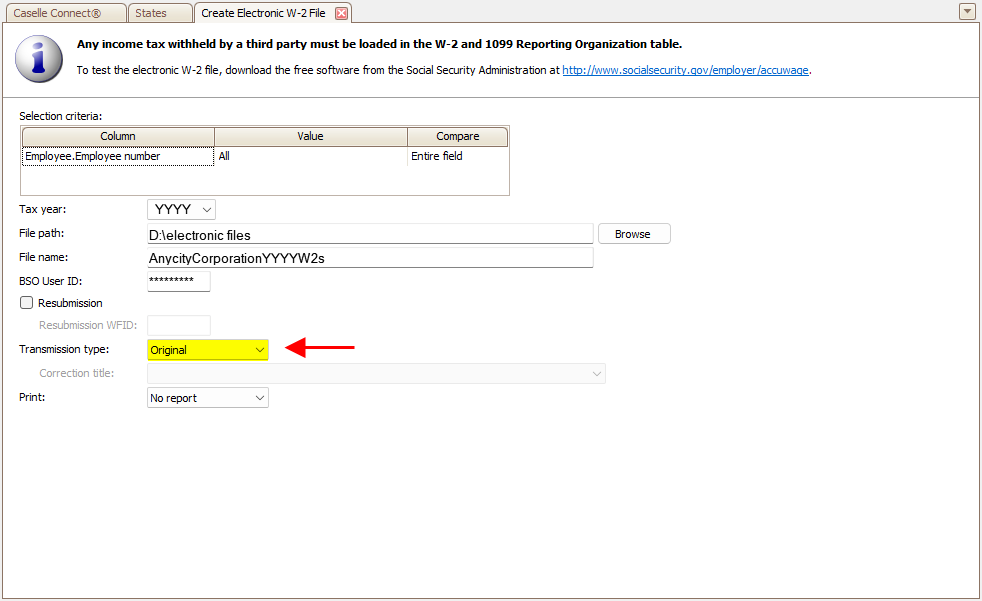
Transmission Type is Original
8. Use the Include menu to select No Report or Report.
Using No Report to create the electronic file. While using Report will create the electronic file AND print a report of the contents of the electronic file.
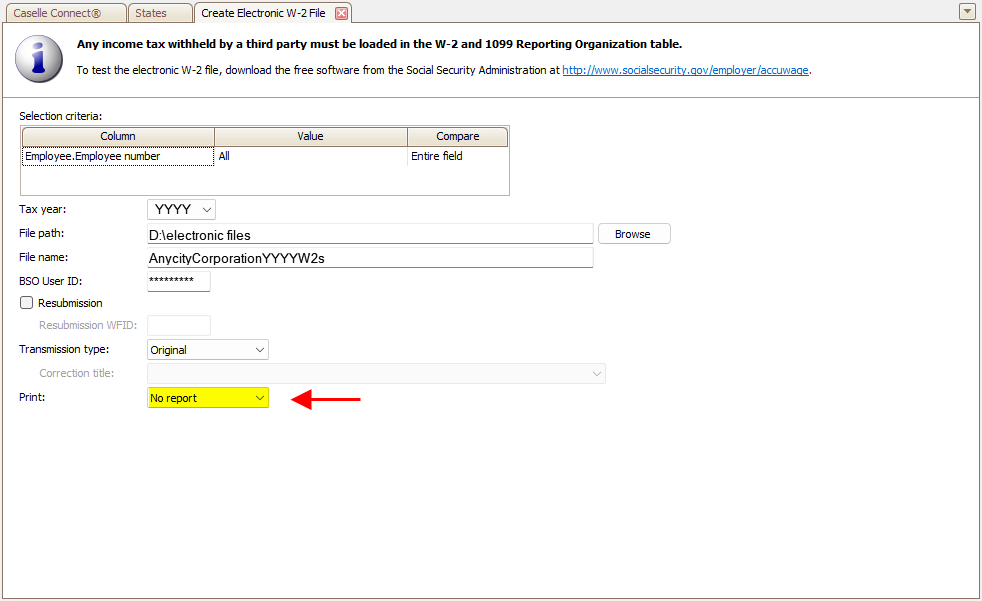
Print is No Report
9. Click GO  (CTRL+G).
(CTRL+G).
Connect saves the original electronic W-2 file to the selected destination.
202311, 20223Jun06
Using AccuWage to check W-2 Forms for correctness
You can use the AccuWage application to test the electronic W-2 file. AccuWage is a free application from ssa.gov that you can use to check W-2s before you upload them.
Do this...
1. Download the AccuWage application from the ssa.gov/employer/accuwageint website.
2. Follow the instructions on the AccuWage application to test your electronic W-2 file.
Did AccuWage load your electronic W-2 file?
-
Yes, my electronic W-2 file loaded. Wonderful! You're electronic W-2 file is ready to submit to the IRS.
-
No, my electronic W-2 file did not load. Contact customer support at 801.246.8275 or log into Caselle Incident Management System (www.caselle.com/client-login).
Printing the electronic W-2 file detail report
Print the detail report to see everything that's being included in the electronic file. Connect saves the electronic W-2 file with the employee information, W-2 totals, and the selected additional information. Change the Print menu to select Report or Report Only to print the detail report.
-
Use Report to print the detail report and create the electronic file.
-
Use Report Only to print the detail report without creating the electronic file.
202311, 2023Jun06
Copyright © 2020 Caselle, Incorporated. All rights reserved.