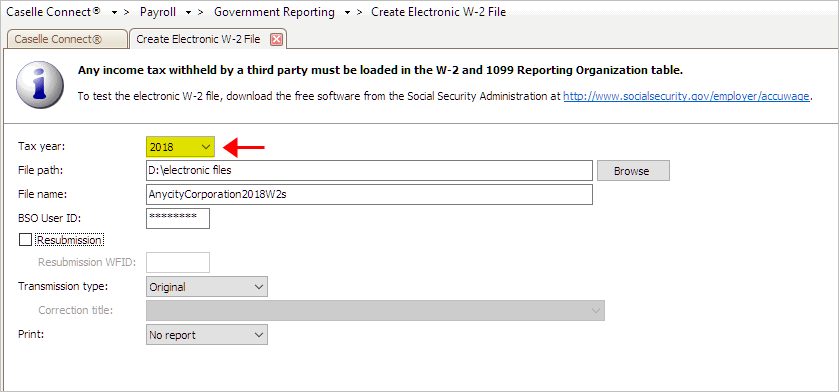
Save W-2s with corrections to an electronic file.
When information changes on a W-2, the updated W-2 File needs to be recreated and sent to the Social Security Association (SSA) again. Use Resubmitted to indicate to the SSA that this file replaces the electronic file that was submitted previously.
Important! Not all states require a corrected electronic W-2 file. Some states require organizations to submit corrected W-2s on paper. You should contact your state taxing entity to learn what the preferred format is for submitting corrected W-2s.
This routine will create two electronic W-2 files:
State Electronic W-2 File: [filename].[UT].txt where [UT] is the 2-letter code for the state name.
Federal Electronic W-2 File: [filename].txt
Depending on your state's W-2 requirements, you can submit electronic files for state, federal, or both state and federal.
In this Topic Hide
General Instructions for Forms W-2 and W-3 PDF by the IRS. Includes examples of what and how to submit corrected W-2s.
The Social Security Administration has free software available to test the magnetic media W-2 file. Go to www.socialsecurity.gov/employer/accuwage
1. Open Connect Payroll > Government Reporting > Create Electronic W-2 File.
2. Click to select the field titled Tax Year, and then select the tax year to include in the electronic file.
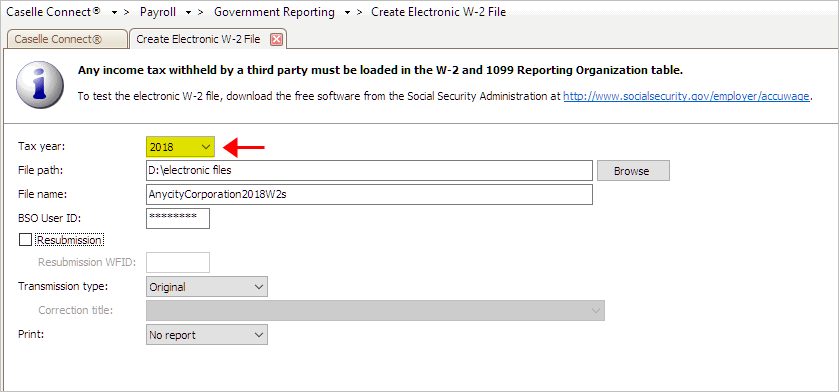
Tax Year in Create Electronic W-2 File
3. Click to select the field titled File Path.
This is the location where the electronic file will be created and saved.
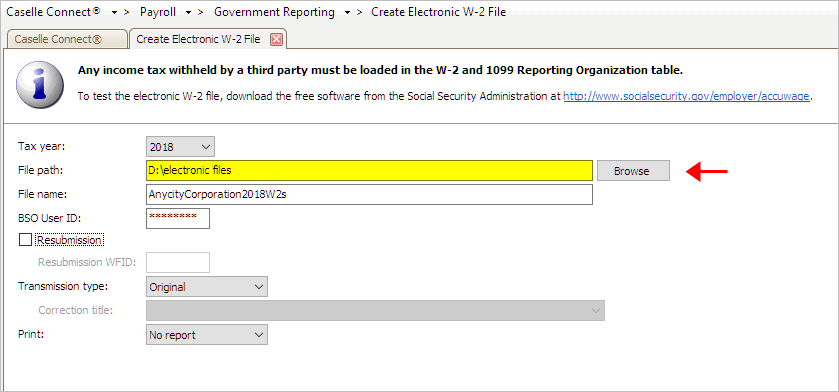
File Path in Create Electronic W-2 File
4. Enter the file name of the electronic W-2 file.
This name will be assigned to the electronic file. Take note of and follow any naming guidelines outlined by the state entity that will receive the electronic file.
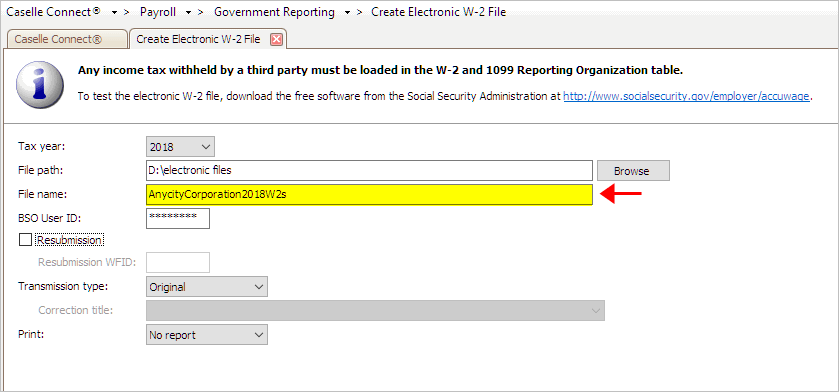
File Name in Create Electronic W-2 File
5. Click to select the field titled Authorized BSO User ID.
Employers must register with the Social Security Administration to get a BSO (Business Services Online) User ID and password. To register, go to https://www.ssa.gov/bso/services.htm

BSO User ID in Create Electronic W-2 File
Note: The SSA will not deactivate BSO User ID after 365 days of non-use. Passwords will expire after 90 days.
6. Select the Resubmission checkbox.

Resubmission checkbox in Create Electronic W-2 File
Next, enter the Resubmission WFID.
The WFID (Wage File ID) is a unique number assigned by the Social Security Administration to the initial submission.

Resubmission WFID in Create Electronic W-2 File
7. Use the Transmission Type menu to select Correction.
This flags the electronic file as an electronic file with corrections.

Transmission Type is Correction
Enter the Correction Title.

Correction Title in Create Electronic W-2 File
8. Use the Include menu to select No Report or Report.
Using No Report to create the electronic file. While using Report will create the electronic file AND print a report of the contents of the electronic file.

Print is No Report
9. Click GO (CTRL+G).
Connect saves the corrected electronic W-2 file to the selected destination.
Updated 06Feb2018