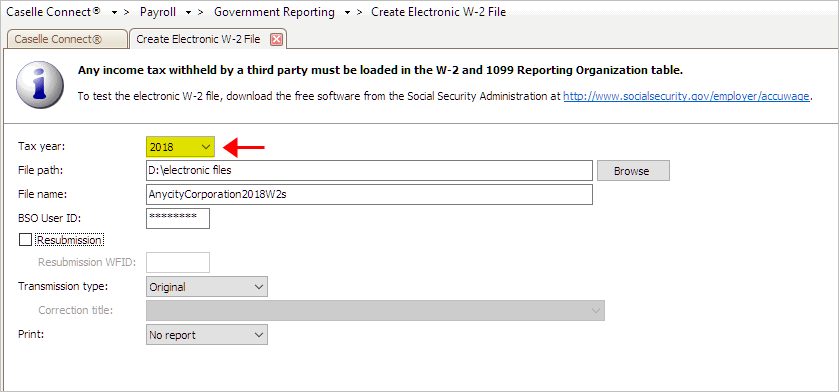
Save W-2s to an electronic file.
A W-2 Form is the form that an employer sends to the employee and the IRS at the end of the year. The W-2 Form reports the employee's annual wages and taxes withheld from the employee's paycheck. Use Create Electronic W-2 File to save the W-2 Forms in an electronic file, also known as magnetic media.
This routine will create two electronic W-2 files:
State Electronic W-2 File: [filename].[UT].txt where [UT] is the 2-letter code for the state name.
Federal Electronic W-2 File: [filename].txt
Depending on your state's W-2 requirements, you can submit electronic files for state, federal, or both state and federal.
In this Topic Hide
2018.11 or later. Changes to the IRS filing requirement for W-2 and 1099 forms. If W-2 forms plus 1099 forms is greater than 250, your organization needs to file W-2s, 1099s, and ACA electronically.
2018.11 or later. Added new Box 12 Code GG money field, Income from Qualified Equity Grants Under Section 83(i), has been added to the RO (Employee Optional) Record in positions 122-132 and RU (Total Optional) Record in positions 160 -174.
2018.11 or later. Added Box 12 Code HH money field, Aggregate Deferrals Under Section 83(i) Elections as of the Close of the Calendar Year, has been added to the RO (Employee Optional) Record in positions 133 - 143 and RU (Total Optional) Record in positions 175 - 189.
Updated 17Sep2018
A BSO User ID and password is required by the SSA to send an electronic file. To register, go to https://www.ssa.gov/bso/services.htm
Any income tax withheld by a third party needs to be loaded in the Organization table.
The Social Security Administration has free software available to test the magnetic media W-2 file. Go to www.socialsecurity.gov/employer/accuwage
These states have an electronic W-2 file format in Connect. To request an electronic W-2 file format for your state, contact customer service at (800) 243-8275.
Alabama
Arizona
Arkansas
Colorado
Georgia
Idaho
Illinois
Indiana
Iowa
Kansas
Louisiana
Massachusetts
Michigan
Minnesota
Missouri
Nebraska
New Mexico
North Carolina
Ohio (updated on 31Jan2018) (2018.08 or later include an updated format)
Oklahoma
Oregon
Pennsylvania
Utah
Wisconsin
These states do not submit 2018 W-2 information:
Alaska
California
Nevada
South Dakota
Tennessee
Texas
Washington
Wyoming
Updated 23Mar2018
1. Open Connect Payroll > Government Reporting > Create Electronic W-2 File.
2. Click to select the field titled Tax Year, and then select the tax year to include in the electronic file.
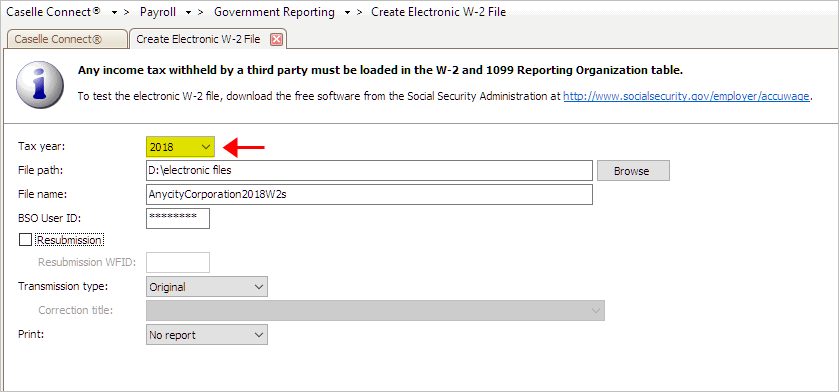
Tax Year in Create Electronic W-2 File
3. Click to select the field titled File Path.
This is the location where the electronic file will be created and saved.
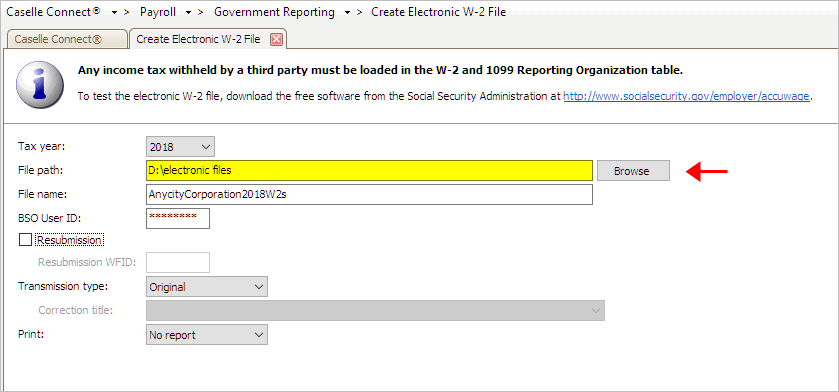
File Path in Create Electronic W-2 File
4. Enter the file name of the electronic W-2 file.
This name will be assigned to the electronic file. Take note of and follow any naming guidelines outlined by the state entity that will receive the electronic file.
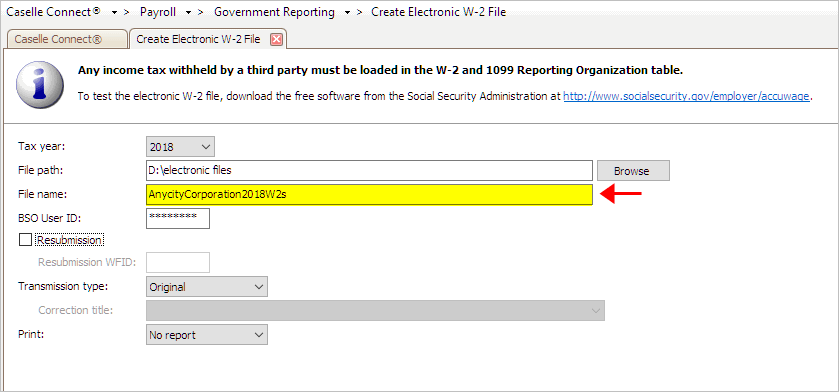
File Name in Create Electronic W-2 File
5. Click to select the field titled Authorized BSO User ID.
Employers must register with the Social Security Administration to get a BSO (Business Services Online) User ID and password. To register, go to https://www.ssa.gov/bso/services.htm

BSO User ID in Create Electronic W-2 File
Note: The SSA will not deactivate BSO User ID after 365 days of non-use. Passwords will expire after 90 days.
6. Do not select the Resubmission checkbox.
7. Use the Transmission Type menu to select Original.
This flags the electronic file as the initial electronic file.

Transmission Type is Original
8. Use the Include menu to select No Report or Report.
Using No Report to create the electronic file. While using Report will create the electronic file AND print a report of the contents of the electronic file.

Print is No Report
9. Click GO (CTRL+G).
Connect saves the original electronic W-2 file to the selected destination.
Updated 06Feb2018