
ACA 2017 (Step 1 of 4)
Make sure the people who will run the ACA forms and reports have access to the routines, reports, and forms for ACA reporting. You’ll want to set up the user’s security with access to ACA reporting in Human Resources, Timekeeping, Payroll, and Government Reporting.
In this Topic Hide
Your ACA specialist will need access to these sections in the Government Reporting module: ACA Employees, Create Electronic ACA File, Checkout ACA Employees, and Convert Year-end ACA Information.
Videos
Do this...
1. Open Connect System Management > Security > Setup/Modify User Rights.
2. Click to select the field titled User and then enter the user name. Press Enter.
3. Find the section titled Rights.
4. Find the row titled Payroll and then click the [+] to expand the Payroll section.
5. Find the row titled Government Reporting and click [+] to expand the Government Reporting section.

Navigating to the Government Reporting section
6. Set up the section titled Tasks.
A. Find the row titled Tasks and click [+].
B. Find the row titled ACA Employees.
C. Click to select the checkbox in the column titled Explicitly Allow.

Explicitly allow user access to ACA Employees
7. Set up the section titled Miscellaneous.
A. Find the row titled Miscellaneous and click [+].
B. Find the row titled Create ACA File.
C. Click to select the checkbox in the column titled Explicitly Allow.
D. Repeat these steps to grant the user explicit access to Checkout ACA Employees and Convert Year-end ACA Information.

Explicitly allow user access to ACA tasks
When you’re done, the user will have explicit access to the highlighted rows: ACA Employees, Create Electronic ACA File, Checkout ACA Employees, and Convert Year-end ACA Information.
Published 16Dec2017
Your ACA specialist will need access to the Timekeeping Organization table to set the period dates for ACA reporting.
Do this...
1. Open Connect System Management > Security > Setup/Modify User Rights.
2. Click to select the field titled User and then enter the user name. Press Enter.
3. Find the section titled Rights.
4. Find the row titled Timekeeping and then click the [+].
5. Find the row titled Organization and then click [+].
6. Find the row titled Task and then click [+].
7. Find the row titled Organization.
8. Click to select the checkbox in the column titled Explicitly Allow.

Explicitly allow user access to Organization in Timekeeping
When you’re done, the user will have explicit access to the Organization table to set the period dates.
Updated 16Dec2017
Your ACA specialist will need access to these tables and tasks in the Human Resources application: Setup New Employees (for setting up employee benefits), Modify Existing Employees, Benefits, and Organization.
Do this...
1. Open Connect System Management > Security > Setup/Modify User Rights.
2. Click to select the field titled User and then enter the user name. Press Enter.
3. Find the section titled Rights.
4. Find the row titled Human Resources and then click the [+].
5. Set up the section titled Employees.
A. Find the row titled Employees and click [+].
B. Find the row titled Tasks and click [+].
C. Find the row titled Modify Existing Employees.
D. Click to select the checkbox to the column titled Explicitly Allow.
E. Repeat these steps to grant the user explicit access to Setup New Employees.
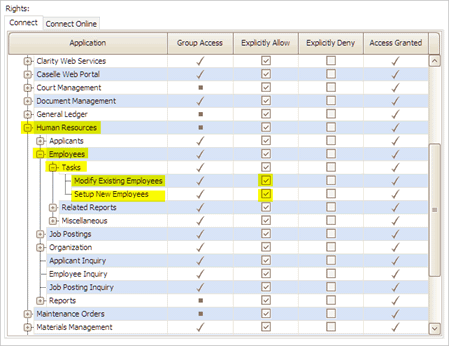
Explicitly allow user access to Setup/Modify Employees in Human Resources
6. Find the section titled Organization.
A. Find the row titled Organization and click [+].
B. Find the row titled Tasks and click [+].
C. Find the row titled Organization.
D. Click to select the checkbox titled Explicitly Allow.
E. Repeat these steps to grant the user explicit access to Benefits.

Explicitly allow user access to Benefits and Organization in Human Resources
When you’re done, the user will have explicit access to the Organization table and Benefits table.
Updated 16Dec2017