How do I void a payroll check?
Void payroll checks that have been updated to General Ledger.
A void check is a payroll check that is printed or partially printed that is canceled or deleted by the maker of the check before the check has been cashed. Void a check when a check is issued for the wrong amount, issued to the wrong vendor, issued to a paid invoice, or issued and the check remains outstanding. If a check is lost or damaged, you will need to void the check and reset the check number.
Voiding a payroll check that has been updated to the General Ledger and will NOT be reprinted
Use this option to void a payroll check that will not be printed again. For example, there's a payroll check that should not have been issued to an employee.
Do this...
1. Open Connect Payroll > Employees > Void Payroll Checks.
This routine will void the payroll check and create a reversing entry in the current pay period.
2. Enter the Employee.
Enter the employee name or number. You can also Search this field. When you press Enter, the payroll check history for the employee is displayed in the section titled Checks.
3. Do not select the checkbox titled Create a Replacement Check.
When you run this routine, Connect will create a voiding transaction.

Create a replacement check
4. Select the check number to void.
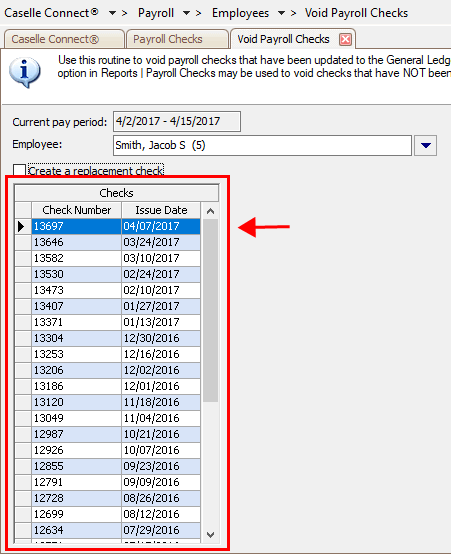
Check history
4. Click GO (CTRL+G).
The payroll check is voided. When you update payroll transactions to the General Ledger for the current pay period, the update will include the voiding and reversing transactions. When you or the GL clerk reconciles bank accounts, the payroll transactions will show a voiding transaction and a reversing transaction.
Updated 29May2018
Voiding a payroll check that has been updated to the General Ledger and WILL be reprinted
Use this option to void a payroll check that will be printed again. For example, when an employee loses a payroll check and you need to reissue it.
Do this...
1. Open Connect Payroll > Employees > Void Payroll Checks.
This routine will void the payroll check, create a reversing entry in the current pay period, and create a duplicate check to reprint.
2. Enter the Employee.
Enter the employee name or number. You can also Search this field. When you press Enter, the payroll check history for the employee is displayed in the section titled Checks.
3. Select the checkbox titled Create a Replacement Check.
When you run this routine, Connect will create a voiding transaction and create a duplicate payroll check that you will be able to print when you run the Payroll Checks Report.

Create a replacement check
4. Select the check number to void.

Check history
4. Click GO (CTRL+G).
The payroll check is voided.
A check with the same information as the payroll check that was voided has been created. To print the duplicate check, run the Payroll Check Report.
When you update payroll transactions to the General Ledger for the current pay period, the update will include the voiding and reversing transactions. When you or the GL clerk reconciles bank accounts, the updated payroll transactions will show a voiding transaction, a reversing transaction, and a duplicate payroll check.
Updated 29May2018
Voiding a payroll check from a previous year
Scenario 1: A payroll check was issued in a prior year and you do NOT want to reissue the check. You need to void the payroll check in General Ledger. Voiding the payroll check in General Ledger will not affect the W-2s for the current year.
Scenario 2: A payroll check was issued in a prior year and you DO want to reissue the check. You can use the Void Payroll Checks routine in Payroll because the voiding transaction will cancel the reversing transaction and this scenario will not affect the W-2s.
Updated 30May2018
Voiding a payroll check from a previous quarter
Scenario 1: A payroll check was issued in a prior quarter and you do NOT want to reissue the payroll check. If you have already filed your 941 and other quarterly reports, use the Void Payroll Checks routine without the Create a Replacement Check checkbox selected. You should be aware that the voiding transaction will be recorded in the current quarter and the reversing transaction will be recorded in the next quarter. In this scenario, your federal payment will be less the next quarter because of the reversing transaction.
Scenario 2: A payroll check was issued in a prior quarter and you DO want to reissue the payroll check. If you have already filed your 941 and other quarterly reports, use the Void Payroll Checks routine with the Create a Replacement Check checkbox selected. You should be aware that the voiding transaction will be recorded in the current quarter and the reversing transaction will be recorded in the next quarter.
Updated 30May2018
Verifying void payroll check
To see the void payroll check, you can print the Payroll History Report or look up the employee's payroll check history in Employe Inquiry. At the end of the year, you will want to check again for voided payroll checks.
Updated 30May2018
Voiding a payroll check that has NOT been updated to the General Ledger
How do I void and reissue a check that has not been updated to the General Ledger?
How do I reprint a payroll check that fails to print because of a printer error?
How do I reprint a payroll check that printed with the wrong information?
How do I reprint a payroll check that was destroyed or damaged?
Updated 29May2018
Copyright © 2020 Caselle, Incorporated. All rights reserved.