How do I synchronize payroll employees?
System Management, Security
Set up Connect Online user names for employees in the Payroll application. If an employee will use Connect Online to clock in/out, update a timesheet, request leave time, and so on, the employee will need a user name to log in. You can set up the user ID for each Payroll employee in Setup/Modify User Security in the System Management application or you can use the Synchronize Payroll Employees routine to set up user IDs for a group of Payroll employees.
Use the Synchronize Payroll Employees to
-
Assign a user group to employees
-
Generate a User ID
Setting up user ID pattern
Running the Synchronize Payroll Employees routine will use the user ID pattern to generate a user ID for each user record. The user ID pattern works like an account mask. You decide how the user ID is formatted in the pattern and then Connect will use the User ID pattern to format the user ID that it will create for the payroll employee.
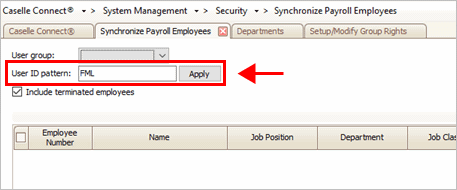
User ID pattern box
Variable list
F, First letter from the employee's first name. Example: Julie Michael Rockford
M, First letter from the employee's middle name. Example: Julie Michael Rockford
L, First letter from the employee's last name. Example: Julie Michael Rockford
#, Insert a random digit (0-9). Entering ## will generate a random two-digit number.
0-9, Insert a specific digit (0-9). Entering "1" will insert 1.
A-Z, Insert a specific character. Entering "A" will insert A.
How do I change my User ID pattern?
Connect will use the pattern in the User ID Pattern box to format new user IDs. To user a new pattern, click on the User ID Pattern box and then replace it with the pattern.
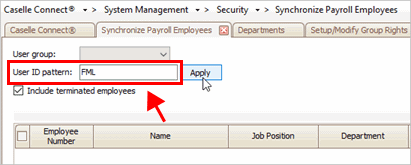
User ID pattern box
When you're done, click the Apply button to update the user IDs in the User column with the new pattern.
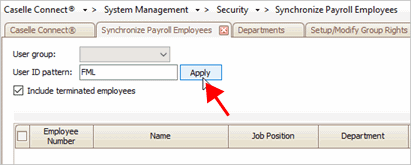
Apply button
What if two employees share the same initials?
If two employees share the same initials, Connect will create a unique user ID by adding a number to the user ID.
Ronald J. Jones, RJJ1
Randy J. Jackson, RJJ2
Filtering employees by user group
Use the option to filter employees by the user groups that have been assigned to the employee. The menu will show the departments that have been set up in the Payroll application and the user groups from Setup/Modify Group Rights in the System Management application. Selecting a user group will show the payroll employees who have been assigned to the user group so you can select the employees to set up.
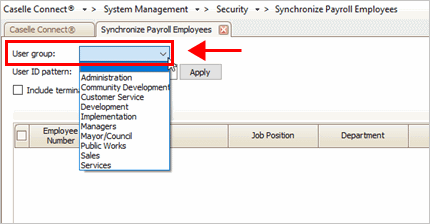
User group box
Updating a generated user ID
You can the User column to replace a generated ID with a new user ID. Click to select the user ID and then enter the new user ID. When you click GO, Connect will save the user IDs for the selected payroll employees to the user record in the Setup/Modify User Rights routines in the System Management application.
Note: You can also edit the user ID for Connect Online in Setup/Modify User Rights.
Saving generated user IDs
After you click Apply and you review the user IDs that have been generated for each employee, click GO to save the user IDs for the selected payroll employees to the user record in the Setup/Modify User Rights routines in the System Management application.
Including terminated employees
Review the user IDs that are assigned to terminated employees. If you want to reassign a user ID that is assigned to a terminated employee to new employee, first you need to change or remove the user ID that's assigned to the terminated employee. Connect will not assign a user ID to more than one employee.
202102, 2020Aug17
Copyright © 2020 Caselle, Incorporated. All rights reserved.