How do I assign a position type?
Employee position
You can assign the default position type to a position that is assigned to an employee. The position type applies only to the employee's position.. You can use Full Time, Part Time, Volunteer, Elected (for an elected position), and Seasonal.
Setting the position type on an employee's position
1. Open Connect Payroll > Employees > Modify Existing Employees.
2. Use the field titled Employee to enter an employee name or number. Press Enter.
3. Click to select the Positions tab.
Payroll displays all of the positions assigned to the employee at the top of the Positions tab.
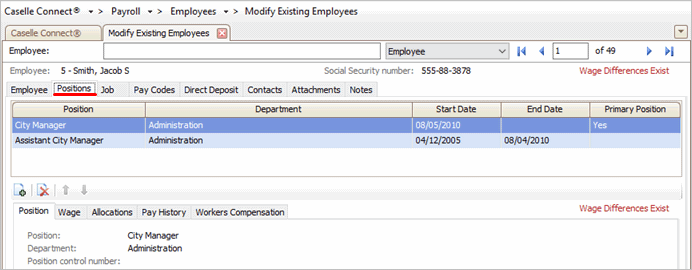
Positions tab
4. Select the Position Type.
The Position Type is the number of hours the employee will spend filling a position. Usually a full time position is forty or more hours per week while a part time position is less than forty hours per week.
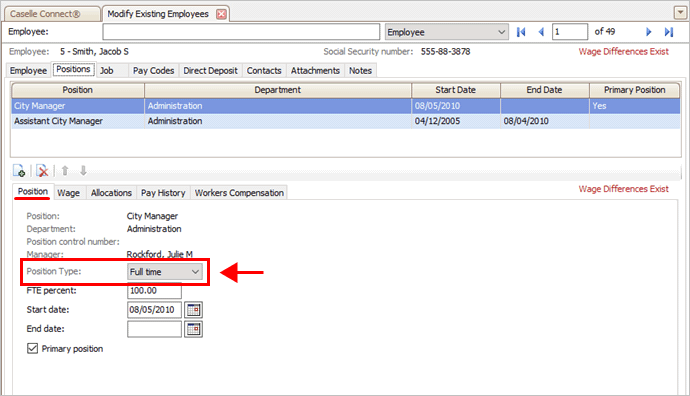
Position Type
What is the position type for this position?
The employee works 40 hours or more per week. Use the Position Type menu to select Full Time.
The employee works less than 40 hours per week. Use the Position Type menu to select Part Time.
The employee fills an elected position. Use the Position Type menu to select Elected.
The employee is employed to work a seasonal position. Use the Position Type menu to select Season.
The employee fills an unpaid position. Use the Position Type menu to select Volunteer.
The employee is appointed to the position. Use the Position Type menu to select Appointed.
The employee fills a temporary position. Use the Position Type menu to select Temporary.
5. Click Save (CTRL+S).
The position type is saved on the employee's position. No changes have been made to the position in the Position table.
2019.02, 05Nov2018
Changing the position type on a position
You can change the default position type in the Position table. This change will affect all of the employee's who are assigned to the position who have not been assigned to a different position type in the employee's record. Use Connect Payroll > Organization > Positions.
2018.11