How do I enter a termination check?
Checks
Calculate withholding and deductions for the employee's final paycheck.
Watch a video
-
Learn how to enter a termination check. This video is for Connect 2016.11 but the process is generally the same in version 2020.11. Enter Termination Checks (15m59s)
Before you get started
-
Gather the employee's information including, vacation payout, comp time payout, sick leave payout, holiday payout, and so on. You can find this information in Employee Inquiry.
Entering a termination check
1. Open Connect Payroll > Employees > Enter Termination Checks.
2. Enter the Enter Termination Checks Options, and then click OK.
Usually, you will want to override payroll settings so you can print the employee's termination check instead of using direct deposit. You may want to change the monthly period number to 5. In most organizations, pay period 5 will not calculate the withholding and taxes that are set up to calculate in pay period number 1 to 4.
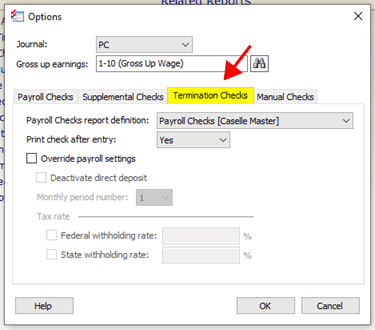
Termination Checks tab in Options
What if I want to override the Federal or State withholding rate? In some circumstances, you may wish to withhold a specific percentage or not withhold an amount. Use the tax rate options to override the usual Federal and State withholding rate with the withholding rate that you will use to calculate the termination check.
Payroll checks report definition
3. Use the Check Issue Date box to date when you will issue the payroll check.
4. Use the Employee box to enter the terminated employee name or number, and then press Enter.
5. Enter the hours and amounts for the terminated employee.
The Enter Termination Checks form works like the Enter Payroll Checks routine. Use the information that you gathered to enter the pay codes and amounts to update the regular, vacation pay, sick pay, comp time pay, and so on.
Why do I have to press Enter twice? When you enter the hours or amount, pressing Enter the first time will save the entry and then pressing Enter again will clear the form so you can enter the next pay code.
6. Click Calculate Pay Codes (CTRL+C).
Connect uses the pay code information that you have entered to calculate the amounts and deductions for each pay code. You can use the Employee Pay Codes grid to review the calculated amounts and check for errors. The pay code for Net Pay shows the termination check amount.
7. If there are no errors, press Enter.
Connect calculates and saves the termination check. You have entered the termination check and it's ready to print.
Printing a termination check
If the Enter Termination Checks routine is not set to print check after entry, use the Checks Report to print the termination check. See the help topic titled How do I print a termination check?
202005, 2020Sep21
Copyright © 2020 Caselle, Incorporated. All rights reserved.