How do I calculate a bonus check?
Checks
Pay an employee an additional payment beyond the salary or hourly rate for the year. You can print a supplemental check or you can add the bonus amount to the employee's pay check (see How do I enter payroll checks?).
Step 1. Enter supplemental check
First, use Connect Payroll > Employees > Enter Supplemental Checks to calculate a check. The supplemental checks will be included in the next normal payroll. Complete the Enter Supplemental Checks form for each employee that is receiving a bonus check.
Do this...
1. Open Connect Payroll > Employees > Enter Supplemental Checks.
2. Set up the options for entering a supplemental check.
Click to select the Override Payroll Settings checkbox.
Select the Override Payroll Settings checkbox.
Use the Monthly Period Number box to select 5.
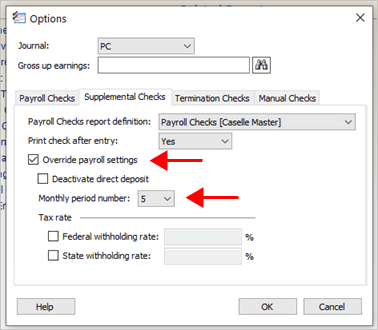
Override payroll settings checkbox and Monthly period number box
Why am I selecting monthly period number 5? Selecting Monthly Period Number 5 will ensure that regular deductions will be skipped. If you need to deduct retirement from the paycheck and compute benefits, then an "A" needs to be set in the fifth pay period frequency on the pay code. To learn more, see How do I set up a pay code to deduct retirement and compute benefit
Where do I learn how to compute tax on a supplemental check? Search the section on Supplemental Wages in the IRS Circular E to review two ways of computing taxes on a check that is compensation paid in addition to the employee's regular wages.
If Direct Deposit is enabled and you wish to print a paper check, select the Deactivate Direct Deposit checkbox.
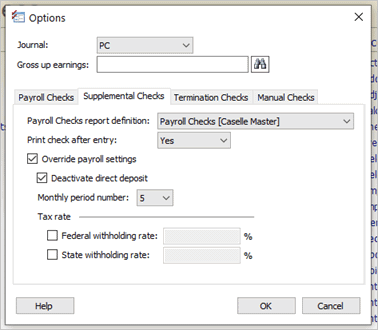
Options, Enter Supplemental Checks view
Click OK.
3. Finish by entering the pay codes and amounts on the supplemental check.
2. Verify supplemental check entries
Print the Connect Payroll > Reports > Payroll Register. Use the report to verify the supplemental check entries are correct.
3. Print the supplemental check
Third, print the supplemental check. Use Connect Payroll > Reports > Payroll Checks.
202005, 2020May26
Copyright © 2020 Caselle, Incorporated. All rights reserved.