How do I edit a printed payroll check?
Make changes to a printed payroll check.
Use these instructions to edit a payroll check that has been printed. First, you'll need to void and reset the payroll check, then you'll update the payroll check, and last, you'll reprint the corrected payroll check.
Step 1: Voiding and resetting a printed payroll check
1. Open Connect Payroll > Reports > Payroll Checks.
2. Click to select the Reprint tab.
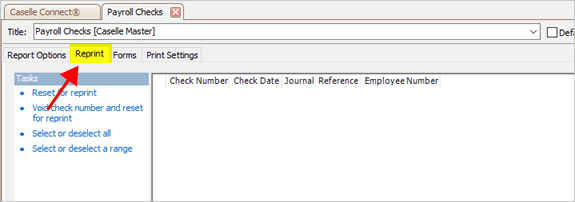
Reprint tab
The Reprint tab displays a list of all of the printed checks.
3. Click to select the check number.
4. Click the link titled Void Check Number and Reset for Reprint.
Why can't I click the Void Check Number and Reset for Reprint link? The Void Check Number and Reset for Reprint link is only available if you can reuse the check number. Remember, you really only want to use the void option is when the check stock is ruined.

Void check number and reset for reprint link
The payroll check is voided and reset. Leave the Payroll Checks report open while you complete the next steps.
Step 2: Editing a printed payroll check
1. Open Connect Payroll > Employees > Enter Payroll Checks.
2. Use the Current Period box to verify the pay period date range.
3. Click
Redisplay  (CTRL+R).
(CTRL+R).
4. Change the Entry Mode box to Check.
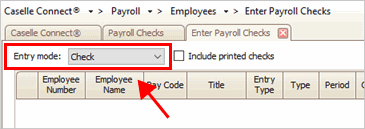
Entry mode box
The checks that were created on the check issue date will be displayed in the Redisplay pane.

Redisplay pane
5. Find the payroll check that needs to be updated and then click the Edit button that's next to it.
The Redisplay pane sorts payroll checks by employee number and then pay code. Clicking the Edit button for any pay code that's assigned to the employee will allow you to make changes to any pay code on the payroll check.
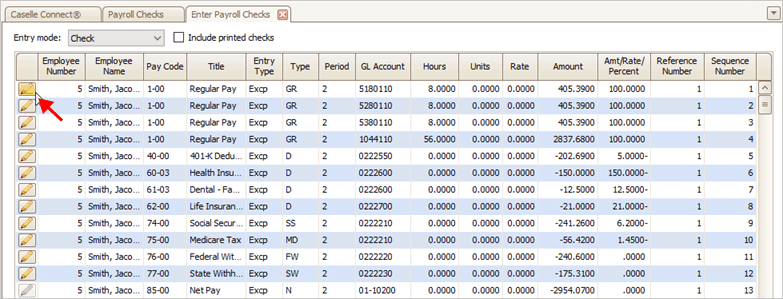
Edit button
If the payroll check has a manual allocation, the Manual Allocation window will show the manual allocations on the payroll check. When you're done, click OK.
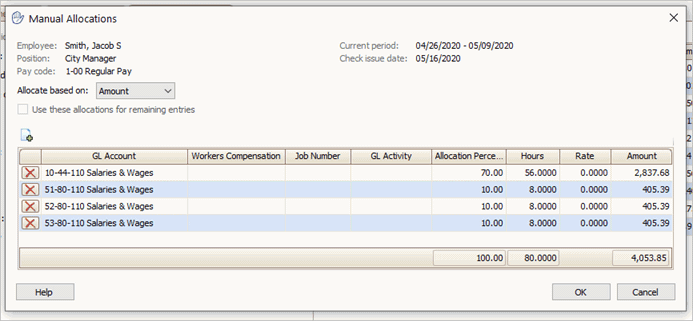
Manual Allocations window
If the payroll check doesn't have any manual allocations, the Manual Allocations window will not be displayed. The payroll check displays in the Enter Payroll Checks view.
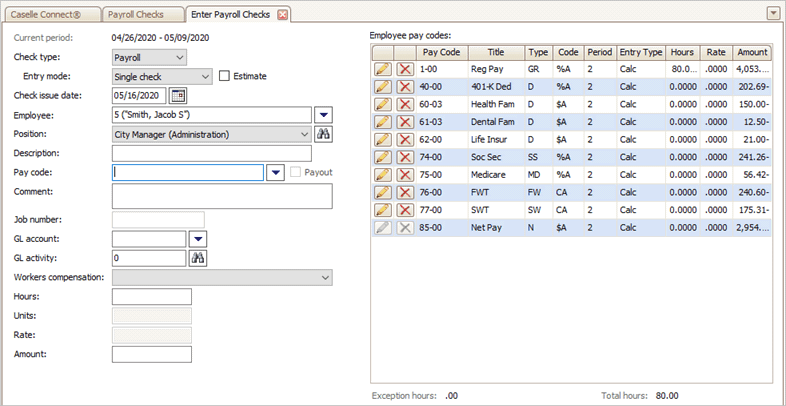
Enter Payroll Checks view
6. Update the employee's payroll check to correct the error.
7. Click
the button titled Calculate Pay Codes  (CTRL+C) to
calculate the payroll check.
(CTRL+C) to
calculate the payroll check.

Calculate Pay Codes button
The payroll check is updated and it's ready to print.
202005, 2020May18
Step 3: Reprinting the payroll check
1. Open Connect Payroll > Reports > Payroll Checks.
If the Payroll Checks view is open, you can skip this step 3.
2. Use the Check Issue Dates to select the check issue date that is assigned to the payroll check.
The Check Issue Date box will only show check issue dates with checks that have not been printed.
3. Use the Check Number box to verify the check number.
4. Click Print (CTRL+P).
The payroll check is reprinted.
202005, 2020May18
Copyright © 2020 Caselle, Incorporated. All rights reserved.