What if the pay code is not included in the Employee Pay Codes list?
Checks
If the pay code that you want to select does not display in the section titled Employee Pay Codes, you'll need to add the pay code to the employee's record. Payroll only allows you to select the pay codes that have been added to the employee's record when you enter a payroll check.
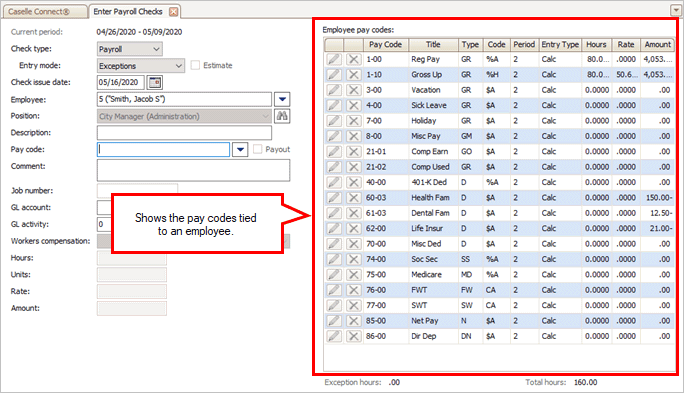
Employee Pay Codes pane
Adding a pay code to an employee - Enter Payroll Checks
1. Open Connect Payroll > Employees > Enter Payroll Checks.
Follow these instructions if you're already working in the Enter Payroll Checks view. If you prefer, open the Pay Codes tab in Modify Existing Employees in a different tab and then skip to step 5.
2. Click  at the end of the Pay Code box.
at the end of the Pay Code box.
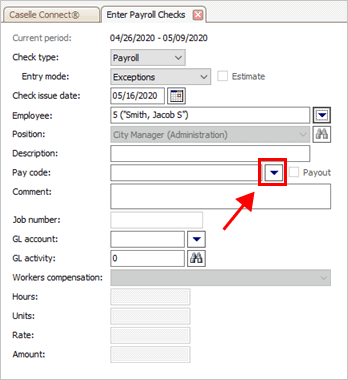
Menu button at the end of the Pay code box
3. Click to select Add New.
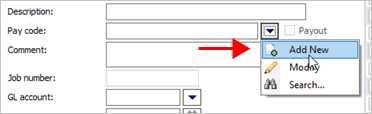
Pay code menu
5. Click Select
Pay Codes  .
.
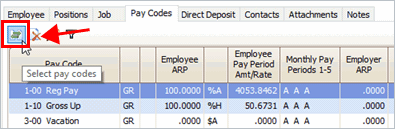
Select pay codes button
The Selection Form displays.
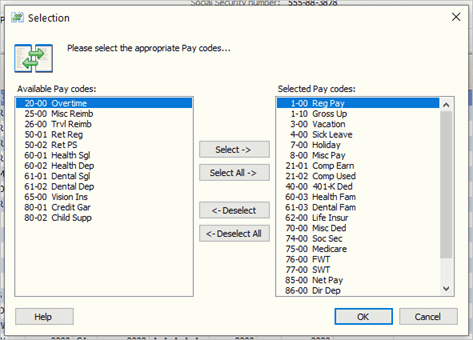
Selection window
7. Click to select the pay code and move it to the Selected Pay Codes list, and then click OK.
The pay code is added to the employee record.
8. Click Save (CTRL+S).
10. Click to select the Enter Payroll Checks tab.

Enter Payroll Checks tab
11. Click Close.
Closing the Enter Payroll Checks view will refresh the employee pay code list so the new employee pay code will be displayed in the Employee Pay Code pane.
12. Open Connect Payroll > Employees > Enter Payroll Checks.
When you look up the employee number, the new pay code displays in the section titled Employee Pay Codes.
202005, 2020May26
Copyright © 2020 Caselle, Incorporated. All rights reserved.