How do I adjust leave time?
Employees
Change an employee's leave hours. Leave hours include sick pay and vacation pay for employees that are eligible to accrue leave hours. When you calculate leave time, Connect uses the employee's leave pay codes and the hours worked by the employee to calculate the employee's leave time. If the leave pay code or hours worked are not correct, the employee's leave balance may not show the right amount. You can fix this issue by entering a leave time adjustment.
Changing an employee's leave pay code and hours
1. Open Connect Payroll > Employees > Enter Leave Time Adjustments.
2. Use the Employee box to enter an employee name or number.
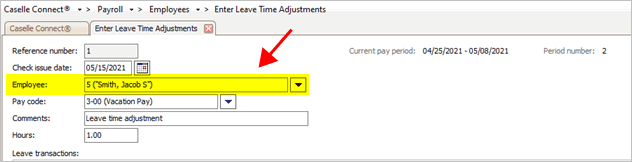
Employee box
3. Use the Pay Code box to enter the leave pay code.
You can use Search to display a list of leave pay codes for the current employee.

Pay code box
4. Use the Comments box to enter any additional notes to offer a reason for the leave adjustment.
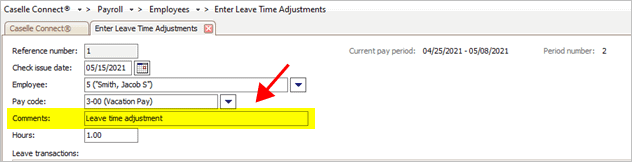
Comments box
5. Use the Hours box to enter the adjustment amount.
-
To add hours, enter a positive amount (5).
-
To subtract hours, add the minus (-) sign followed by the amount (-5).
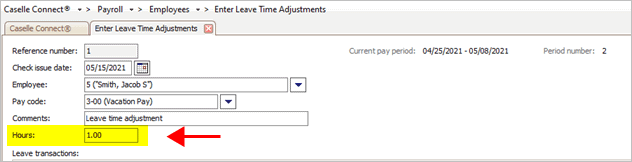
Hours box
6. Click Save  (CTRL+S).
(CTRL+S).
The leave time adjustment is saved. You can use Employee Inquiry to verify the leave time adjustment was entered correctly.
202202, 2021Sep23
Creating multiple leave adjustments for the same employee
Use Split mode to adjust leave time on more than one pay code for the same pay code.
Do this...
1. Open Connect Payroll > Employees > Enter Leave Time Adjustments.
2. Use the Employee box to enter an employee name or number.
3. Click Split Mode  (F11).
(F11).
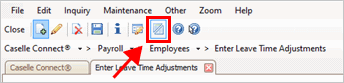
Split Mode button
4. Enter the pay code and hours for each pay code.
When you enter the hours and press Enter, Connect keeps the same employee and moves the cursor to the Pay Code box so you can enter the next leave time adjustment.
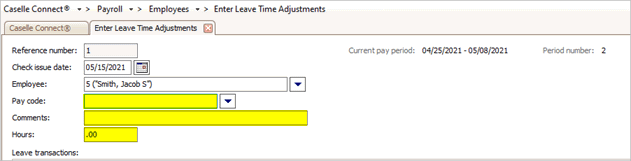
Entry form in Split Mode
5. Click Split Mode (F11)  again to exit Split mode.
again to exit Split mode.
The leave time adjustments are saved and the Employee box is cleared. You can use Employee Inquiry to verify the leave time adjustment was entered correctly.
202202, 2021Sep23
Change an employee's leave hours. Leave hours include sick pay and vacation pay for employees that are eligible to accrue leave hours. When you calculate leave time, Connect uses the employee's leave pay codes and the hours worked by the employee to calculate the employee's leave time. If the leave pay code or hours worked are not correct, the employee's leave balance may not show the right amount. You can fix this issue by entering a leave time adjustment.
Changing an employee's leave pay code and hours
1. Open Connect Payroll > Employees > Enter Leave Time Adjustments.
2. Use the Employee box to enter an employee name or number.
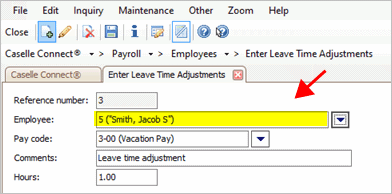
Employee box
3. Use the Pay Code box to enter the leave pay code.
You can use Search to display a list of leave pay codes for the current employee.
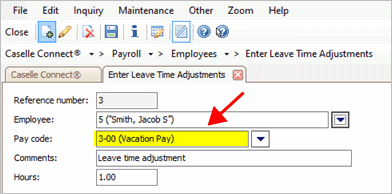
Pay code box
4. Use the Comments box to enter any additional notes to offer a reason for the leave adjustment.
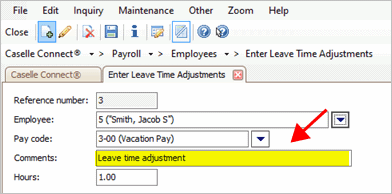
Comments box
5. Use the Hours box to enter the adjustment amount.
To add hours, enter a positive amount (5).
To subtract hours, add the minus (-) sign followed by the amount (-5).
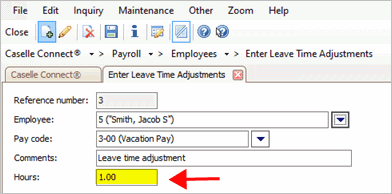
Hours box
6. Click Save (CTRL+S).
The leave time adjustment is saved. You can use Employee Inquiry to verify the leave time adjustment was entered correctly.
202002, 2020Apr07
Creating multiple leave adjustments for the same employee
Use Split mode to adjust leave time on more than one pay code for the same pay code.
Do this...
1. Open Connect Payroll > Employees > Enter Leave Time Adjustments.
2. Use the Employee box to enter an employee name or number.
3. Click Split Mode  (F11).
(F11).
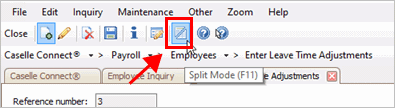
Split Mode button
4. Enter the pay code and hours for each pay code.
When you enter the hours and press Enter, Connect keeps the same employee and moves the cursor to the Pay Code box so you can enter the next leave time adjustment.
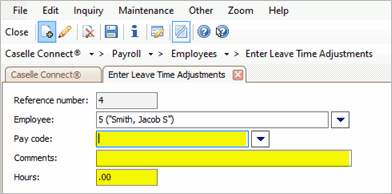
Entry form in Split Mode
5. Click Split Mode (F11)  again to exit Split mode.
again to exit Split mode.
The leave time adjustments are saved and the Employee box is cleared. You can use Employee Inquiry to verify the leave time adjustment was entered correctly.
202002, 2020Apr07
Copyright © 2026 Caselle, Incorporated. All rights reserved.