How do I split amounts based on the employee position allocation?
Enter benefit adjustments
Use the allocations on the employee position to create adjustment allocations for an employee benefit. The allocations for each employee position are saved in Modify Existing Employees. When you enter a benefit for an employee position with allocations, Connect will use the allocations for the employee position to create matching allocations for each benefit entry.
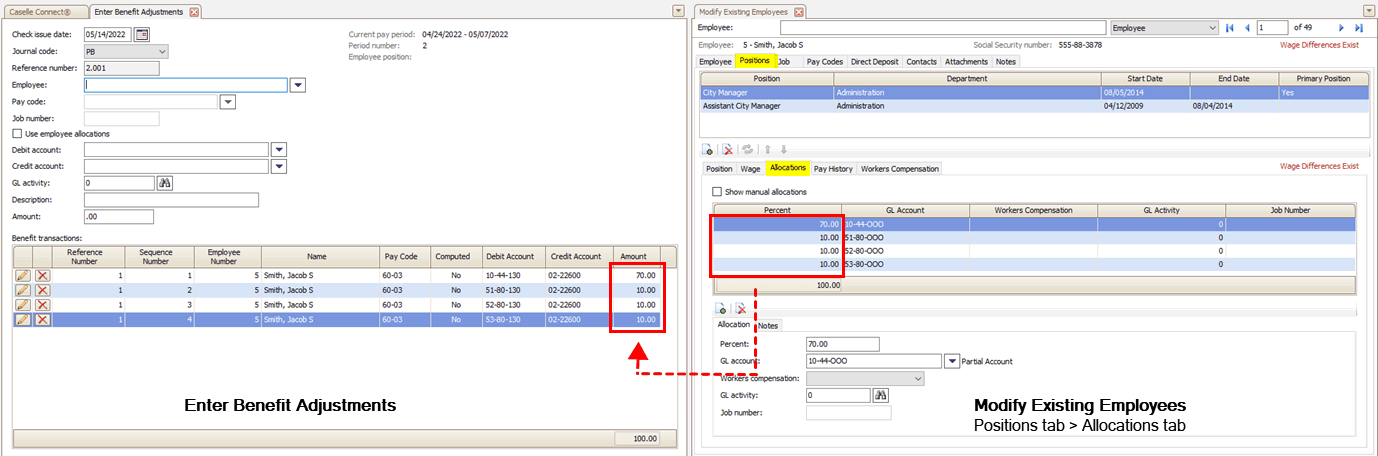
Example: Jane enters a benefit adjustment for pay code 60-03 for $100. She uses the option to use employee allocations. When she enters 100 in the amount box and presses the Enter key, Connect looks at the allocations on the employee position and creates an adjustment transaction for each allocation. Like the employee position allocation total, the allocation benefit adjustments must equal 100%.
[Adjustment Amount] x [Employee Position Allocation] = [Allocation Adjustment Amount]
|
|
Employee position allocations (Modify Existing Employees) |
Enter Benefit Adjustments |
||
|
|
10-44-OOO |
70.00 |
10.44.130 |
100 x .70 = 70.00 |
|
|
51-80-OOO |
10.00 |
51-80-130 |
100 x .10 = 10.00 |
|
|
52-80-OOO |
10.00 |
52-80-130 |
100 x .10 = 10.00 |
|
|
53-80-OOO |
10.00 |
53-80-130 |
100 x .10 = 10.00 |
|
Total |
|
100.00 |
|
100.00 |
Splitting amounts based on the employee position allocation
1. Open Connect Payroll > Employees > Enter Benefit Adjustments.
2. When you enter the benefit adjustment, click to select the Use Employee Allocations checkbox, and then finish entering the entry.
The transactions for each benefit adjustment allocation is displayed in the Benefit Transactions grid.
Reviewing employee position allocations
1. Open Connect Payroll > Employees > Modify Existing Employees.
2. Click to select the Positions tab.
3. Select an employee position from the grid.
4. Click to select the Allocations tab.
202208, 2022Jun 22
Copyright © 2020 Caselle, Incorporated. All rights reserved.