How do I calculate payroll exception checks?
Payroll checks
When you enter payroll checks and click GO to calculate payroll checks, Connect will launch the Calculate Payroll Checks view. Use the option to calculate payroll exceptions to use the exceptions that you entered in the Enter Payroll Checks view to calculate the amounts on the employee's payroll check. When this option is not selected, Connect will use the standard 80 hour pay period to calculate the employee's payroll check.
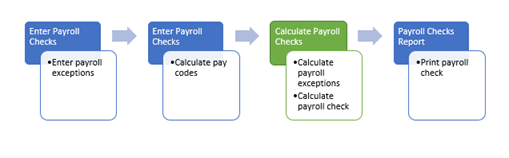
Calculating payroll exception checks
1. Open Connect Payroll > Employees > Calculate Payroll Checks.
What if this view is already open? Connect will open the Calculate Payroll Checks view after you're through entering payroll checks.
2. Verify the date in the Check Issue Date box.
3. Click to select the Calculate Payroll Checks box.
4. Click to select the Calculate Checks for Payroll Exception Entries.

Calculate checks for payroll exception entries checkbox
5. If you're calculating a payroll check for an employee, use the Selection Criteria to change the Employee.Employee Number value to the employee number.
To calculate a payroll check for every employee, leave the Employee.Employee Number value set to All.
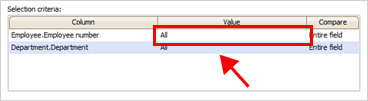
Employee.Employee Number value
6. Click GO (CTRL+G).
Connect uses the payroll exceptions to calculate the payroll check.
202002, 2020Sep23
Copyright © 2020 Caselle, Incorporated. All rights reserved.