How do I set up the GL interface to Caselle General Ledger?
Configure the Project Accounting application to retrieve account information from the Caselle General Ledger. The interface supports Caselle General Ledger, Clarity (version 4).
Setting up the interface for Caselle General Ledger
1. Open Connect Project Accounting > Organization > Organization > Interfaces tab.
2. Click on the General Ledger subtab.
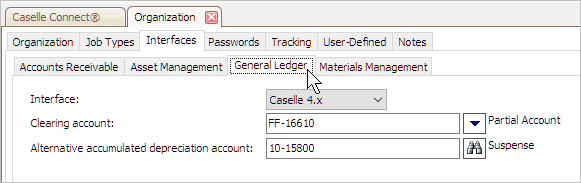
3. Use the Interface menu to select Caselle 4.x.
4. Enter the Clearing Account.
The clearing account records the transaction that closes a job. You can use a complete or partial GL account. Use the Clearing Account menu to search for an account or enter a partial account.
5. Enter the Alternative Accumulated Depreciation Account.
If the system cannot determine from the asset being retired, then the system will use the GL account recorded in the Alternative Accumulated Depreciation Account field. This field requires a complete GL account. Partial accounts are not allowed.
6. Click Save (CTRL+S).
The interface to the Caselle General Ledger is set up and saved. The routines to update transactions to the Caselle General Ledger and link transactions to GL accounts are available for use.
Copyright © 2025 Caselle, Incorporated. All rights reserved.