How do I preliminary close a job?
Start the final close job.
A preliminary close is the first step in the job closing process. During the preliminary close you can review and make corrections to the job. On the other hand, when a job is in final close you cannot make any changes to the job.
Preliminary closing a job
1. Open Connect Project Accounting > Jobs > Close Job - Preliminary.
2. Fill in the options on the form.
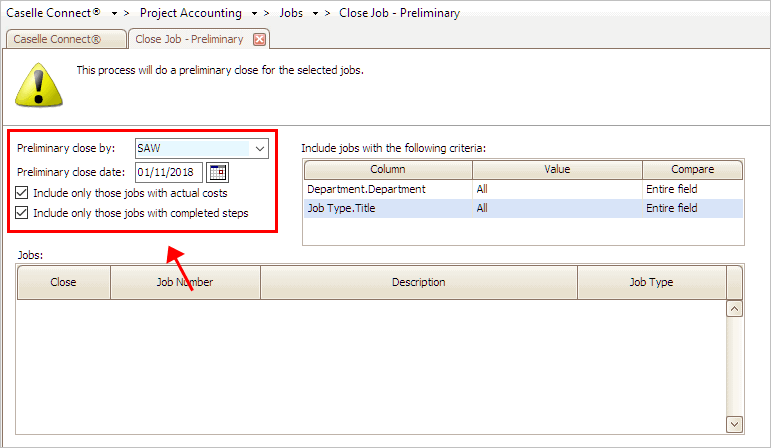
Preliminary Close By, Preliminary Close Date, and Include Only Options
To filter the list of preliminary close jobs, use the Include Jobs With the Following Criteria.
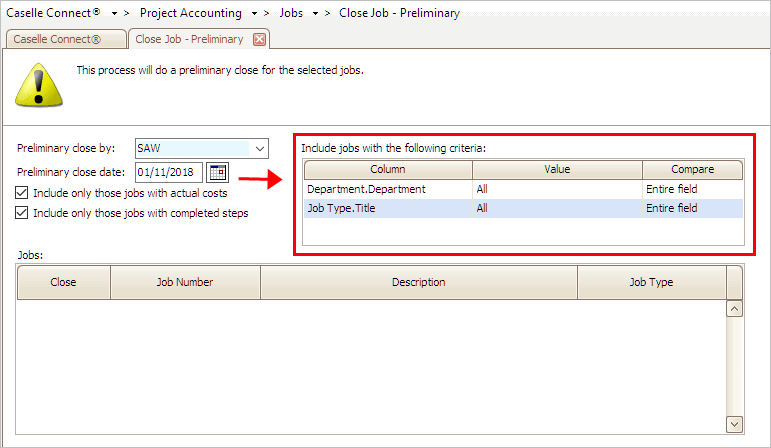
Include Jobs With the Following Criteria
3. Next, click to select the checkbox next to the job to close it.
4. Click GO (CTRL+G).
The job is preliminary closed. When you're ready to final close a job, see the help topic titled How do I final close a job?
Updated 11Jan2018
Options
Include only those jobs with actual costs
An actual cost is real dollar amount that is associated with the job. Examples of an actual costs include amounts for direct charge, equipment, labor, materials, and related overheads.
What do you want to do?
-
I want to include jobs with actual costs, but not jobs without actual costs. Click to select Include Only Those Jobs With Actual Costs.
-
I want to include jobs with actual costs and jobs without actual costs. Click to deselect Include Only Those Jobs With Actual Costs.
Include only those jobs with completed steps
You can set up a list of steps that need to be completed before the job can be closed or preliminary closed.
What do you want to do?
-
I want to include jobs with a completed steps list. Click to select Include Only Those Jobs With Completed Steps.
-
I want to include jobs with and without a completed steps list. Click to deselect Include Only Those Jobs With Completed Steps.
Jobs
The jobs grid shows the jobs that can be closed. You can use the Jobs grid to select the jobs to preliminary close, or you can use the Select All button on the toolbar to select all of the jobs.

Select All button
What do you want to do?
-
I want to close a single job. Click to select the checkbox that appears next to the job in the column labeled Close.
-
I want to close all jobs. Click Select All. This button is located on the toolbar, like this
Updated 11Jan2018
Preliminary close by
This is the name of the individual that is responsible for closing the job. Use the Preliminary Close By field to select a user name.
Preliminary close date
This is the date the routine will use to record the preliminary close transaction.
Do you want to use the current date as the input date?
-
Yes, I want to use the current date. Continue to the next step.
-
No, I want to use a different date. Click on the Input Date field to enter a MM/DD/YYYY.
Copyright © 2025 Caselle, Incorporated. All rights reserved.