How do I final close a job? (2025.02)
Jobs
Permanently close a job.
After you complete a preliminary close, the next step is to perform a final close. Use Close Job - Final to prevent users from making changes to the job, including adding information, changing details, or removing information. Running Close Job - Final will create the corresponding entries in the General Ledger, update pending assets in Asset Management, and change the job status to closed.
When you final close a job, you cannot not
-
Add new information to a closed job.
-
Change properties on a closed job.
-
Remove information from a closed job.
When you final close a job, you can
-
View actual job costs.
-
Add or change asset information.
-
Print closing reports.
Create the corresponding entries in the General Ledger, update pending assets in Asset Management, and change the job status to closed.
This view was updated in the 2025.02 release with a new transaction grid to show the job number, description, GL account, and amount for the final closed job.
Before you get started
-
Before proceeding, back up the current files. Always make a back up of the database BEFORE running routines that modify or delete transactions. See the help topic titled How do I back up a database?
Step 1. Preview preliminary close jobs
1. Open Connect Project Accounting > Jobs > Close Job - Final.
2. Fill in the Closed By, Closed Date, and Include Only fields.
The transaction grid will show preliminary close jobs.
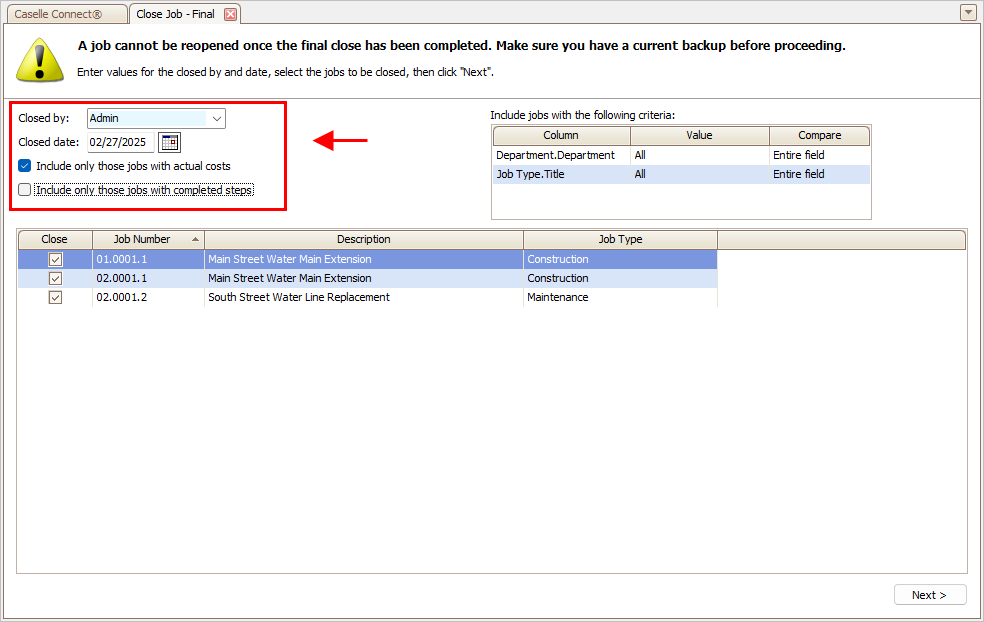
To filter the list of preliminary close jobs, use the Include Jobs With the Following Criteria.

3. Click  .
.

Step 2. Scan for unupdated job costs
This view shows transactions in other subsystems (Asset Management, Materials Management, and so on) that have not been updated to Project Accounting. Scan the list for job costs that have not been updated to Project Accounting.

Do unupdated job costs exist?
-
Yes, unupdated job costs exist. You'll need to update the unupdated job costs to the General Ledger, run Update Project Accounting. When you're done, return to this view and click Reload Data
 (CTRL+R) to update the transaction grid.
(CTRL+R) to update the transaction grid. -
No, unupdated job costs do not exist. Click
 to continue.
to continue.
Step 3. Review asset information for construction type jobs
Asset information refers to the assets that are acquired, used, or created during the project. Review the asset information, estimated costs, and actual costs.

Are the costs correct?
-
Yes, the costs for maintenance jobs are correct. Click
 .
. -
No, the costs for maintenance jobs are NOT correct. Use Connect Project Accounting > Jobs > Modify Existing Jobs to enter the correct amounts. Then, click Reload Data
 (CTRL+R) to update the information in Close Jobs - Final.
(CTRL+R) to update the information in Close Jobs - Final.
Step 4. Review costs for maintenance jobs
Costs for maintenance jobs incurred while performing maintenance-related work on assets, equipment, or infrastructure. Examples: Labor costs, materials and supplies, equipment costs, subcontractor and vendor costs, travel and transportation, permits and compliance costs, and overhead and administrative costs (allocated costs).

Are the costs correct?
-
Yes, the costs for maintenance jobs are correct. Click
 .
. -
No, the costs for removal jobs are NOT correct. Use Connect Project Accounting > Jobs > Modify Existing Jobs to enter the correct amounts. Then, click Reload Data
 (CTRL+R) to update the information in Close Jobs - Final.
(CTRL+R) to update the information in Close Jobs - Final.
Step 5: Print and review closing reports
Print the final closing reports. Review the reports carefully. If you find any errors, you should correct them before you continue.
Click  .
.

The closing report will print the asset, number of units, standard unit cost, trial unit cost, and costs to be closed. Review the report carefully.

Are the amounts on the closing reports correct?
-
Yes, the amounts on the closing reports are correct. Click
 .
. -
No, the amounts on the closing reports are NOT correct. Stop! You need to enter the correct amounts before you continue (Jobs >Modify Existing Jobs). Then, click Reload Data
 (CTRL+R), and then reprint the closing reports to check for errors again.
(CTRL+R), and then reprint the closing reports to check for errors again.
Step 6. Create GL entries, update asset information, and close the selected jobs
This is the last step to final closing a job.

GL posting period
Select the GL posting period to use to create the GL entries. Example: MM/YY (MM/DD/YYYY). If the GL interface is set to None, the GL posting period and GL posting journal fields will not be available.
GL posting journal
Select the GL posting journal to use to create GL entries. Example: PM (Project Management). If the GL interface is set to None, the GL posting period and GL posting journal fields will not be available.
GL entries being created
The transaction grid shows the job number, description, GL account that will be used to create the GL entry, and the entry amount. You can cahnge the GL account if needed by clicking on the GL account and selecting a new GL account from the menu.
Step 7. Close jobs
Click  .
.

202505, 2025Feb26
Copyright © 2025 Caselle, Incorporated. All rights reserved.