How do I change job numbers?
Reassign or merge jobs.
A job number is a unique number that is assigned to a job. You can use Change Job Numbers to reassign existing job numbers, for example, to merge two jobs together.
Merge two jobs into a single job
Use merge to combine data from two existing records into a single record. For example, Jane wants to merge Job 1 and Job 2. She realizes that she set up an extra job that belongs to the same project as Job 1. When she runs this routine, the system will copy the data from Job 2, append the copied information onto Job 1, and then delete Job 2.

Reassign a job number
Assign a new job number to an existing job.
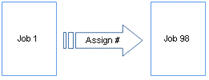
Before you get started
-
Before proceeding, back up the current files. Always make a back up of the database BEFORE running routines that modify or delete transactions. See the help topic titled How do I back up a database?
Merging two jobs into a single job
Use merge to combine data from two existing records into a single record.
Do this...
1. Open Connect Project Accounting > Jobs > Change Job Number.
2. Enter the Job Number to Change/Merge.
This is the job number that you want to merge. This is the job number that will be copied to the job number to keep and then it will be deleted.
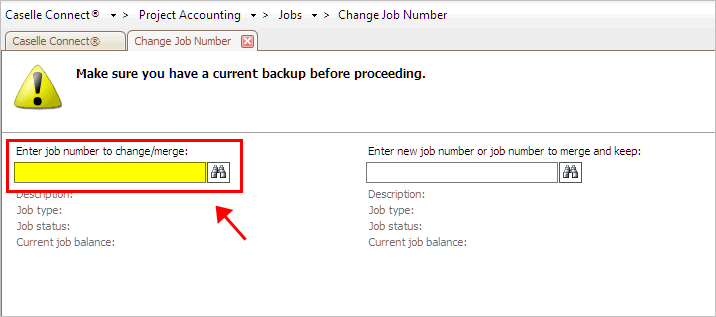
Enter Job Number to Change/Merge
Check the job number properties.
Make sure the job number that will be merged is correct.
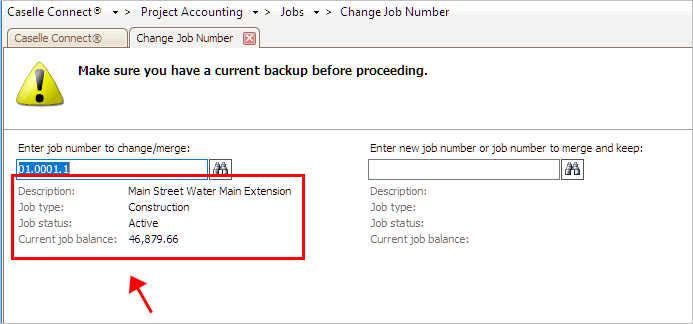
Job Number to Change Information
4. Enter the New Job Number or Job Number to Merge and Keep.
This is the job number that you want to keep. All of the transactions from the Job Number to Merge will be copied to the Job Number to Merge.

Enter New Job Number or Job Number to Merge and Keep
5. Click GO (CTRL+G).
The transactions from the Job Number to Merge are copied to the Job Number to Merge and Keep. The Job Number to Merge is deleted. You can use Job Inquiry to verify the merged job.
Updated 10Jan2018
Reassigning a job number
Assign a new job number to an existing job. The transactions that are assigned to the old job number will be reassigned to the new job number.
Do this...
1. Open Connect Project Accounting > Jobs > Change Job Number.
2. Enter the Job Number to Change/Merge.
This is the job number that you want to reassign.
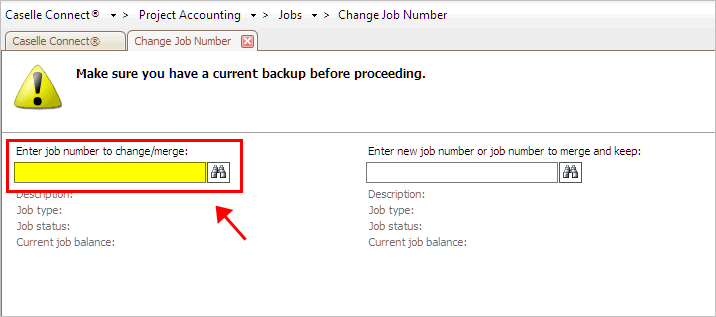
Enter Job Number to Change/Merge
Check the job number properties.
Make sure the job number that will be changed is correct.
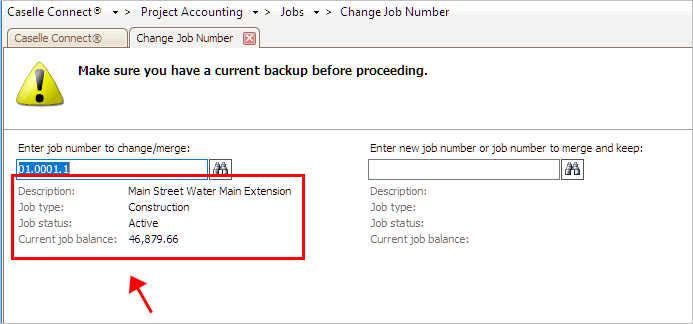
Job Number to Change Information
4. Enter the New Job Number or Job Number to Merge and Keep.
This is the new job number that you want to assign.
Important! Choose a job number that has not been previously assigned to an existing job number.

Enter New Job Number or Job Number to Merge and Keep
The description will show Creating New Job Number to verify that you're setting up a new job number.

New Job Number Description
5. Click GO (CTRL+G).
The job number is changed. You can use Job Inquiry to verify the changed job number.
Updated 10Jan2018
Copyright © 2025 Caselle, Incorporated. All rights reserved.