Departments
A Department groups together personnel and action codes. When a user selects a department only the action codes that are tied to the department will be displayed in the Action Code drop-down list. This also means that only personnel tied to this department can assign or record as the individual who is responsible for completing the action.
Add a department
In Connect, all departments are stored in Master Records Departments, which you can access through the System Management application. When you add a department in this application, the department will also be added to Master Records > Setup/Modify Departments in System Management. Once the department becomes part of Master Records > Setup/Modify Departments, you can use Organization > Departments in any Connect application to include the department.

Does the department already exist in System Management > Master Records > Setup/Modify Departments?
-
Yes, the department is saved in System Management > Master Records > Setup/Modify Departments. Click New (CTRL+N). Now, use the Department drop-down list to view a list of departments from the master list. Click to select a department name.
-
No, the department is NOT saved in System Management > Master Records > Setup/Modify Departments. Use the Department field to enter the name of the new department.
Department personnel
The department personnel includes the individuals that belong to the department. You can link personnel to multiple departments. For example, an individual may work for the Street department but he also works part time for the Parks department. Assigning personnel to a department will make life a little easier when it's time to create or complete a maintenance order. Assigning personnel will limit the number of names that appear in the Personnel drop-down list to only the names of the individuals who are associated with the department.
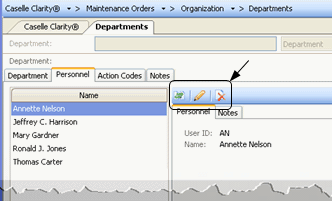
What do you want to do?
-
I want to add personnel to the department. On the Departments > Personnel tab, click Select Personnel. Move the individuals that belong to the department to the Selected Personnel list. Click OK.
-
I want to update personnel records. On the Departments > Personnel tab, select a name from the Name list. The selection is highlighted. Then, click Modify the Selected Personnel. Note: This button is located on the Personnel tab toolbar even though it looks just like the Edit button on the main toolbar.
-
I need to remove someone from the list. On the Departments > Personnel tab, select a name from the Name list. Now, click Remove the Selected Personnel. Note: This button is located on the Personnel tab toolbar even though it looks just like the Delete button on the main toolbar.
Department action codes
The link between the department and the action code is important. When a user selects a department only the action codes that are tied to the department will be displayed in the Action Code drop-down list. This also means that you can customize the action codes that appear in the Action Code drop-down list to fit a department's needs.
What do you want to do?
-
I want to add action codes to the department. On the Departments > Action Codes tab, click Select Action Codes. Move the action codes that belong to the department to the Selected Action Codes list. Click OK.
-
I want to update action codes. On the Departments > Action Codes tab, select an action code from the Action Code list. The selection is highlighted. Then, click Modify the Selected Action Codes. Note: This button is located on the Action Codes tab toolbar even though it looks just like the Edit button on the main toolbar.
-
I need to remove an action code from the list. On the Departments > Action Codes tab, select an action code from the Action Code list. Now, click Remove the Selected Action Codes. Note: This button is located on the Action Codes tab toolbar even though it looks just like the Delete button on the main toolbar.
Copyright © 2025 Caselle, Incorporated. All rights reserved.