How do I add/remove overheads?
Set up, modify, or delete overheads.
An overhead is the cost related to providing and maintaining a working environment. For example, renting a building, heating and lighting the work area. You can set up an unlimited number of overheads in the Overhead table. When an overhead is updated to the Caselle General Ledger or Project Accounting, the system will search through all of the overhead records for overheads that apply to the transactions that are being updated. The system calculates the overhead amount based on the transaction's issue type. Then the overhead amount that was calculated is also posted to the General Ledger or Project Accounting as a separate transaction.
Example 1
Company X has two overheads. The first overhead is for the cost of maintaining an Inventory Clerk. The second inventory is for the cost of maintaining minor materials.
Inventory Clerk Overhead: 10% of the account, 5% of the sale
Minor Materials Overhead: 5% of the account, 2% of the sale
Scenario 1: One thousand dollars of minor materials is issued. When the $1000 transaction is updated to the Caselle General Ledger or Project Management, the system will apply a 15% overhead.
10% for the Inventory Clerk Overhead + 5% for the Minor Materials Overhead = 15%
Two separate transactions are posted to the General Ledger and Project Management. (1) a transaction for $1000 of minor materials and (2) a transaction for $150 to cover the overhead.
Example 2
A $1,500 desk is sold. When the $1,500 transaction is updated the system will search for the overheads that apply to the Sale type transaction. Since the desk is not a minor material the only overhead that will calculate is the 5% for the Inventory Clerk.
5% for the Inventory Clerk Overhead
Here are the transactions that will be posted to the General Ledger and Project Accounting: (1) a transaction for $1,500 which is the cost of the desk and (2) a transaction for $75 which covers the Inventory Clerk Sales Overhead ( $1,500 x 5% = $75)
Adding an overhead
Create a new record for an overhead.
Do this...
1. Open Connect Materials Management > Organization > Overheads.
2. Click New (CTRL+N).

New button
3. Enter the overhead information.
Enter the overhead code and description.
The overhead code is the descriptive name or number assigned to an overhead.
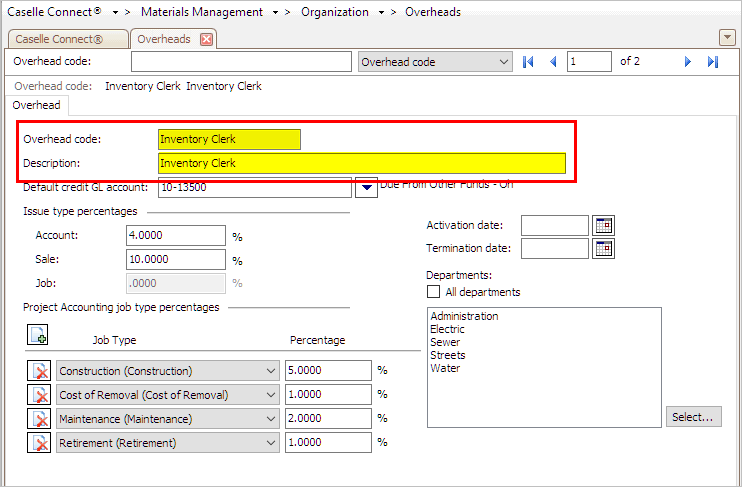
Overhead Code and Description in Overheads
Enter the Default Credit GL Account.
The Default Credit GL Account is the GL account for recording a decrease in assets, for example, recording an overhead. You must enter a complete or partial GL account to update overhead transactions to the General Ledger.

Default Credit GL Account in Overheads
Enter the Issue Type Percentages.
When a user records inventory the user will be prompted to record the Issue Type. The Issue Type tells the system which type of transaction to create. You can set up the overhead to calculate a percentage based on the transaction type.
Account: This is the percentage to assign when inventory is issued to an account.
Job: This is the percentage to assign when the inventory is issued to a job.
Sale: This is the percentage to assign when inventory is sold. .
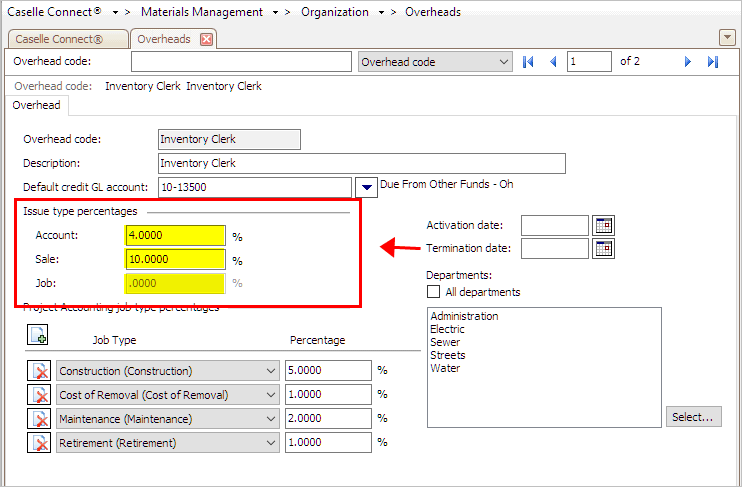
Issue Type Percentages in Overheads
Add the Project Accounting Job Type Percentages.
If the Project Accounting Interface is turned on, then you can create overheads for Project Accounting transactions. These overheads can calculate based on a percentage of the transaction total for Construction, Maintenance, Cost of Removal, and Retirement. You can define your overhead percentages based on the user-defined job types. For more information, see the help topic titled How do I calculate overhead percentages based on a job type?

New button in Project Accounting Job Type Percentages
When you click the New button in the section titled Project Accounting Job Type Percentages, Connect will add a new row. Use the Job Type menu to select the job type to apply the overhead to.
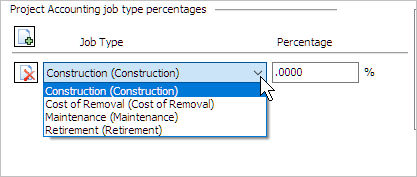
Job Type menu
Next, enter the percentage the overhead will calculate on the selected job type.
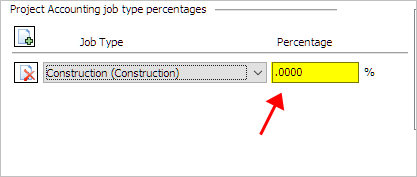
Percentage field
You can enter one calculation for each job type set up in Project Accounting.
Enter the Activation Date and Termination Date.
You can use activation and termination dates to limit the use of an overhead. For example, if Sally sets up an overhead with an activation date of January 1, 2011 and a termination date of December 31, 2011, then the overhead can only be applied to transactions from 1/1/2011 through 12/31/2011.
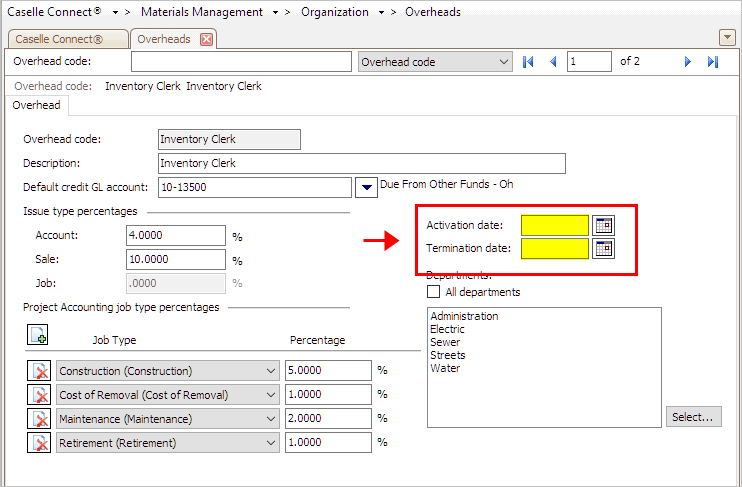
Activation Date and Termination Date in Overheads
Select the Departments.
You can set up the overhead properties to only apply the overhead to certain departments. Selecting the All Departments checkbox will apply the overhead to transactions from every department in the Materials Management Department table. Clearing the All Departments checkbox and then clicking the Select button allows you to edit the list.

Departments in Overheads
4. Click Save (CTRL+S).
The overhead is saved.
Changing an overhead
Edit the properties assigned to an overhead.
Do this...
1. Open Connect Materials Management > Organization > Overheads.
2. Use the Lookup bar to enter an overhead. Press Enter.
3. Edit the overhead properties.
4. Click Save (CTRL+S).
The overhead is updated.
Deleting an overhead
You cannot delete an overhead when related transactions exist.
Do this...
1. Open Connect Materials Management > Organization > Overheads.
2. Use the Lookup bar to enter an overhead. Press Enter.
3. Click Delete (CTRL+D).

Delete Record button
The overhead is updated.
Updated 17Jan2018
Copyright © 2025 Caselle, Incorporated. All rights reserved.