Adjustment Register
Reports
Print this report to view adjustments to property transactions.
Printing an Adjustment Register
1. Open Connect Property Improvements > Reports > Adjustment Register.
2. Select a report definition.
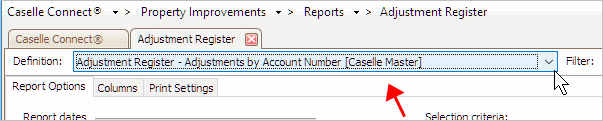
Definition menu
3. Set up the Report Dates.
How do I change the report date range?
How do I change the date type?
4. Click Print (CTRL+P).
The report prints.
Updated 06Feb2018
Selecting adjustment types
Set up the report to print transactions for billing adjustments, payment adjustments, and reverse adjustments.
Updated 06Feb2018
Selecting districts
This section shows the districts that are set up and saved in the Districts table. You can use these options to print the adjustment register for a specific district.
Updated 06Feb2018
Setting up the selection criteria
What is the selection criteria?
How do I add/remove fields to a selection criteria?
How do I define values in a selection criteria?
How do I search for an exact match?
How to use operators in the selection criteria?
Updated 22Jan2018
Changing the report order
How do I select a report section?
How do I change the column display order?
How do I change the sorting order?
How do I print the column title?
How do I total/count a column?
How do I start printing a column on a new page?
Which part of the column do you want to use for totals and page breaks?
How do I format an amount to show millions?
Updated 05Feb2018
Copyright © 2020 Caselle, Incorporated. All rights reserved.