How do I print the GL Update report?
Print a list of transactions that will be included in the update file.
The GL update report prints all of the transactions that will be updated to the General Ledger based on the current date range. None of the transactions will be updated to the General Ledger by printing the GL update report.
Watch a video
Printing the GL Update report
1. Open Connect Property Improvements > Organization > Update General Ledger.
2. Use the Selection Criteria to select the transactions to include in the report.
3. Click to select the checkbox titled Print GL Update Report.
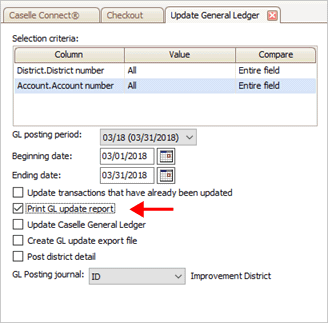
Print GL Update Report
4. Click GO (CTRL+G).
The selected transactions print on the GL Update Report. The last page of the report prints a list of errors in the GL update that need your attention.
21Nov2017
Copyright © 2025 Caselle, Incorporated. All rights reserved.