How do I set up batch accounts? (2024.08)
Accounts
Use Setup Batch Accounts to create multiple accounts that share a common property district. The new accounts will share the original assessment values and start dates.
In the 2024.08 release, the routine will use the property number from the master property. For example, if the account format is DDDD.PPP, then the first four digits "DDDD" will be the district number and the last three digits will be the property number.
Requirements
-
You will need a district with properties linked to it. [More]
Setting up batch accounts
1. Open Connect Property Improvements > Accounts > Setup Batch Accounts.
2. Enter the district.
A district is an area, region, or section for billing assessments.
Important! Districts that are active or completed cannot be used in this routine.
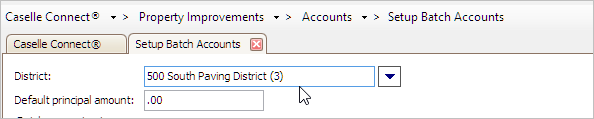
What do you want to do?
-
I want to enter a district name or number. Use the District field to enter a district name or number.
-
Show me more information about a district. First, enter a district name or number in the District field. Then, use the District menu to select Additional Information.
-
Help me find a district. Use the District menu to select Search.
-
I want to add a district. Use the District menu to select Add New.
-
I want to edit a district. First, enter a district name or number in the District field. Then, use the District menu to select Modify.
3. Enter the Default Principal Amount.
The principal amount is the face amount of an assessment on which interest accrues. Use Default Principal Amount to enter the dollar amount of the initial assessment.
4. Click GO  (CTRL+G).
(CTRL+G).
The batch accounts are set up.
202408, 2024Apr09
Copyright © 2025 Caselle, Incorporated. All rights reserved.